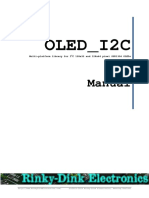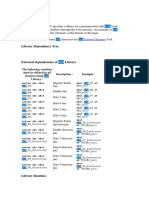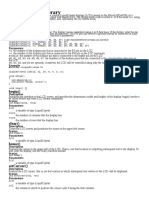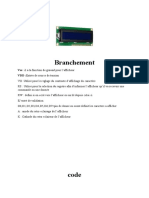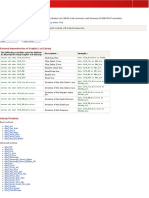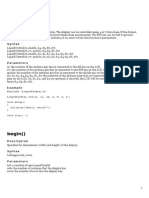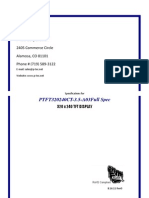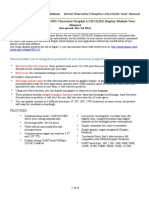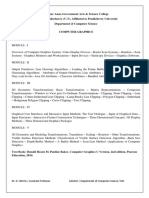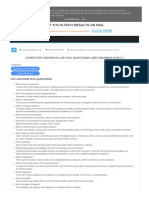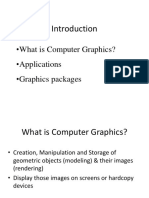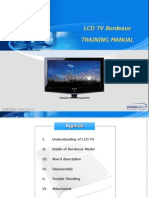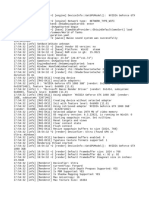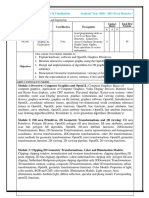0% found this document useful (0 votes)
118 views8 pagesLCD5110 Graph
This library allows users to interface with Nokia 5110 LCD modules from an Arduino or chipKit board. It provides functions for initializing the LCD, drawing pixels and text, and controlling features like inversion and sleep mode. The library supports various fonts and aims to make interacting with the LCD display simple.
Uploaded by
JULIAN RODRIGUEZCopyright
© © All Rights Reserved
We take content rights seriously. If you suspect this is your content, claim it here.
Available Formats
Download as PDF, TXT or read online on Scribd
0% found this document useful (0 votes)
118 views8 pagesLCD5110 Graph
This library allows users to interface with Nokia 5110 LCD modules from an Arduino or chipKit board. It provides functions for initializing the LCD, drawing pixels and text, and controlling features like inversion and sleep mode. The library supports various fonts and aims to make interacting with the LCD display simple.
Uploaded by
JULIAN RODRIGUEZCopyright
© © All Rights Reserved
We take content rights seriously. If you suspect this is your content, claim it here.
Available Formats
Download as PDF, TXT or read online on Scribd
/ 8