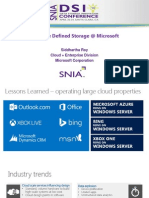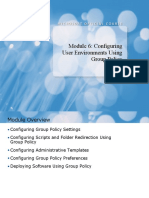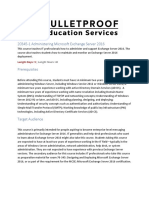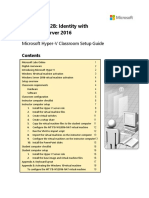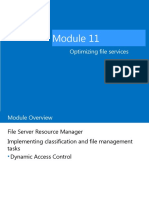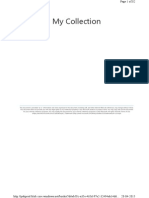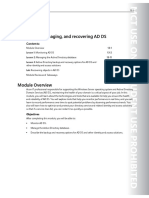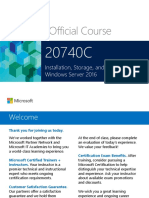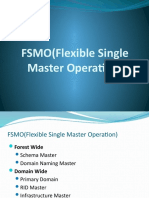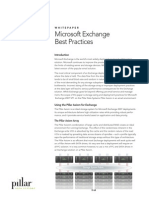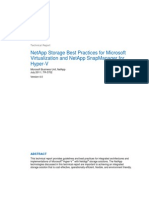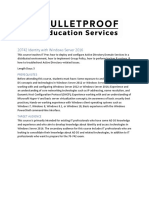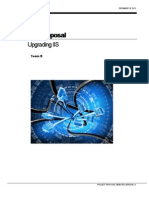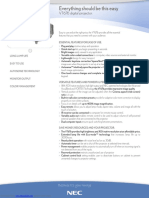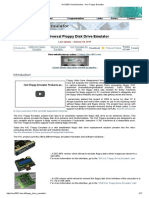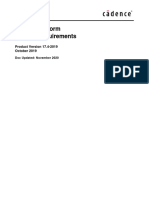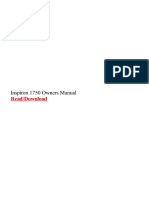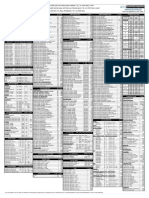0% found this document useful (0 votes)
240 views16 pagesModule10-Implementing Storage Spaces
This document discusses implementing and managing Storage Spaces and Data Deduplication in Windows Server 2016. It covers creating storage pools from physical disks, creating virtual disks from storage pools, and configuring features like mirroring and parity. The document also discusses managing Storage Spaces using tools like Server Manager and PowerShell, handling disk failures, and expanding storage pools. It includes labs for implementing Storage Spaces and Data Deduplication.
Uploaded by
Fuad SohlyCopyright
© © All Rights Reserved
We take content rights seriously. If you suspect this is your content, claim it here.
Available Formats
Download as PDF, TXT or read online on Scribd
0% found this document useful (0 votes)
240 views16 pagesModule10-Implementing Storage Spaces
This document discusses implementing and managing Storage Spaces and Data Deduplication in Windows Server 2016. It covers creating storage pools from physical disks, creating virtual disks from storage pools, and configuring features like mirroring and parity. The document also discusses managing Storage Spaces using tools like Server Manager and PowerShell, handling disk failures, and expanding storage pools. It includes labs for implementing Storage Spaces and Data Deduplication.
Uploaded by
Fuad SohlyCopyright
© © All Rights Reserved
We take content rights seriously. If you suspect this is your content, claim it here.
Available Formats
Download as PDF, TXT or read online on Scribd
/ 16