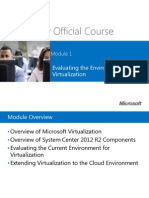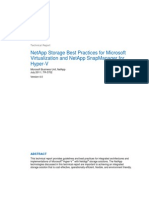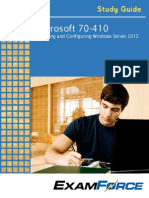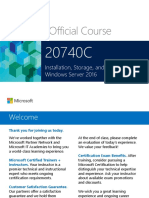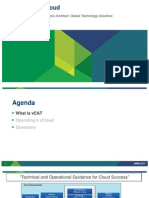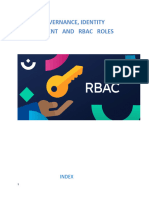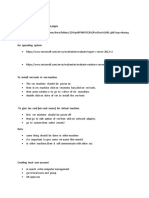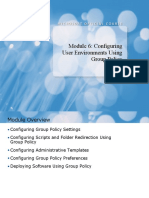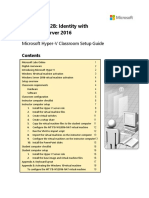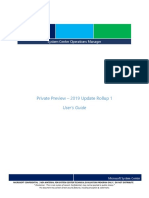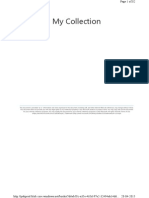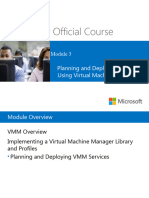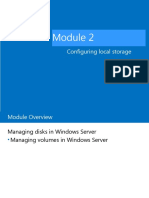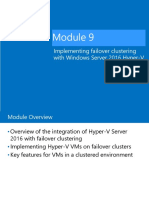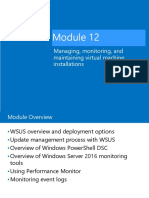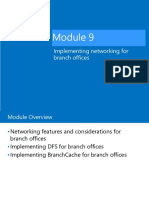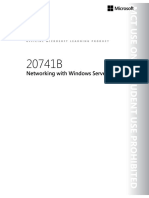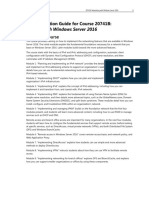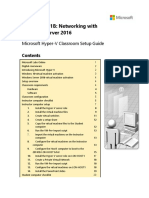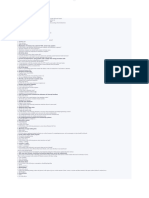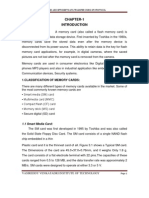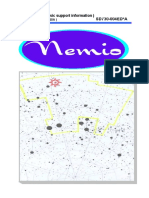0% found this document useful (0 votes)
182 views28 pagesConfiguring Local Storage
This document provides an overview of Module 2 on configuring local storage in Windows Server. It discusses managing disks by selecting partition table formats (MBR vs GPT), disk types (basic vs dynamic), and file systems (FAT, NTFS, ReFS). It also covers managing volumes by creating simple, spanned, striped, mirrored and RAID 5 volumes. RAID levels like RAID 0, 1, 5 and 1+0 are explained. The lab scenario involves optimizing storage for a growing virtual machine by assessing the best storage options and ease of expansion.
Uploaded by
SanitaracCopyright
© © All Rights Reserved
We take content rights seriously. If you suspect this is your content, claim it here.
Available Formats
Download as PDF, TXT or read online on Scribd
0% found this document useful (0 votes)
182 views28 pagesConfiguring Local Storage
This document provides an overview of Module 2 on configuring local storage in Windows Server. It discusses managing disks by selecting partition table formats (MBR vs GPT), disk types (basic vs dynamic), and file systems (FAT, NTFS, ReFS). It also covers managing volumes by creating simple, spanned, striped, mirrored and RAID 5 volumes. RAID levels like RAID 0, 1, 5 and 1+0 are explained. The lab scenario involves optimizing storage for a growing virtual machine by assessing the best storage options and ease of expansion.
Uploaded by
SanitaracCopyright
© © All Rights Reserved
We take content rights seriously. If you suspect this is your content, claim it here.
Available Formats
Download as PDF, TXT or read online on Scribd
/ 28