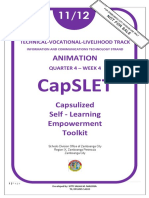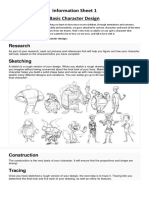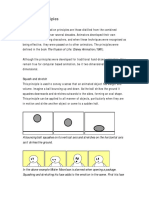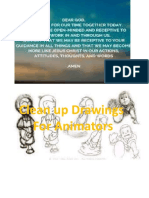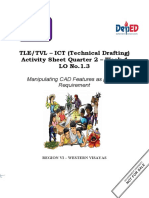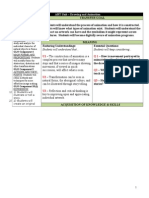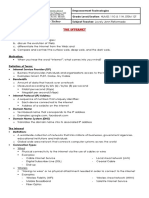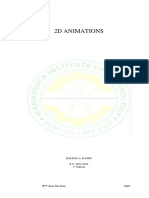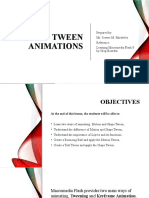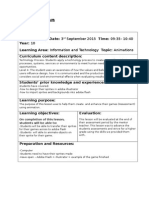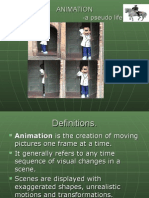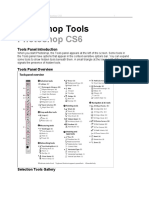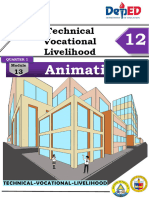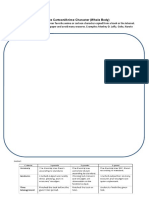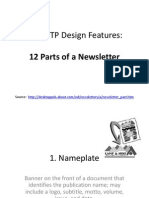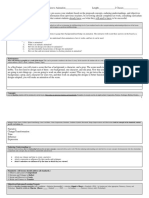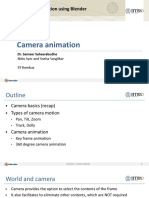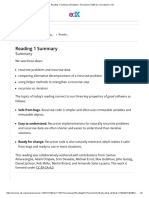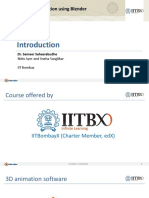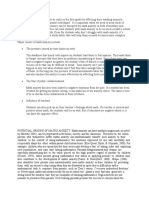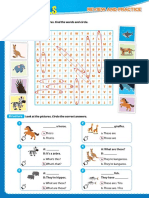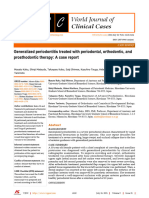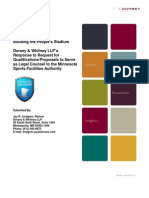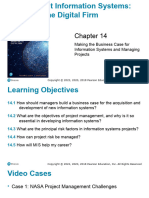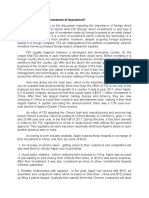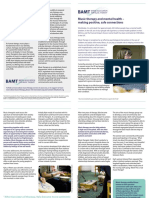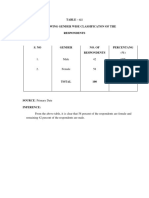0% found this document useful (0 votes)
107 views36 pagesBall - Animation Slides
This document provides instructions for creating a basic 3D animation of a bouncing ball using Blender. It outlines setting the animation timing over 24 frames, adding a UV sphere object to act as the ball and a scaled cube as a surface, adding keyframes to set the ball's initial raised position, its position at the surface on frame 12, and its ending matched position on frame 24, reviewing the animation, setting the camera view, rendering the animation as an MPEG file, and saving the Blender project file.
Uploaded by
Annie VoinovaCopyright
© © All Rights Reserved
We take content rights seriously. If you suspect this is your content, claim it here.
Available Formats
Download as PDF, TXT or read online on Scribd
0% found this document useful (0 votes)
107 views36 pagesBall - Animation Slides
This document provides instructions for creating a basic 3D animation of a bouncing ball using Blender. It outlines setting the animation timing over 24 frames, adding a UV sphere object to act as the ball and a scaled cube as a surface, adding keyframes to set the ball's initial raised position, its position at the surface on frame 12, and its ending matched position on frame 24, reviewing the animation, setting the camera view, rendering the animation as an MPEG file, and saving the Blender project file.
Uploaded by
Annie VoinovaCopyright
© © All Rights Reserved
We take content rights seriously. If you suspect this is your content, claim it here.
Available Formats
Download as PDF, TXT or read online on Scribd
/ 36