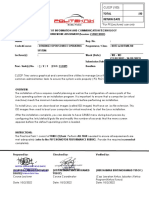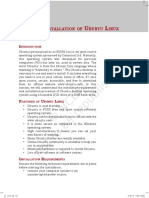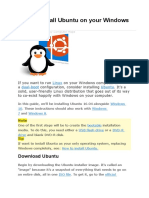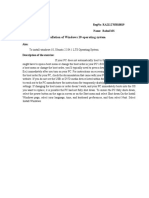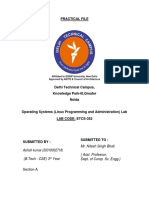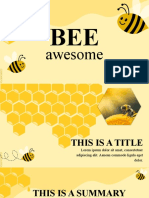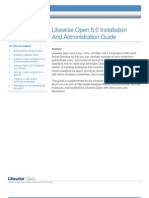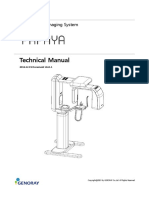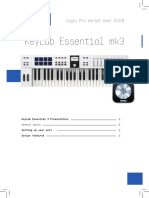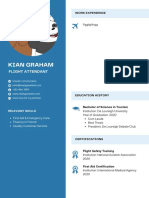Exp 1 Vishakha Sharma
A2305218493
7CSE 8X
LINUX Experiment 1
Aim
Installation of Unix/Linux operating system and Study of logging/logout details
Installation Of Linux
Step 1: Prepare Windows Machine for Dual-Boot
1. Log in to Windows machine with an administrative account and right-click on the Start
Menu -> Command Prompt (Admin) in order to enter Windows Command-Line.
2. Once in CLI, type diskmgmt.msc on prompt, and the Disk Management utility should open.
From here, right-click on C: the partition and select Shrink Volume in order to resize the
partition.
3. On Shrink C: enter a value on space to shrink in MB (use at least 20000 MB depending on
the C: partition size) and hit Shrink to start partition resize as illustrated below (the value of
space shrink from below image is lower and only used for demonstration purposes).
Step 2: Install Ubuntu with Windows Dual-Boot
1. Download the Ubuntu Desktop 20.04 ISO image.
2. Burn the image to a DVD or create a bootable USB stick using a utility such as Universal
USB Installer (BIOS compatible) or Rufus (UEFI compatible). Place the USB stick or DVD
in the appropriate drive, reboot the machine, and instruct the BIOS/UEFI to boot up from the
DVD/USB by pressing a special function key (usually F12, F10 or F2 depending on the
vendor specifications).
3. Once the media boot-up a new grub screen should appear on your monitor. From the menu
select Install Ubuntu and hit Enter to continue.
4. After the boot media finishes loading into RAM you will end up with a completely functional
Ubuntu system running in live mode. On the Launcher choose Install Ubuntu, and the
installer utility will start. Choose the keyboard layout you wish to perform the installation and
click on the Continue button to proceed further.
5. Next, choose the first option “Normal Installation” and hit on the Continue button again.
6. Now it’s time to select an Installation Type. You can choose to Install
Ubuntu alongside Windows Boot Manager, an option that will automatically take care of all
the partition steps. Use this option if you don’t require a personalized partition scheme.
7. To create the first partition, the root partition, select the free space (the shrinking space from
Windows created earlier), and hit on the + icon below. On partition settings use the following
configurations and hit OK to apply changes:
a. Size = at least 15000 MB
b. Type for the new partition = Primary
c. Location for the new partition = Beginning
d. Use as = EXT4 journaling file system
e. Mount point = /
Create the home partition using the same steps as above. Use all the available free space left for the
home partition size. The partition settings should look like this:
a. Size = all remaining free space
b. Type for the new partition = Primary
c. Location for the new partition = Beginning
d. Use as = EXT4 journaling file system
e. Mount point = /home
8. When finished, hit the Install Now button in order to apply changes to the disk and start the
installation process.
� Exp 1 Vishakha Sharma
A2305218493
7CSE 8X
9. On the next screen adjust your machine’s physical location by selecting a city nearby from the
map. When done hit Continue to move ahead.
10. Pick up a username and password for your administrative sudo account, enter a descriptive
name for your computer and hit Continue to finalize the installation.
11. These are all the settings required for customizing the Ubuntu installation. From here on the
installation process will run automatically until it reaches the end.
12. After the installation process reaches its end hit on the Restart Now button in order to
complete the installation.The machine will reboot into the Grub menu, where for ten seconds,
you will be presented to choose what OS you wish to use further: Ubuntu 20.04 or Microsoft
Windows.
13. Ubuntu is designated as the default OS to boot from. Thus, just press Enter key or wait for
those 10 seconds timeout to drain.
14. After Ubuntu finishes loading, log in with the credentials created during the installation
process, and enjoy it. Ubuntu provides NTFS file system support automatically so you can
access the files from Windows partitions just by clicking on the Windows volume.
Study of logging/logout details
To ensure security and organization on a system with many users, Unix machines employ a system of
user accounts. The user accounting features of Unix provide a basis for analysis and control of system
resources, preventing any user from taking up more than his or her share, and preventing unauthorized
people from accessing the system. Every user of a Unix system must get permission by some access
control mechanism.
Logging in
Logging in to a Unix system requires two pieces of information: A username, and a password. When
you sit down for a Unix session, you are given a login prompt that looks like this:
login:
Type your username at the login prompt, and press the return key. The system will then ask you for
your password. When you type your password, the screen will not display what you type.
Your username
Your username is assigned by the person who creates your account. At ISU, the standard username is
the first four letters of your last name concatenated with the first four letters of your first name.
Your username must be unique on the system where your account exists since it is the means by
which you are identified on the system.
Your password
When your account is created, a password is assigned. The first thing you should do is change your
password, using the passwd utility. To change your password, type the command
passwd
Logging Out
When you're ready to quit, type the command
exit
Before you leave your terminal, make sure that you see the login prompt, indicating that you have
successfully logged out. If you have left any unresolved processes, the Unix system will require you
� Exp 1 Vishakha Sharma
A2305218493
7CSE 8X
to resolve them before it will let you log out. Some shells will recognize other commands to log you
out, like "logout" or even "bye".
It is always a good idea to clear the display before you log out, so that the next user doesn't get a
screenful of information about you, your work, or your user account. You can type the command
clear
right before you log out, or you can press the return key until all the information is scrolled off the
screen.