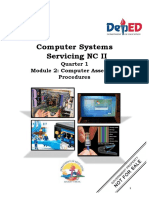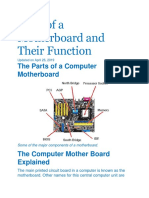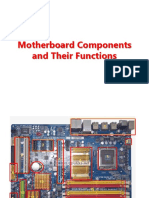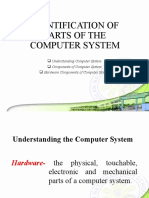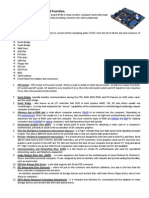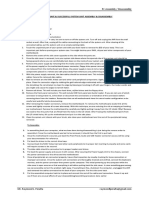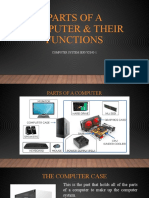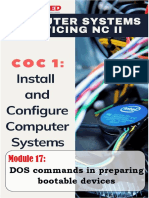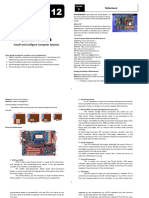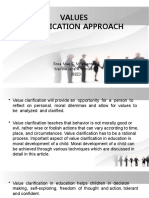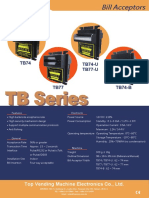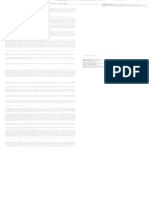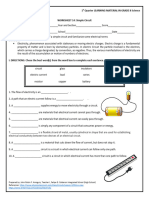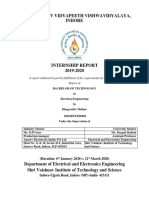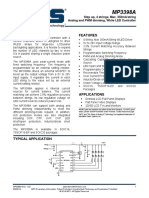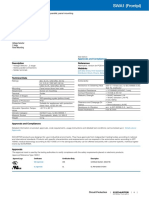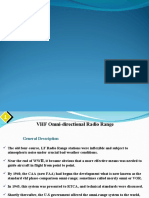0% found this document useful (0 votes)
1K views21 pagesMotherboard Parts and Functions
The document discusses the various parts and functions of a motherboard. It describes the processor socket, power connectors, memory slots, video card slot, expansion slots, IDE and SATA ports, BIOS chip and battery, northbridge and southbridge, front panel connectors, rear connectors, and provides examples of each. The motherboard connects all the components of a computer system and allows them to communicate, serving as the central piece that brings the PC together. Knowing the roles of each motherboard component can help with troubleshooting, upgrading, and building a PC.
Uploaded by
Melissa Jane MoradoCopyright
© © All Rights Reserved
We take content rights seriously. If you suspect this is your content, claim it here.
Available Formats
Download as DOCX, PDF, TXT or read online on Scribd
0% found this document useful (0 votes)
1K views21 pagesMotherboard Parts and Functions
The document discusses the various parts and functions of a motherboard. It describes the processor socket, power connectors, memory slots, video card slot, expansion slots, IDE and SATA ports, BIOS chip and battery, northbridge and southbridge, front panel connectors, rear connectors, and provides examples of each. The motherboard connects all the components of a computer system and allows them to communicate, serving as the central piece that brings the PC together. Knowing the roles of each motherboard component can help with troubleshooting, upgrading, and building a PC.
Uploaded by
Melissa Jane MoradoCopyright
© © All Rights Reserved
We take content rights seriously. If you suspect this is your content, claim it here.
Available Formats
Download as DOCX, PDF, TXT or read online on Scribd
/ 21