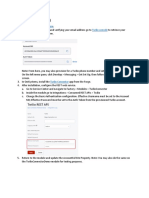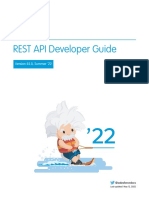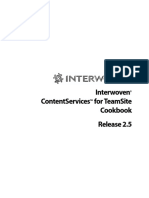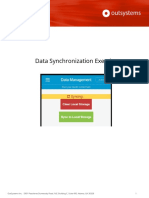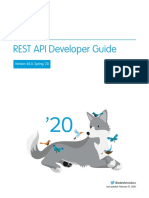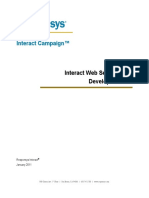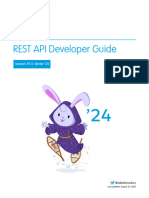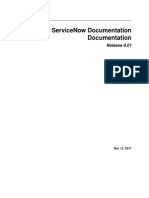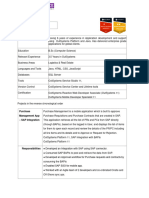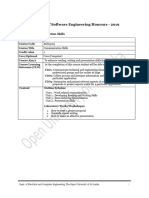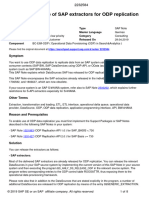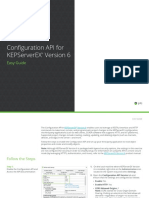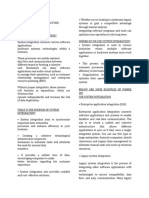Deleting Data from a REST API
(DELETE method)
OutSystems Inc. 5
901 Peachtree Dunwoody Road, N.E. Building C, Suite 495, Atlanta, GA 30328 1
�
Table of Contents
Table of Contents 2
Introduction 3
Connect to an Environment 3
Get to know the scenario 5
Install the Contacts application 5
Business Case Overview 5
Consume a DELETE REST API Method 6
Add the Delete option to the User Interface 9
End Lab 15
OutSystems Inc. 5
901 Peachtree Dunwoody Road, N.E. Building C, Suite 495, Atlanta, GA 30328 2
�
Introduction
In this lab, we are going to integrate with a REST Web Service to allow to delete data in an
external system. We are going to use the DELETE method to delete information of the Contacts
in the external system.
Connect to an Environment
When we open Service Studio for the first time, we will need to connect to an environment
where the OutSystems platform server generates, optimizes, compiles, and deploys
OutSystems applications.
1) Open Service Studio and access the Connect to Environment d
ialog. This can be done
in two ways.
a) If you are not logged in to any environment, click on C
onnect to Environment.
b) If you are already logged in to an environment, select the Switch Environment...
option from the Environment menu at the top.
OutSystems Inc. 5
901 Peachtree Dunwoody Road, N.E. Building C, Suite 495, Atlanta, GA 30328 3
�
2) Connect to your OutSystems personal environment.
a) If you are using your Personal Environment, you can find its address in the
OutSystems website and log in.
b) Under the Platform tab and then under the P
ersonal Environment tab the
environment address (or S
erver Address) can be found.
c) Back in Service Studio, use that Environment and login with your OutSystems
community email (username) and password.
OutSystems Inc. 5
901 Peachtree Dunwoody Road, N.E. Building C, Suite 495, Atlanta, GA 30328 4
�
Get to know the scenario
Install the Contacts application
If you have completed the Reading Data from a REST Web Service (GET) exercise lab before
you can skip this section and jump to the next page. Otherwise, follow the instructions below to
install the quick start application.
Open and publish the R
EST Contacts - DELETE.oap in your personal environment. The oap file
can be found in the Resources folder.
1) In the Applications, open the Environment menu and select Open Files…
2) In the Open dialog, change the File Type dropdown option to OutSystems Application
Pack (*.oap) and then open the REST Contacts - DELETE.oap.
3) Click Proceed when asked.
4) Wait for the installation to complete and then proceed.
Business Case Overview
The REST Contacts application is a simple application, only containing a couple of Screens,
Preparations, and some Screen Actions. We already list, create and update Employees on the
screens. Now, we’ll create the logic to delete a Contact.
The quick start application is simply to speed up the setup part and start working right away
with the external REST web service.
OutSystems Inc. 5
901 Peachtree Dunwoody Road, N.E. Building C, Suite 495, Atlanta, GA 30328 5
�
Consume a DELETE REST API Method
In OutSystems, integration with REST Services can be straightforward. OutSystems help us to
generate all the methods and data structures needed to integrate with an external system.
The DELETE request is known as a method to delete existing data from the external system.
Before you consume any REST API it’s important to gather all the information you need from
the REST API documentation. Information such as the expected structures and some examples
maybe be really useful when consuming an external service. In this lab, the documentation for
the external REST Web Service is available here.
In this section we will create the integration with the external REST Web Service. This
integration in specific will allow to delete contacts from the external system.
1) Open the Contacts module
a) In the Applications list, locate the R
EST Contacts Web application and open it.
b) Open the RESTContacts m
odule
OutSystems Inc. 5
901 Peachtree Dunwoody Road, N.E. Building C, Suite 495, Atlanta, GA 30328 6
�
2) Consume the DELETE method of the external REST Web Service.
a) Switch to the Logic tab and in the Integrations folder, right-click the C
ontactsAPI
REST element and select A
dd REST API Method.... This opens a window to specify
the REST method that you want to consume.
b) Set the Method to D
ELETE and the URL to
https://foundation.outsystems.net/ContactsAPI/rest/v1/contacts/{Email}/
OutSystems Inc. 5
901 Peachtree Dunwoody Road, N.E. Building C, Suite 495, Atlanta, GA 30328 7
�
c) In the Body tab, leave the Request text area blank. In this method we are passing
the information of the contact via the Email URL parameter.
d) Set the Response text area to
{
"Success": true,
"ErrorMessage": "string"
}
NOTE: This value can be obtained from the Documentation page of the Contacts
API.
e) Click the OK button to close the dialog window.
OutSystems Inc. 5
901 Peachtree Dunwoody Road, N.E. Building C, Suite 495, Atlanta, GA 30328 8
�
Add the Delete option to the User Interface
In this section we will modify the existing Contacts screen to allow to end users to delete a
contact. In our sample app, the Contacts screen already displays the list of contacts and allows
to edit each one of them.
1) For each row on the existing Table Records, add a new icon and link it to the Delete
Screen Action.
a) In the Interface tab, open the C
ontacts Web Screen.
b) On the Widgets toolbox, search for Icon, then Drag an Icon and drop it next to the
Contact Name.
c) Double-click the Name property of the Icon to open the Icon picker, then select
the trash icon.
NOTE: Alternatively you may set also the Expression to
OutSystems Inc. 5
901 Peachtree Dunwoody Road, N.E. Building C, Suite 495, Atlanta, GA 30328 9
�
Entities.IconName.trash
d) Right-click the Icon on the screen, and select Link to > Delete
NOTE: Optionally you can set the Confirmation Message property of the Link to
ask the end-user for confirmation before actually deleting. In similar operations
that may not be rolled back, this is considered a best practice.
2) Create the Logic of the Delete screen action to delete the contact in the external system.
In the case the operation fails, display a feedback message detailing the error.
a) Open the Delete Screen Action. It is located under the Contacts screen, or you
can also double-click the Link.
OutSystems Inc. 5
901 Peachtree Dunwoody Road, N.E. Building C, Suite 495, Atlanta, GA 30328 10
�
b) From the Logic tab, drag the DeleteContact A
PI method created before, and drop
just after the start.
c) Set the Email parameter to
TableRecords1.List.Current.Email
d) Drag an If and drop it between the D
eleteContact and the E
nd.
e) Set the Condition of the If to
DeleteContact.Response.Success
f) Drag a Run Server Action and drop it on the False branch
OutSystems Inc. 5
901 Peachtree Dunwoody Road, N.E. Building C, Suite 495, Atlanta, GA 30328 11
�
g) In the Select Action dialog choose the Feedback_Message
h) Set the parameters of the Feedback_Message2 element as follows
OutSystems Inc. 5
901 Peachtree Dunwoody Road, N.E. Building C, Suite 495, Atlanta, GA 30328 12
�
i) Drag an End a
nd drop it to the right of the If, then connect both.
j) The Delete screen action flow should look like this
3) Publish the application using 1-Click Publish button and verify that the publish
completed successfully in the 1-Click Publish Tab.
a) Click on the 1
-Click Publish button to publish the module to the server.
b) Verify in the 1-Click Publish tab that the publishing process was successful.
OutSystems Inc. 5
901 Peachtree Dunwoody Road, N.E. Building C, Suite 495, Atlanta, GA 30328 13
�
c) Preview the app in browser by clicking on the Open in Browser button.
d) Click on the Trash icon of one of the contacts.
e) If the operation was successful, the contact should not appear on the list,
otherwise, a feedback message should highlight the error.
OutSystems Inc. 5
901 Peachtree Dunwoody Road, N.E. Building C, Suite 495, Atlanta, GA 30328 14
�
End Lab
In this lab, we integrated with a REST Web Service, namely the DELETE method to delete
Contacts on the external system.
To accomplish that, we have used the OutSystems visual interface to add an extra method that
enables the deletion of a contact. Once the new method was added to the integration, the user
interface and underlying logic was changed to allow to delete contacts.
At the end of this exercise you should be able to integrate with a simple REST API to delete data
in an OutSystems application.
OutSystems Inc. 5
901 Peachtree Dunwoody Road, N.E. Building C, Suite 495, Atlanta, GA 30328 15