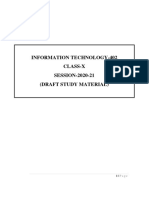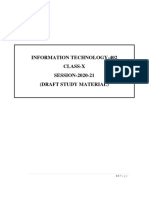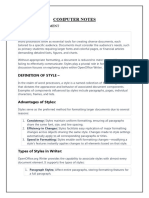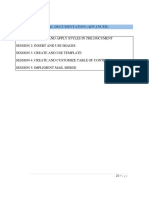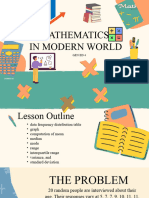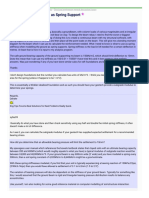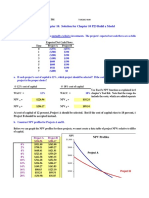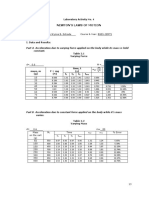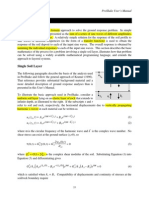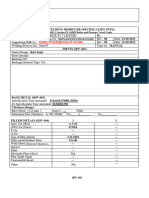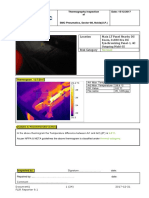0% found this document useful (0 votes)
103 views3 pagesDigital Documentation
Styles allow applying predefined formatting to text quickly and consistently. There are different categories of styles including paragraph, character, page, frame, and list styles. Styles can be applied by selecting text and choosing a style. The Fill Format Mode copies styles to apply the same formatting to other areas. New styles can be created from a selection or by dragging and dropping formatted text. Existing styles can be modified by updating from a selection or loading styles from another template or document.
Uploaded by
Harshit RawatCopyright
© © All Rights Reserved
We take content rights seriously. If you suspect this is your content, claim it here.
Available Formats
Download as PDF, TXT or read online on Scribd
0% found this document useful (0 votes)
103 views3 pagesDigital Documentation
Styles allow applying predefined formatting to text quickly and consistently. There are different categories of styles including paragraph, character, page, frame, and list styles. Styles can be applied by selecting text and choosing a style. The Fill Format Mode copies styles to apply the same formatting to other areas. New styles can be created from a selection or by dragging and dropping formatted text. Existing styles can be modified by updating from a selection or loading styles from another template or document.
Uploaded by
Harshit RawatCopyright
© © All Rights Reserved
We take content rights seriously. If you suspect this is your content, claim it here.
Available Formats
Download as PDF, TXT or read online on Scribd
/ 3