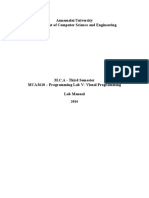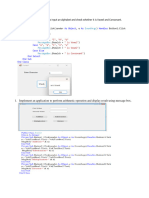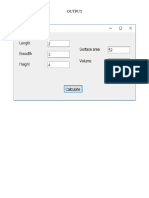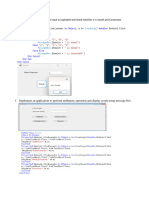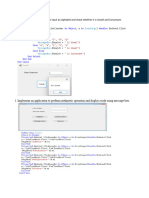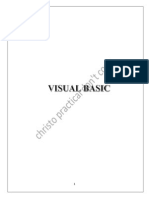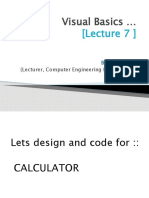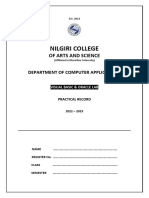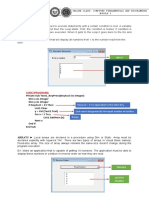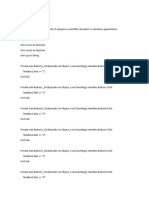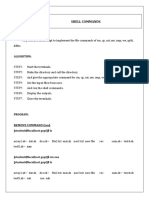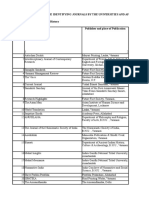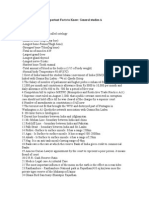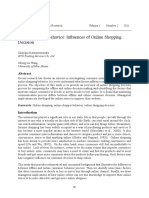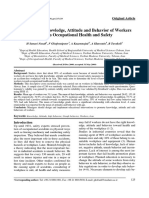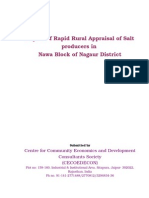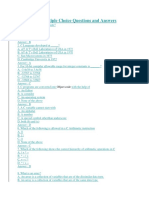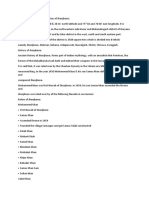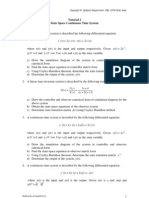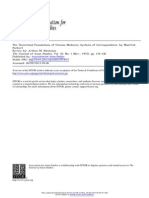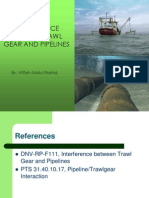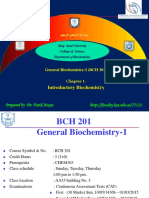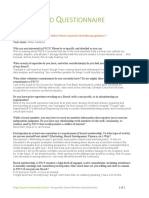0% found this document useful (0 votes)
235 views33 pagesGUI Lab Programs 1 To 4
The document describes 4 programs written in VB to:
1. Create a simple arithmetic calculator using buttons and textbox controls
2. Generate a Fibonacci series and calculate the sum of N numbers using loops
3. Create a menu and draw shapes like circles, lines, rectangles in an MDI form
4. Create an input form to read data from textboxes and write to a file
Uploaded by
ananthalaxmiCopyright
© © All Rights Reserved
We take content rights seriously. If you suspect this is your content, claim it here.
Available Formats
Download as PDF, TXT or read online on Scribd
0% found this document useful (0 votes)
235 views33 pagesGUI Lab Programs 1 To 4
The document describes 4 programs written in VB to:
1. Create a simple arithmetic calculator using buttons and textbox controls
2. Generate a Fibonacci series and calculate the sum of N numbers using loops
3. Create a menu and draw shapes like circles, lines, rectangles in an MDI form
4. Create an input form to read data from textboxes and write to a file
Uploaded by
ananthalaxmiCopyright
© © All Rights Reserved
We take content rights seriously. If you suspect this is your content, claim it here.
Available Formats
Download as PDF, TXT or read online on Scribd
/ 33