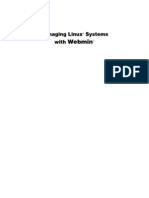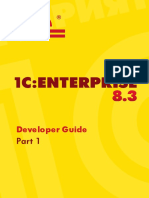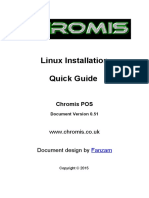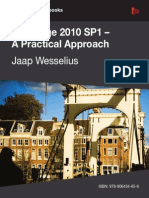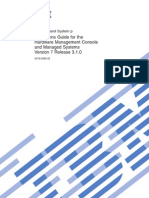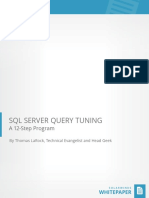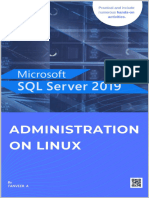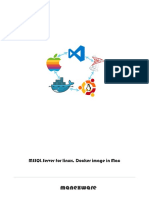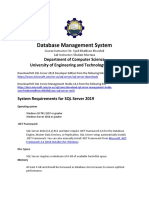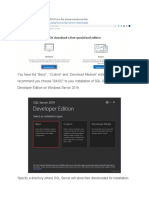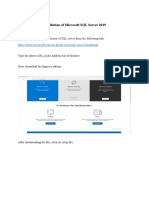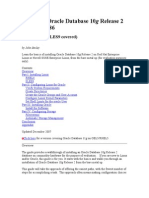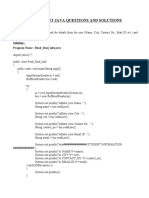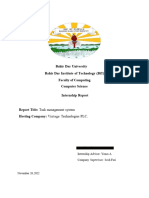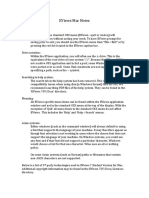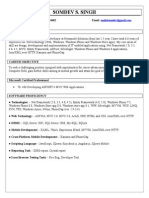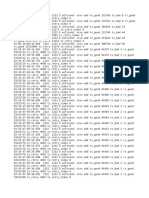5/12/21 19:54 How to Install SQL Server on Linux {Ubuntu and CenOS/RHEL}
Install SQL Server on Ubuntu
Follow the steps below to install Microsoft SQL Server on Ubuntu:
Step 1: Add Repository Key
1. Import the public repository GPG keys from the Microsoft website by using:
wget -qO- https://packages.microsoft.com/keys/microsoft.asc | sudo apt-key
add -
2. Once prompted, enter the password for the sudo user. If the process is successful, the output
reads OK.
Step 2: Add SQL Server Repository
1. Add the Microsoft SQL Server repository for SQL Server 2019 with:
sudo add-apt-repository "$(wget -qO- https://packages.microsoft.com/config/
ubuntu/[version]/mssql-server-2019.list)"
In the command above, [version] is the version of Ubuntu you are installing SQL Server on. In
this example, we are using Ubuntu 20.04:
2. Update the repository to the latest version:
sudo apt-get update
https://phoenixnap.com/kb/sql-server-linux 1/6
�5/12/21 19:54 How to Install SQL Server on Linux {Ubuntu and CenOS/RHEL}
Step 3: Install SQL Server
Use the following command to start the SQL Server 2019 installation process:
sudo apt-get install -y mssql-server
The installation process starts by building a dependency tree of packages that it needs to install
before SQL Server:
The installation then proceeds to download, unpack, and set up the necessary packages:
Step 4: Configure SQL Server
1. Use the following command to start configuring the SQL Server:
sudo /opt/mssql/bin/mssql-conf setup
2. First, the configuration requires you to pick from a list of available editions of SQL Server. We
are using the Developer edition (number 2):
https://phoenixnap.com/kb/sql-server-linux 2/6
�5/12/21 19:54 How to Install SQL Server on Linux {Ubuntu and CenOS/RHEL}
3. Next, you need to accept the license terms by typing Yes and pressing Enter:
4. Finally, you need to set up an SQL Server system administrator password:
Note: The SQL Server system administrator password must contain at
least one uppercase letter, lowercase letter, a number, and symbol.
5. Verify the installation by checking the mssql service:
systemctl status mssql-server
https://phoenixnap.com/kb/sql-server-linux 3/6
�5/12/21 19:54 How to Install SQL Server on Linux {Ubuntu and CenOS/RHEL}
Install SQL Server on CentOS 7 and Red Hat
(RHEL)
The steps below install SQL Server 2019 on CentOS 7/Red Hat:
Step 1: Add SQL Server Repository
1. Start by updating the system packages:
sudo yum update -y
2. Add the Microsoft SQL Server 2019 repository with:
sudo curl -o /etc/yum.repos.d/mssql-server.repo https://packages.microsoft.
com/config/rhel/[version]/mssql-server-2019.repo
[version] is the version of CentOS you are installing SQL Server on. In this example, we are
using CentOS 7:
Step 2: Install SQL Server
Start the installation process for Microsoft SQL Server 2019 with:
sudo yum install -y mssql-server
https://phoenixnap.com/kb/sql-server-linux 4/6
�5/12/21 19:54 How to Install SQL Server on Linux {Ubuntu and CenOS/RHEL}
The installation starts by resolving dependencies before downloading and installing all the required
packages:
Step 3: Configure SQL Server
1. Start the SQL Server configuration tool by using:
sudo /opt/mssql/bin/mssql-conf setup
2. The configuration process prompts you to choose an SQL Server edition, accept the license
terms, and set a server administrator password.
3. Verify the installation by checking the mssql service:
systemctl status mssql-server
Step 4: Install SQL Server Command Line
https://phoenixnap.com/kb/sql-server-linux 5/6
�5/12/21 19:54 How to Install SQL Server on Linux {Ubuntu and CenOS/RHEL}
1. Add the Microsoft Red Hat repository to allow <a href="https://phoenixnap.com/kb/creat
e-local-yum-repository-centos" target="_blank" rel="noreferrer noopener">yum</a
> to install SQL Server command-line tools:
sudo curl -o /etc/yum.repos.d/msprod.repo https://packages.microsoft.com/co
nfig/rhel/7/prod.repo
2. Install the command-line tools by using:
sudo yum install -y mssql-tools unixODBC-devel
3. When prompted, enter Yes and press Enter to accept the license terms.
4. Add /opt/mssql-tools/bin/ to the PATH environment variable by using the following commands:
echo 'export PATH="$PATH:/opt/mssql-tools/bin"' >> ~/.bash_profile
echo 'export PATH="$PATH:/opt/mssql-tools/bin"' >> ~/.bashrc
source ~/.bashrc
5. Start the command-line tool by using:
sqlcmd -S localhost -U SA
6. Type in the server administrator password and hit Enter.
https://phoenixnap.com/kb/sql-server-linux 6/6