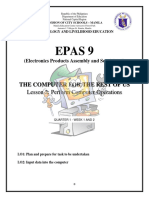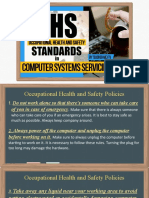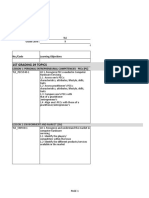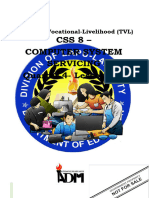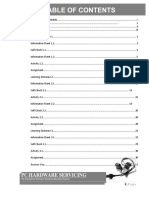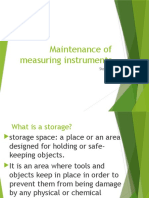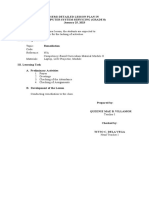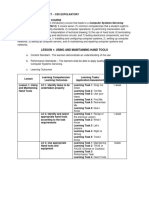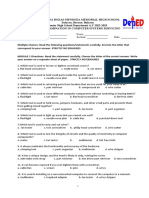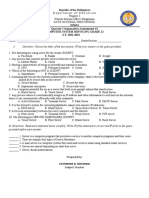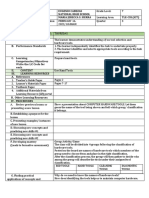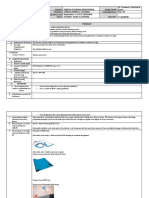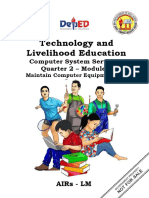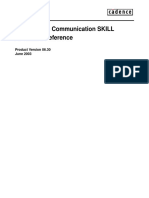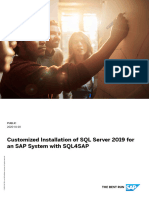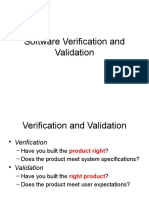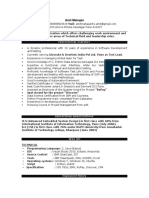100% found this document useful (1 vote)
307 views3 pagesQ2 Week 2 - Maintain Computer Equipment and System
This document provides information on maintaining computer equipment and systems. It discusses preventative maintenance like disk cleanup, checking for disk errors, and dusting computers to remove dust. Disk cleanup removes temporary files to free up space and improve performance. Checking disk errors scans the hard drive for inconsistencies and repairs system data. Dusting prevents overheating by removing dust buildup. The document also covers file maintenance like backing up files to external drives, deleting unused files to free up space, and updating antivirus software. An activity tests knowledge on the topics through multiple choice questions. Students are asked to write a reflection on what they learned and demonstrate computer maintenance steps.
Uploaded by
Aura Lee CarismaCopyright
© © All Rights Reserved
We take content rights seriously. If you suspect this is your content, claim it here.
Available Formats
Download as PDF, TXT or read online on Scribd
100% found this document useful (1 vote)
307 views3 pagesQ2 Week 2 - Maintain Computer Equipment and System
This document provides information on maintaining computer equipment and systems. It discusses preventative maintenance like disk cleanup, checking for disk errors, and dusting computers to remove dust. Disk cleanup removes temporary files to free up space and improve performance. Checking disk errors scans the hard drive for inconsistencies and repairs system data. Dusting prevents overheating by removing dust buildup. The document also covers file maintenance like backing up files to external drives, deleting unused files to free up space, and updating antivirus software. An activity tests knowledge on the topics through multiple choice questions. Students are asked to write a reflection on what they learned and demonstrate computer maintenance steps.
Uploaded by
Aura Lee CarismaCopyright
© © All Rights Reserved
We take content rights seriously. If you suspect this is your content, claim it here.
Available Formats
Download as PDF, TXT or read online on Scribd
/ 3