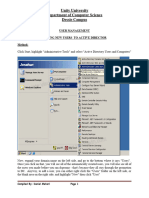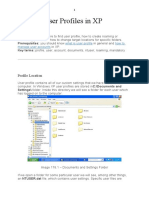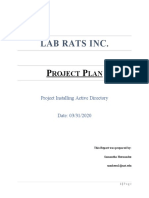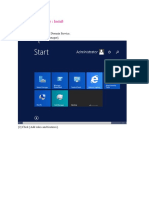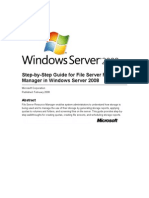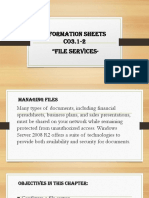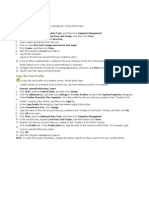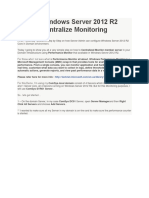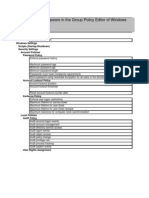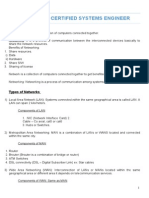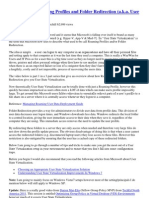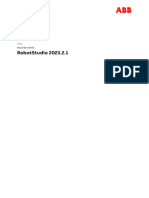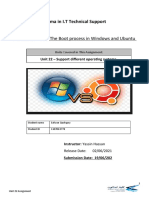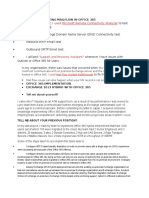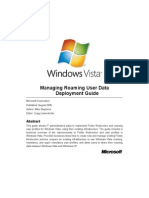Create Roaming Profile For Domain Users : Part 2
Introduction
This article is a continuation of my previous article Creating Roaming User Profile for Domain Users :
Part 1.
Until now you have learned how you can create a folder shareable with different users, the main purpose
of this folder is to store the information about the Roaming Users Profiles.
Now in this article I will explain the next part, which is the main part; in other words how to create a User
Profile as a Roaming User Profile.
Before following this article ensure that your system already has an Installed Active Directory and and
also create a Domain on which you must work. If your system already has a Domain then you just need
to install the Active Directory. You can click on the link to learn How you can Install the Active
Directory.
For doing all this you must use the following procedure.
Step 1
First of all open your Server Manager. In the Server Manager you will find an option named as "Tools".
Click on this "Tools" Tab; as you click on this tab a Drop Down Menu will be opened. From this menu you
must click on the "Active Directory Users and Computer."
�Now a new window will be opened named Active Directory Users and Computers.
Step 2
Here your server name will be available on the left hand side. You need to drop it down to get the users,
then click on the Users to view all the Available Users.
�Now if you want to create a new user then there are two methods available for that.
First Option: In the first option you can right-click on the user and then click on "New User". If you create
a new user in this way then no information will be inherited from the earlier User's profile and you
will need to provide the Profile Path by your own (profile path is discussed later in this article).
Second Option: In the second option you must right-click on any of the earlier users and then click on
"Copy". This option will lead you to create a new user that will have the same rights as this earlier user had
because this new user will inherit all his rights. If you follow the second option then you don't need to
provide the Profile Path for this new user.
�Step 3
Now you need to provide the Information for this new user like his First Name, Last Name, Logon Name
etcetera.
�On the Next Page you must provide the Password that will be used by this New User. One of the articles
by Vivek explains How you can create a New User; you can follow that article to create the user; for that
you can click on the link provided.
Step 4
Now your new user is created. Now right-click on the user and then click on it's Properties.
�In the Property Window you need to click on the "Profile" tab. In the Profile tab you will see that Profile
Path is already provided but if you have followed the first option then you need to provide the Profile
Path.
�You do not need to worry about providing the profile path siince it is very easy to find it. Right-click on
your folder that you created for sharing and go to it's Properties. In the Property Window you must click
the Sharing Tab. Under the Sharing Tab you will see that the Network path is provided. Just copy this
Network Path and paste it into the Profile Path of the new user then you just need to provide one more
thing and that is the User Name; enter a \ and then write the user name, now your profile path is created.
For the Profile Path this pattern is followed: \\ServerName\NameofSharedFolder\NameofUser.