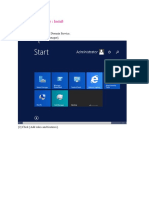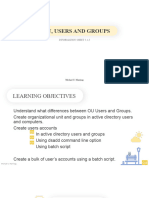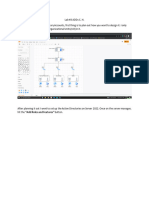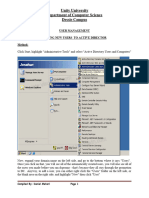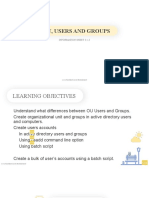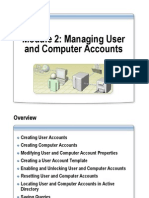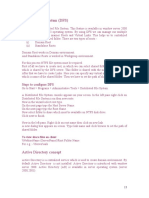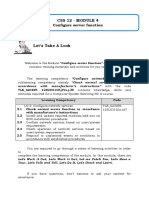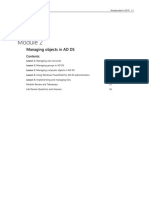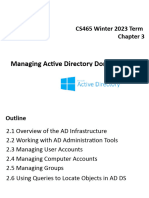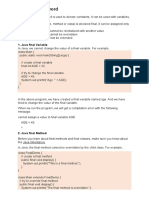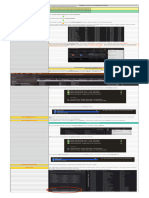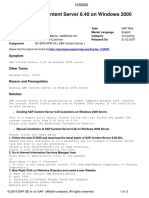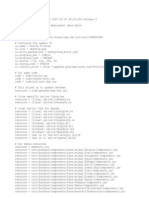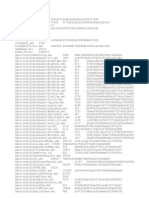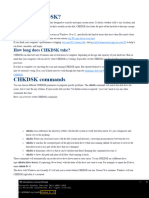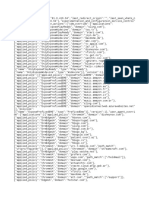This article walks through how to create users in a Cloud Server using the built-in Active
Directory Users and Computers console. I’ll also show you how to add new accounts to a group
Step 1. Open Active Directory Users and Computers MMC
By default, this tool is located at start -> Windows Administrative Tools.
Step 2. Create New User Account
Right-click the OU where you want to create the new user account, in your own case you will
right click on Users select new, and then click user.
If you have not created additional organizational units, you can put the new account in the Users
folder. In my example, I’m adding the account in the Winadpro Users OU that I have created.
�Step 3. Enter User Account Details
Fill out the following details for the user account.
First name: This will be the account’s first name
Last name: This is the user’s last name
Initials: Fill in the user’s middle initials. This is optional but can be used if there are
conflicts when creating the user logon name.
Full name: This will fill in automatically.
User logon name: This is the name used to log into windows domain. You will want to
come up with a naming convention for logon names: The two most popular methods I’ve
seen are first initial and last name and complete first name and last name. For an in-
depth look at naming conventions see my article Active Directory user naming
conventions.
�Below is an example of the account details filled out.
Click next.
Step 3: Enter User Password
Enter a new password and enter it again to confirm. It’s recommended to select “User must
change password at next logon”. This will force users to change their password the first time
they logon.
What you make the password depends on your company’s security policy. I would recommend
using at least 8 characters which include a special character, numbers, and upper-case letters.
I would also check the box “password Never expires”. You want all the accounts to have unique
passwords User can change own passwords in the next logon.
This completes the steps on how to create a user account in Active Directory.
�Finaly, you need to add the new user created to Remote Desktop
Open Active Directory Users and Computers MMC as shown in step 1
Then right click on the new user account created then select Add to a group
Type Remote desktop users and click Check Name the click ok and apply to save settings
It is important to add all new user account created to remote desktop user group for them
to be a to login remotely to the server.