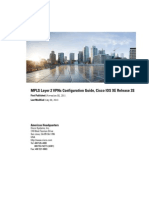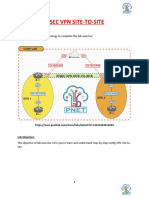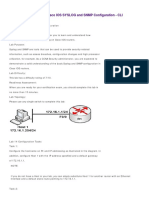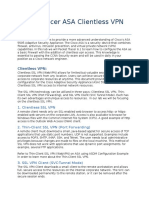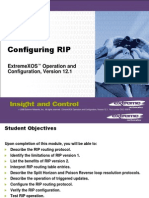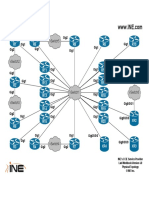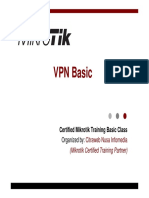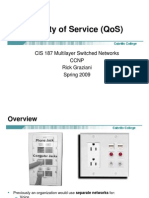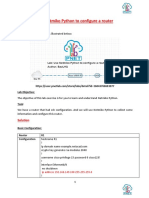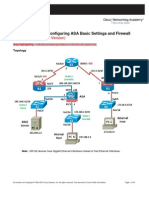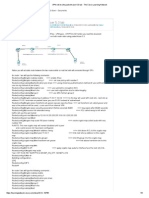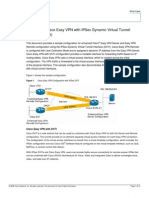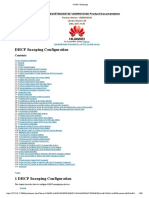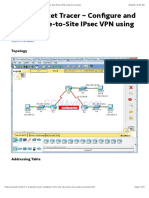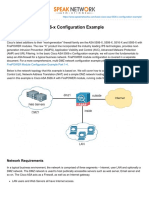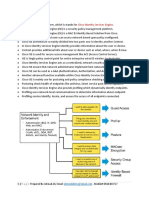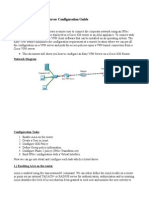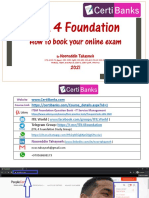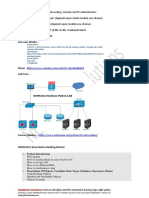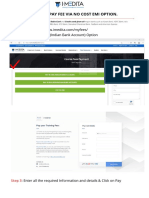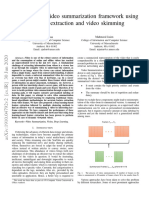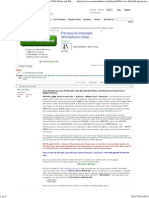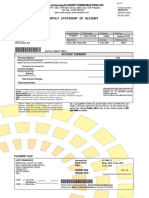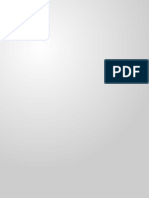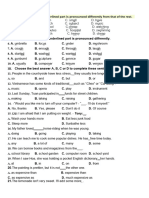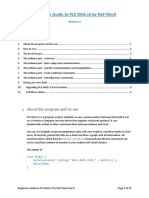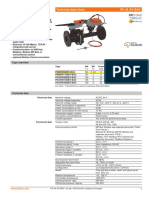0% found this document useful (0 votes)
1K views56 pagesSD-WAN PRACTICE LAB PNETLAB v1 Draft
This document provides instructions for setting up an SD-WAN practice lab using PNETLab software and hardware. It outlines the required hardware, download link, and 9 labs to configure the core SD-WAN components including vManage, vBond, vSmart, vEdge, routers and switches. The labs include tasks to configure interfaces, install an enterprise certificate server, initialize the SD-WAN controllers through CLI and GUI, upload WAN edge lists and more.
Uploaded by
SantanuCopyright
© © All Rights Reserved
We take content rights seriously. If you suspect this is your content, claim it here.
Available Formats
Download as PDF, TXT or read online on Scribd
0% found this document useful (0 votes)
1K views56 pagesSD-WAN PRACTICE LAB PNETLAB v1 Draft
This document provides instructions for setting up an SD-WAN practice lab using PNETLab software and hardware. It outlines the required hardware, download link, and 9 labs to configure the core SD-WAN components including vManage, vBond, vSmart, vEdge, routers and switches. The labs include tasks to configure interfaces, install an enterprise certificate server, initialize the SD-WAN controllers through CLI and GUI, upload WAN edge lists and more.
Uploaded by
SantanuCopyright
© © All Rights Reserved
We take content rights seriously. If you suspect this is your content, claim it here.
Available Formats
Download as PDF, TXT or read online on Scribd
/ 56