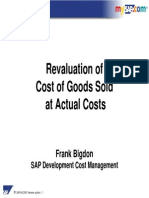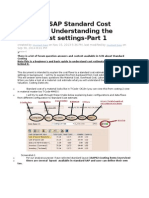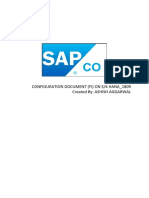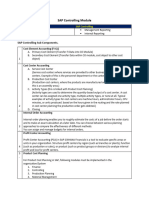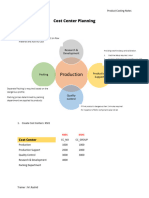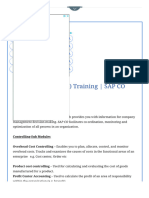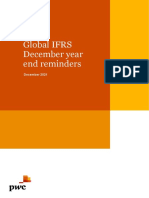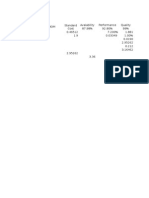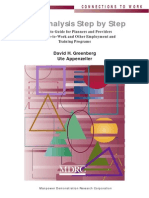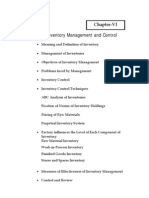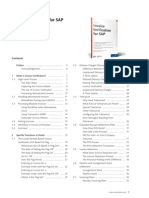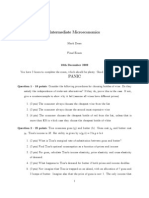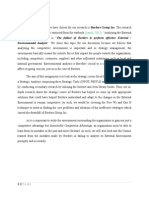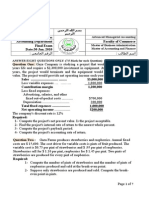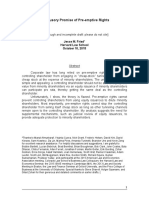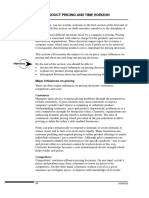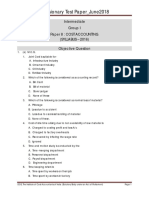100% found this document useful (2 votes)
4K views37 pagesSAP Product Costing Notes
SAP FICO configuration pack is a much-awaited pack and we are happy to offer that to the SAP community. The main changes in 5. And 6. Has been New Ledger configuration and Consolidation and we have covered that in detail in our complete FICO Configuration pack. This pack is compatible with version 4.7, version 5. And 6. So you really do have to worry about the version at all. We have taken care of that. Also all future version changes will be provided as free updates to you.
Uploaded by
Muhammad Javed IqbalCopyright
© Attribution Non-Commercial (BY-NC)
We take content rights seriously. If you suspect this is your content, claim it here.
Available Formats
Download as DOC, PDF, TXT or read online on Scribd
100% found this document useful (2 votes)
4K views37 pagesSAP Product Costing Notes
SAP FICO configuration pack is a much-awaited pack and we are happy to offer that to the SAP community. The main changes in 5. And 6. Has been New Ledger configuration and Consolidation and we have covered that in detail in our complete FICO Configuration pack. This pack is compatible with version 4.7, version 5. And 6. So you really do have to worry about the version at all. We have taken care of that. Also all future version changes will be provided as free updates to you.
Uploaded by
Muhammad Javed IqbalCopyright
© Attribution Non-Commercial (BY-NC)
We take content rights seriously. If you suspect this is your content, claim it here.
Available Formats
Download as DOC, PDF, TXT or read online on Scribd
/ 37