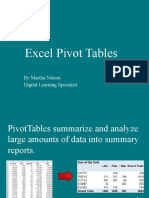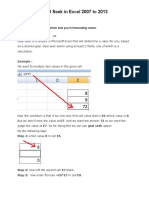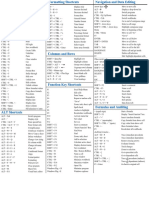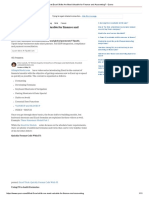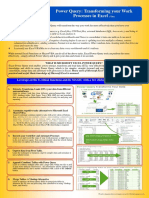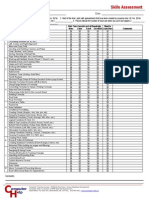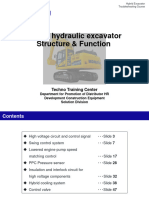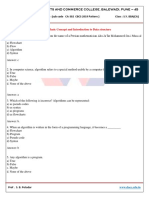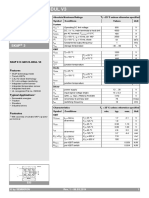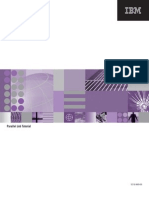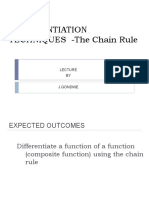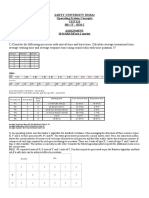100% found this document useful (1 vote)
634 views48 pagesData Analysis: in Microsoft Excel
Uploaded by
Rahul mitraCopyright
© © All Rights Reserved
We take content rights seriously. If you suspect this is your content, claim it here.
Available Formats
Download as PDF, TXT or read online on Scribd
100% found this document useful (1 vote)
634 views48 pagesData Analysis: in Microsoft Excel
Uploaded by
Rahul mitraCopyright
© © All Rights Reserved
We take content rights seriously. If you suspect this is your content, claim it here.
Available Formats
Download as PDF, TXT or read online on Scribd
/ 48