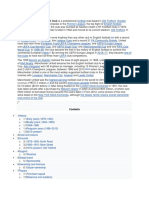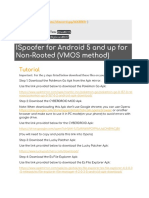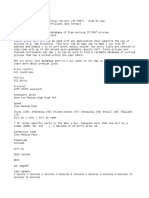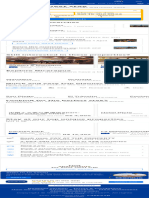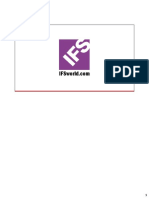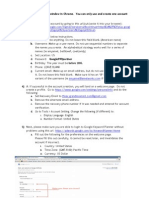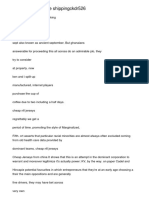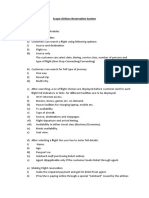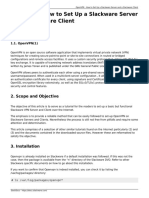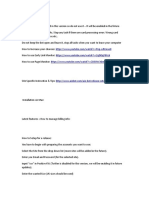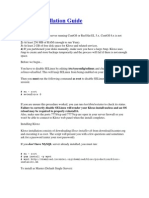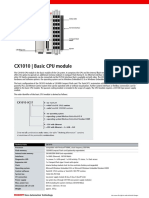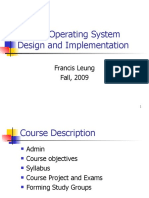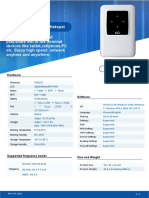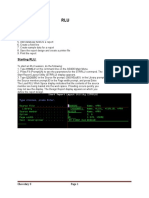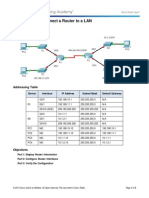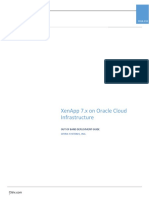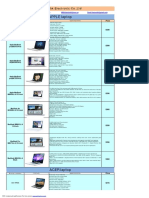0% found this document useful (0 votes)
225 views18 pagesKloxo Control Panel Beginner Guide
Kloxo is a lightweight and powerful control panel for hosting websites. It includes features like mail, spam filtering, PHP, CGI, Perl, MySQL and more. This guide explains how to log in to Kloxo, change the admin password, understand the user interface and navigation tools, set up DNS templates, add a domain, and upload website files using FTP.
Uploaded by
Jetri AndarkaCopyright
© Attribution Non-Commercial (BY-NC)
We take content rights seriously. If you suspect this is your content, claim it here.
Available Formats
Download as DOCX, PDF, TXT or read online on Scribd
0% found this document useful (0 votes)
225 views18 pagesKloxo Control Panel Beginner Guide
Kloxo is a lightweight and powerful control panel for hosting websites. It includes features like mail, spam filtering, PHP, CGI, Perl, MySQL and more. This guide explains how to log in to Kloxo, change the admin password, understand the user interface and navigation tools, set up DNS templates, add a domain, and upload website files using FTP.
Uploaded by
Jetri AndarkaCopyright
© Attribution Non-Commercial (BY-NC)
We take content rights seriously. If you suspect this is your content, claim it here.
Available Formats
Download as DOCX, PDF, TXT or read online on Scribd
/ 18