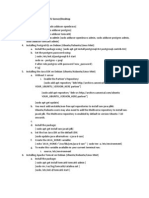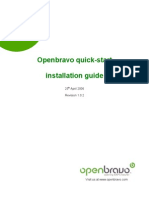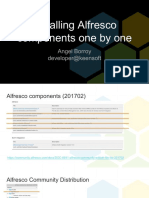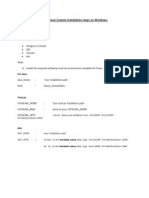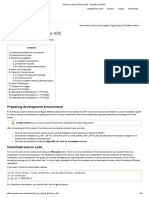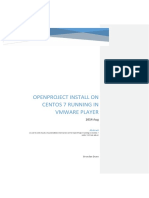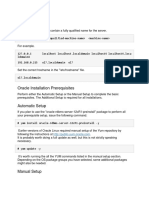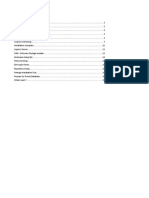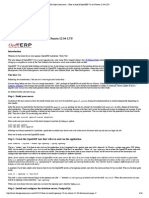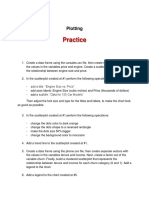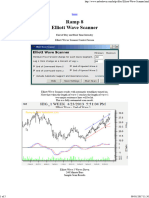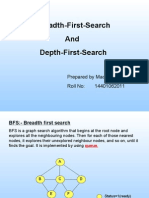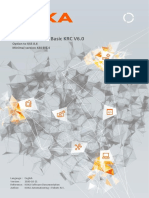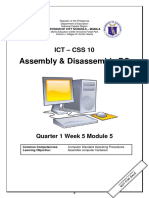0% found this document useful (0 votes)
410 views4 pagesHow To Install Openbravo ERP On Debian Lenny
This document describes how to install Openbravo ERP, an open source ERP solution, on Debian Lenny. It provides instructions for installing required dependencies like PostgreSQL, Java JDK, Apache Tomcat, and Apache Ant. It then explains how to download the Openbravo installer binary, make it executable, and run the installer to complete the Openbravo setup. Upon completion, Openbravo can be accessed at http://server1.example.com:8180/openbravo or http://192.168.0.100:8180/openbravo using the default username and password.
Uploaded by
fromemCopyright
© Attribution Non-Commercial (BY-NC)
We take content rights seriously. If you suspect this is your content, claim it here.
Available Formats
Download as PDF, TXT or read online on Scribd
0% found this document useful (0 votes)
410 views4 pagesHow To Install Openbravo ERP On Debian Lenny
This document describes how to install Openbravo ERP, an open source ERP solution, on Debian Lenny. It provides instructions for installing required dependencies like PostgreSQL, Java JDK, Apache Tomcat, and Apache Ant. It then explains how to download the Openbravo installer binary, make it executable, and run the installer to complete the Openbravo setup. Upon completion, Openbravo can be accessed at http://server1.example.com:8180/openbravo or http://192.168.0.100:8180/openbravo using the default username and password.
Uploaded by
fromemCopyright
© Attribution Non-Commercial (BY-NC)
We take content rights seriously. If you suspect this is your content, claim it here.
Available Formats
Download as PDF, TXT or read online on Scribd
/ 4