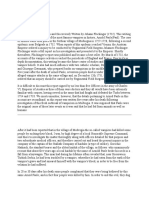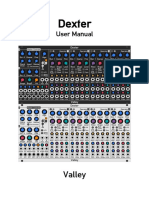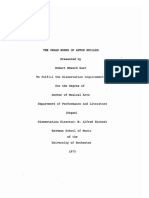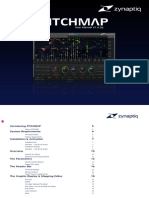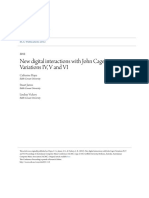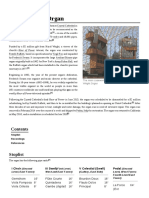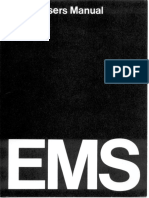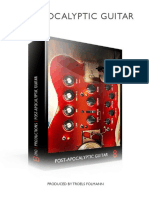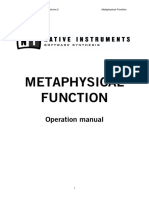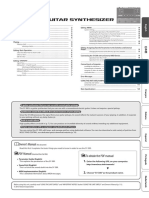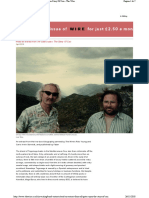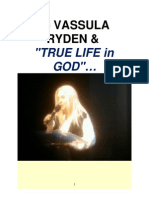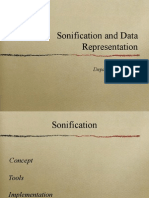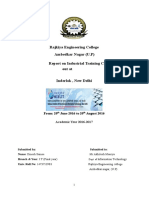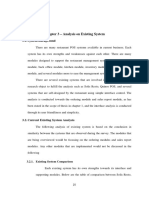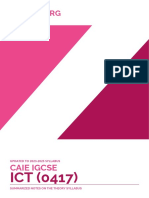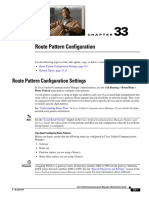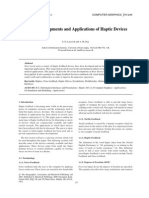0% found this document useful (0 votes)
233 views19 pagesGrooveBox Editor Manual
This document provides a user manual for the GrooveBox Editor software. It allows users to edit and save parameters for Roland synthesizers from their computer. Section 1 provides an overview of the software's capabilities. Section 2 lists considerations for using the software, such as it only transmitting MIDI messages and not editing pattern data. Section 3 describes installing the application, plugin, and manual files.
Uploaded by
VDLzCopyright
© © All Rights Reserved
We take content rights seriously. If you suspect this is your content, claim it here.
Available Formats
Download as PDF, TXT or read online on Scribd
0% found this document useful (0 votes)
233 views19 pagesGrooveBox Editor Manual
This document provides a user manual for the GrooveBox Editor software. It allows users to edit and save parameters for Roland synthesizers from their computer. Section 1 provides an overview of the software's capabilities. Section 2 lists considerations for using the software, such as it only transmitting MIDI messages and not editing pattern data. Section 3 describes installing the application, plugin, and manual files.
Uploaded by
VDLzCopyright
© © All Rights Reserved
We take content rights seriously. If you suspect this is your content, claim it here.
Available Formats
Download as PDF, TXT or read online on Scribd
/ 19