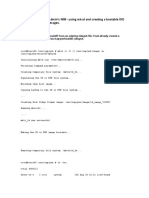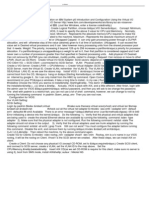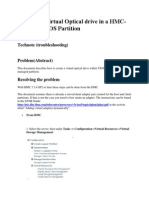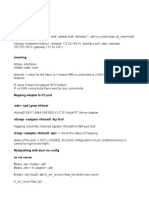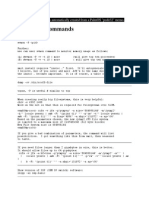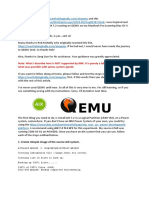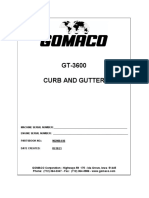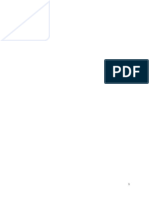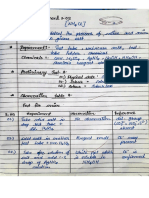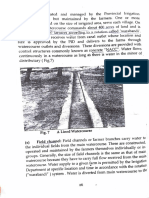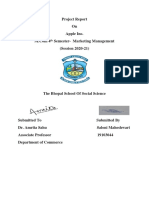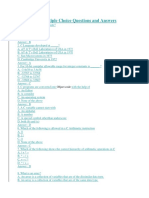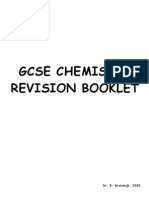0% found this document useful (0 votes)
115 views10 pagesHow To Configure A VIOS Media Repository
This document provides steps to configure a VIOS media repository to install or restore an AIX partition using a virtual media library. It describes creating a media repository on the VIOS, adding ISO images as virtual disks, mapping virtual optical devices to clients, and booting clients to install or restore from the virtual media.
Uploaded by
Chirag PahujaCopyright
© © All Rights Reserved
We take content rights seriously. If you suspect this is your content, claim it here.
Available Formats
Download as DOCX, PDF, TXT or read online on Scribd
0% found this document useful (0 votes)
115 views10 pagesHow To Configure A VIOS Media Repository
This document provides steps to configure a VIOS media repository to install or restore an AIX partition using a virtual media library. It describes creating a media repository on the VIOS, adding ISO images as virtual disks, mapping virtual optical devices to clients, and booting clients to install or restore from the virtual media.
Uploaded by
Chirag PahujaCopyright
© © All Rights Reserved
We take content rights seriously. If you suspect this is your content, claim it here.
Available Formats
Download as DOCX, PDF, TXT or read online on Scribd
/ 10