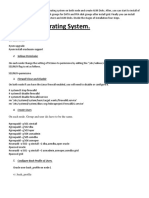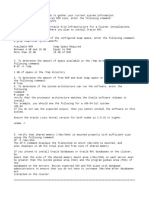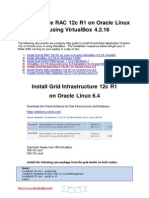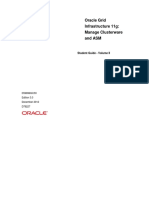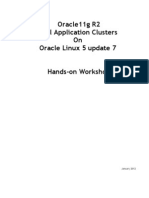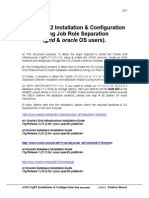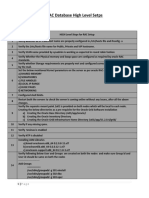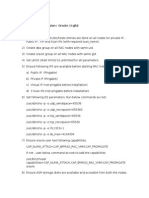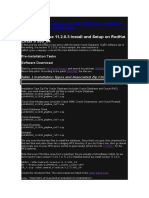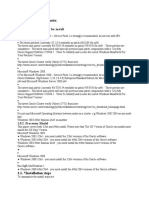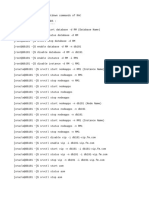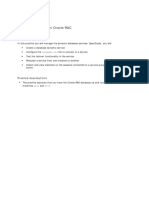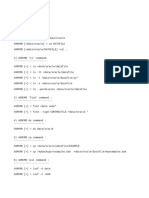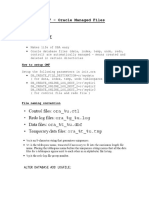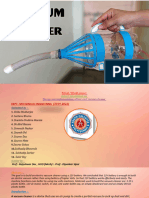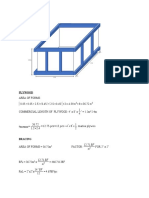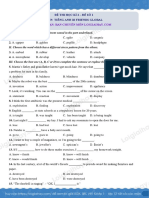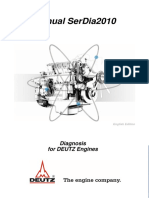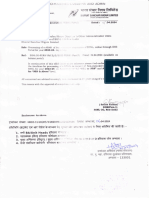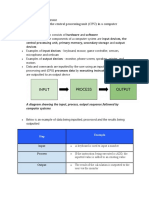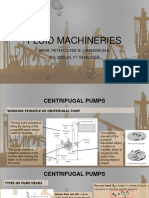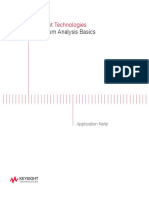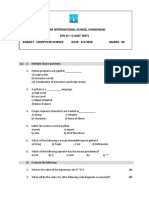0% found this document useful (0 votes)
262 views25 pagesPractice Create Oracle 12c R1 Two-Node RAC Database
The document provides instructions for creating an Oracle 12c R1 two-node RAC database on two virtual machines. It outlines the steps to prepare the operating system, install Grid Infrastructure software, create ASM disk groups, install the Oracle database software, and create the Oracle RAC database. It also describes how to start up and shut down the Oracle RAC database and configure Enterprise Manager Database Express.
Uploaded by
Thirumal ReddyCopyright
© © All Rights Reserved
We take content rights seriously. If you suspect this is your content, claim it here.
Available Formats
Download as PDF, TXT or read online on Scribd
0% found this document useful (0 votes)
262 views25 pagesPractice Create Oracle 12c R1 Two-Node RAC Database
The document provides instructions for creating an Oracle 12c R1 two-node RAC database on two virtual machines. It outlines the steps to prepare the operating system, install Grid Infrastructure software, create ASM disk groups, install the Oracle database software, and create the Oracle RAC database. It also describes how to start up and shut down the Oracle RAC database and configure Enterprise Manager Database Express.
Uploaded by
Thirumal ReddyCopyright
© © All Rights Reserved
We take content rights seriously. If you suspect this is your content, claim it here.
Available Formats
Download as PDF, TXT or read online on Scribd
/ 25