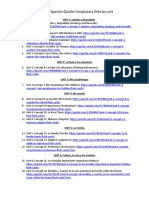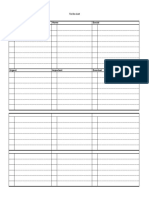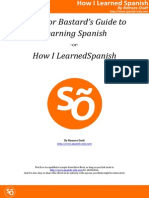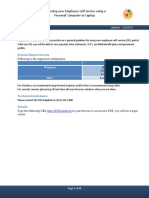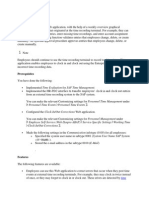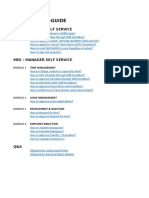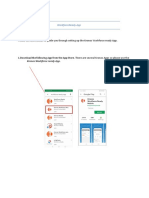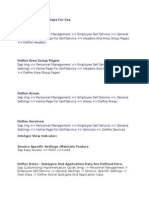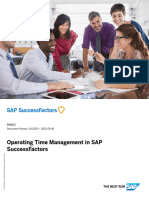0 ratings0% found this document useful (0 votes) 4K views16 pagesTimepoint User Guide
Copyright
© © All Rights Reserved
We take content rights seriously. If you suspect this is your content,
claim it here.
Available Formats
Download as PDF or read online on Scribd
ime Point”
Time Point”
WORKFORCE SOLUTIONS
Employee Self-Service App
Release Date: 04/10/2021.
Version: 1.0
1021 by TimePoint™ Page 1 of 16�Wa Time Point”
Contents
Introducing the TimePoint Employee Self Service App.
MyTimePoint ~ Your My Locker Login.....
Activating your Time Point Employee Self Service Account,
Downloading the Time Point App.
Logging in to the App for the first time
Forgot your password.
The Time Point App home screen.
Clocking.
Clocking from the home dashboard...
Geo Fence clocking...
Clocking from the Clock screen ...
Booking an Absence or Holiday 10
Viewing the Roster. wold
Viewing Balances..... 2
Viewing Messages. 8
Checking on Absence Requests “4
Viewing Documents 15
Viewing your profile and update your personal details 16
Copyright © 2021 by TimePoint™ Page 2 of 16�Wa Time Point”
Introducing the TimePoint Employee Self Service App.
The Time Point Employee self service app provides employee with the ability to interact with their
workplace through their phone or tablet. Employee will be able to view roster schedules, view holiday
balance, make holiday requests, and clock all from their device.
MyTimePoint — Your My Locker Login.
When an employee is setup with employee self-service by the company, they will receive a welcome email
containing their personal login details. These details are not provided to anyone else.
sce to nse
‘Your enpleerna be you tothe TnePont Employes Pra To acs he portal plas us te foe Ine
=
Passion H7a967Y
Place notthat you wl aos res your pasion whon you lagi fr eit So.
The first highlighted area is the link to the login page www.timepoint.com
The second highlighted area will contain your email address
The third highlighted area contains a one time only password. This will be used only on the first time you
login and you will be asked to select your own password for future access.
Activating your Time Point Employee Self Service Account.
When you receive your welcome email, you must activate you account by using the web login. Click on the
“myTimepoint” link provided in the email. This will load the mytimepoint.com login page.
WraTine Pott
Enter you login details from your welcome email, itis best to copy and paste the details in from the email
Click Login
Copyright © 2021 by TimePoint™ Page 3 of 16�Wa Time Point”
WaTime Point”
‘aie Ss Seon Cen
Please select =
1 a
Payette
You will then have to answer a security question. The security question is to ensure no other person can
gain access to your account if in the unlikely event the email address provided was incorrect. The available
option depends in what information is in the Time Point system, A list of examples is provided above, but
your list may only have clock number and payroll number if no other information is in the system.
Please select a question and fill in the answer to proceed. If you are unsure of what to fill in, please contact
you payroll or HR person to discuss. Do not guess answers as multiple incorrect answers will result in your
account being locked.
Reset Password
|
You will now enter in your own private password. Your password must be at least 8 characters in length and
contact at least one upper, at least one lower and at least one numeric.
‘An example password = T3stPaS$word
One you have reset your password your account is active; we can proceed to downloading and using the
App.
Copyright © 2021 by TimePoint™ Page 4 of 16�WraTime Point”
Downloading the Time Point App.
Now that your Employee Self service account is activated you can now access the Time Point App.
If you have an Android device go to the Google play store, for Apple devices go to the App store.
Client the search icon and enter “timepoint”
This is the TimePoint app you are looking to download. Click the download icon to save it.
Logging in to the App for the first time
Enter your new login credentials and click login
raTime Point
Time Point”
If you get an error on login, please confirm your details, and try again. If you still cannot access the app,
contact your TimePoint administrator.
Copyright © 2021 by TimePoint™ Page 5 of 16�Time Point”
Forgot your password
Click on the “Forgot your Password?” link on the login screen as shown below:
Parone.
This will display the following screen:
Forgot Password
Enter the email address associated with the user name.
Click in the box next to "I'm not a robot”
Click on the “Save” button.
This will send you an email that will allow you to reset your password.
Copyright © 2021 by TimePoint™ Page 6 of 16�Wa Time Point”
The Time Point App home screen.
The home screen or home dashboard in the Timepoint app is as follows:
Tey
5 Teday
6 shat some
Cece an
hover eieeted
sencas
a ~~
tan
3 3 ieonttbene
1 emt ttnen
10 —
u
The home screen contains:
1. Profile selector
2. The Employees name.
3. The employee's photo if it has been entered in the TimePoint system.
4, Clock buttons if mobile clocking is enabled)
5. Todays scheduled shift times (if any)
6. Next scheduled shift times (if any)
7. Absence request Button
8, Holiday calendar
9. Leave of absence calendar
10. Additional menu button
11. Task bar
12, Department selector
13. Clock buttons without clocking restrictions turned on.
Copyright © 2021 by TimePoint™ Page 7 of 16�Time Point”
WORKFORCE SOLUNONS YoU CAN TRUST
Clocking
Clocking from the home dashboard
Clocking in can be as easy as tapping on the “Start Shift” icon on the dashboard.
‘This would be the same process for going on breaks, coming back off break and going home and the end of,
your shift, except that you tap the correct icon for each task.
If the department selector is available, see 12 in the home dashboard screen above, you can select different
departments before clocking. This is only recorded when starting a shift. Selecting for clock out or breaks
will have no effect on the clocking.
Geo Fence clocking
Some systems could have specific areas setup where clocki
the permitted area would give the following error:
is permitted. Any clocking made from outside
You would also get this error if location services were not permitted for the TimePoint App. Please confirm
location services are enable “whilst using the app.”
Copyright © 2021 by TimePoint™ Page 8 of 16�Wa Time Point”
Clocking from the Clock screen
To open the clock screen, click on “Clocking” on the taskbar at the bottom of the dashboard.
The clock screen will have the same clock icon available on the dashboard along with a map showing your
current location, once the location services have been enabled for the app.
2 0000
a
The My Clocking screen also displays the number of hours and minutes worked on the current day
Copyright © 2021 by TimePoint™ Page 9 of 16�Time Point”
Booking an Absence or Holiday
1, To make a request tap on the “New Request” icon.
Fig1 Fig2 Fig3 Fig
2. Select either absence request or holiday request. (Fig 1)
3, Select Holiday in the first field.
4, Tap on the from date and tap the date at the bottom of the screen to access the calendar. (Fig 2)
5. Select the date on the calendar and tab off the calendar to return, repeat this for the end date. (Fig 3)
6. Select the days you want by sliding the icons for the individual days. (Fig 4)
7. You can also enter a note to the manager using the comment area. Tap done when complete. (Fig 4)
8. Tap request at the bottom of the screen to complete the request.
Copyright © 2021 by TimePoint™ Page 10 of 16�Wa Time Point”
Viewing the Roster
To open the Roster screen, click on “Roster” on the taskbar at the bottom of the dashboard.
16x oe 1620
‘cereenuonons 4 5 6 7 8 28
0700-1600
oe »@x «eee
= @x»xxz22u
000-1600
0700-1600 ‘wocrossanonany
700-1600
08:00-1700 ‘wocrorenTieso
09:00-1800
The week can be selected by scrolling on the dates left and right or you can drag the calendar down to view
and scroll through months.
Tap on any date in the week to load that week's roster.
‘As well as displaying the start and end time for each shift the roster will also display the department you are
assigned to for that shift
Copyright © 2021 by TimePoint™ Page 11 of 16�Wa Time Point”
Viewing Balances
Balances can be viewed from a few sections in the app.
© a
Fig.1 Fig. 2 Fig. 3 Fig. 4
The first you access by taping the Holiday section on the home dashboard. This will display the holiday
balances screen
The holiday balance screen (Fig .2) will display:
The entitlement type ~
The carry forward figure. - What balance carried forward from the previous year.
The earned amount. - What entitlement has been earned so far this year.
Adjustment — Any manual change carried out by the system administrator.
Year to date balance ~ The employee's current balance.
Taken ~The number of holidays taken in the year so far.
Full Year balance - The balance deducting any planned days to be taken and adding any entitlement due.
Planned — Holidays booked that are yet to be taken.
The My balances screen which is accessed from the pop-up menu in Fig.1 may also have Lieu balances, flexi
balances and sickness balances included
Copyright © 2021 by TimePoint™ Page 12 of 16�Time Point”
Viewing Messages
‘The Messages section is on the task bar on the bottom of the screen.
kes
—— —
ow ~
@==-- al
or a
Aa aa
— =
a
2 oe
Fig. Fig.2 Fig.3 Fig. 4
When accessed it will display any messages that have been sent to you.
‘Messages can be view by tapping on the message.
Some messages may contain attachments which can be opened or downloaded to your device.
‘Messages can also contain and acknowledgement button which allows users to acknowledge they have read
‘and understood the message that has been sent.
Copyright © 2021 by TimePoint™ Page 13 of 16�Wa Time Point”
Checking on Absence Requests
Users can check the status of their requests by accessing the History section on the popup menu.
% — =
ese aston
hn ass
Q =
8 & =
The history section contains information on all the previous requests made and their status.
Requests can either be:
Pending ~ No action has been taken by the manager yet.
Approved ~ The request has been approved and will not be in the absence calendar
Rejected - The request has been rejected.
The history will also contain any note entered by either the employee making the request or the manager
Processing the request.
Copyright © 2021 by TimePoint™ Page 14 of 16�Wa Time Point”
Viewing Documents
The documents section will display any documents that have been shared with the user by the company.
Personal Company
‘eaey
Nests
sess =
Q
8
Fig,d Fig.2
The documents section is accessed using the popup menu bar in fig.2
Document can be opened or downloaded by tapping on the document displayed.
Copyright © 2021 by TimePoint™ Page 15 of 16�Wa Time Point”
Viewing your profile and update your personal details
The employee profile contains the users personal information.
non rae
_
oo =e
woe ry
Fig.1 Fig. 2 Fig. 3
To access the Employee profile, tap the 3 lines in the top left-hand corner.
This opens the menu bar seen in fig.1, tap on Profile to load the profile.
When the profile is displayed employees can edit their details by tapping the edit button in the top
righthand corner of the screen.
(Once the changes are complete tap the tick in the top right to save the changes.
Copyright © 2021 by TimePoint™ Page 16 of 16