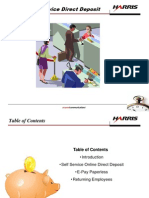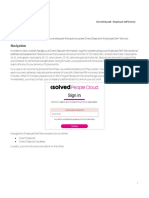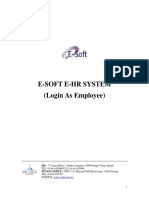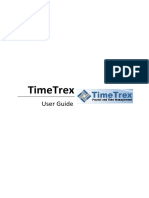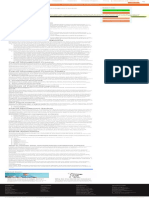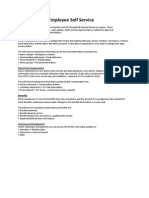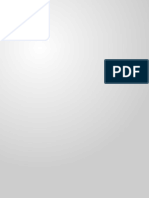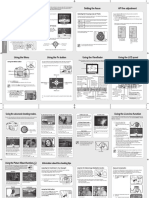Paylocity Guide
How to Navigate Paylocity ........................................................ 2
Self-Service Portal ...................................................................... 3
View Current Check ................................................................... 4
Print Previous Pay Stubs ............................................................ 4
Requesting Time Off ................................................................. 5
Canceling a Time Off Request ................................................. 6
Review Time Off Balance .......................................................... 7
Add/Edit Direct Deposit Account ........................................8-9
Update Employee Profile ....................................................... 10
1
�How To Navigate Paylocity
1. Log in to Paylocity.
2. Select the HR & Payroll in the top left corner.
3. Select what area you are looking to navigate to
2
�Self Service Portal
To access Self Service Portal:
1. Log in to Paylocity.
2. Select the HR & Payroll in the top left corner.
3. Select Self Service Portal
In Self Service the following can be done:
1. Punch In/Out
2. Review tasks to complete
3. View Announcements
4. View Time Off History
5. Review Benefit Plan Documents
6. Review Company Forms and Documents
7. View Historical Checks
3
�View Current Check Information &
Print Previous Pay Stubs
1. Navigate to HR & Payroll > Employees > Current Check.
2. View the following information in the Check section:
• Pay Period
• Net Pay
• Gross Pay
• Taxes
• Deductions
• Benefits
• Direct deposits display a Voucher # on the Current Check image
whereas checks display a Check #.
3. View applicable details about the following:
• Direct Deposits
• Gross Earnings
• Employee Paid Taxes
• Deductions Details
• Benefits
4. Select Download Printable Version to print a pay stub.
5. Select prior checks or vouchers issued before the current check, if necessary.
4
�Request Time Off in Time & Labor
To request from the dashboard:
1. Navigate to Time & Labor > Home > Employee Dashboard.
2. Select the request Type from the dropdown.
3. Select Multiple Days, if requesting for more than one day.
4. Select Include Weekends, if taking off from Saturday and Sunday shifts.
5. Enter the Start Date of a current or future pay period.
• Enter the End Date, if requesting for multiple days.
• Requests for days in previous, already closed pay periods are not allowed.
6. Enter the Start Time. An End Time is not necessary.
7. Enter the Hours Per Day.
8. Enter Notes if desired. A character limit of 255 exists on the Notes.
9. Select Request Time Off:
• The submit request option will produce a green notification to
indicate the request's approval.
• A red notification message will display an explanation for the request being
rejected.
5
�Cancel a Time Off Request in Time & Labor
Employees can delete future dated approved Time Off Requests. Only Supervisors /
Administrators can remove approved requests for prior dates on open timecards.
1. Navigate to HR & Payroll > Time & Labor > Home.
2. Review the Time Off section.
3. Select the Status tab.
4. Select the X icon to delete the request.
5. Select Yes on the confirmation to delete the request.
6
�View Time Off Balances
1. Select Time Off from the main menu.
2. Select the Balance tab.
3. Select a Time Off Type to view the balance details.
• Available: The balance available as of today.
• Used Since: Used balance since last payroll run.
• Last Balance: Current available balance in HR & Payroll.
• Future Approved: Approved balances for future requests beyond the current pay
period.
7
�Add or Edit Direct Deposit Account
1. Navigate to the Self-Service Portal.
2. Expand the tile labeled Pay, if collapsed.
3. Select More.
4. Select Direct Deposit
5. Select an existing bank account or Add New Direct Deposit Account from the Add or
Edit Account dropdown menu.
8
�Add or Edit Direct Deposit Account (continued)
6. Select the one of the following from the Account Type dropdown menu:
- Checking
- Savings
- Pay Card
7. Enter the nine-digit American Banker's Association (ABA) Transit Routing Number in
the Routing Number field, without dashes or spaces.
8. Enter the account number in the Account Number field (17 character limit).
9. Complete the following if this is not the main account:
1. Enable the Additional Deposit Account checkbox.
1. Select if the amount should be a Flat amount, a Percent, or a Net
Minus from the Amount Type dropdown menu.
2. Selecting Net Minus will issue a live check to the user for the number
entered in the Amount field and deposit the remaining balance, if any, into
the account entered via the steps above.
3. Choosing a Percent type and entering 100% will result in no additional
money going into any other Additional Account(s).
2. Based on the type just chosen, enter the amount the account should receive in
the Amount field.
Example: A user chose the Percent type and enters 30 into the Amount field so
that 30% of the pay will go into this account.
3. Select the radio button next to an additional account and use the arrow icons
above that account to change the order in which money deposits into an
additional account.
4. Ensure that at least one account is present as the Main account.
1. The Main account is where all funds not allocated to an additional account
remain.
2. This will ensure deposits allocate correctly and no potential live checks
generate.
10. Select Save.
1. The entered amount will deposit into each additional account listed.
2. The net check will deposit into the main account.
9
�Update Employee Profile in the
Self-Service Portal
This is Useful to update address, contact Information and Emergency Contacts.
1. Navigate to HR & Payroll > Self Service Portal.
2. Select View Employee Record.
3. Select the Personal tab.
4. Right Below the personal tab you can also Add or Edit Emergency Contacts:
10