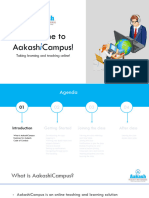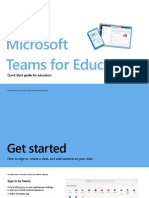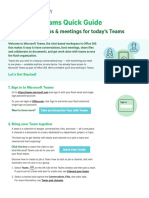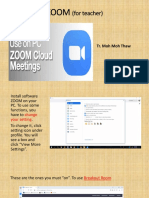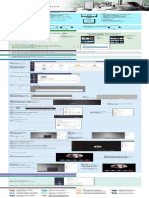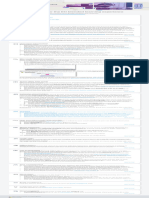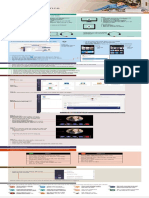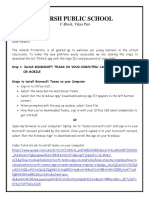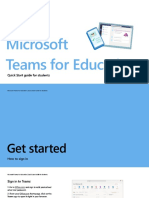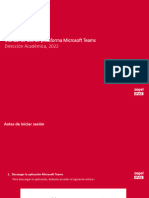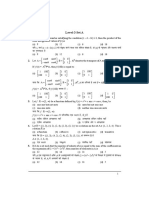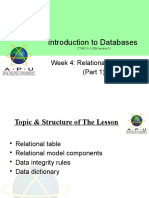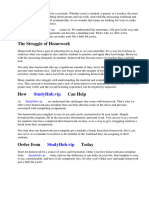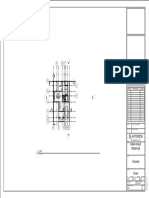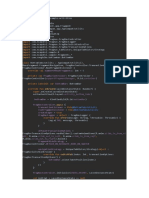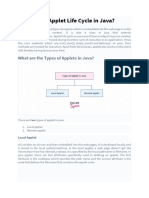0% found this document useful (0 votes)
362 views80 pagesMS-Teams Tutorial
The document provides instructions for students on using the AakashiCampus online learning platform. It outlines how to download the Microsoft Teams app, log in for the first time, view class schedules and channels, set up notifications, navigate posts and files. It also describes how to join live classes by enabling/disabling mic and camera, etiquette during classes, and accessing notes after class. The goal is to help students learn online through interactive classrooms and discussions.
Uploaded by
Abhijat JhaCopyright
© © All Rights Reserved
We take content rights seriously. If you suspect this is your content, claim it here.
Available Formats
Download as PDF, TXT or read online on Scribd
0% found this document useful (0 votes)
362 views80 pagesMS-Teams Tutorial
The document provides instructions for students on using the AakashiCampus online learning platform. It outlines how to download the Microsoft Teams app, log in for the first time, view class schedules and channels, set up notifications, navigate posts and files. It also describes how to join live classes by enabling/disabling mic and camera, etiquette during classes, and accessing notes after class. The goal is to help students learn online through interactive classrooms and discussions.
Uploaded by
Abhijat JhaCopyright
© © All Rights Reserved
We take content rights seriously. If you suspect this is your content, claim it here.
Available Formats
Download as PDF, TXT or read online on Scribd
/ 80