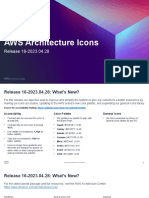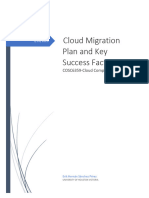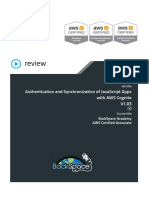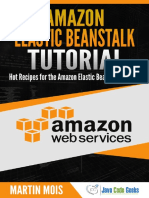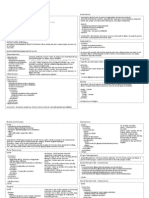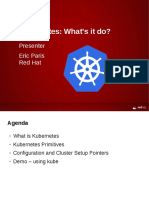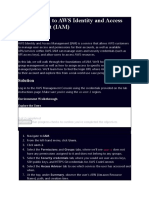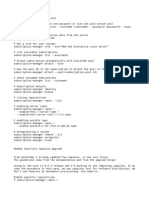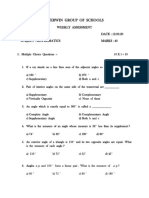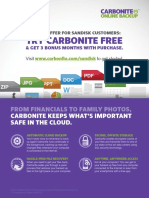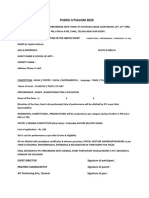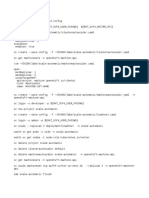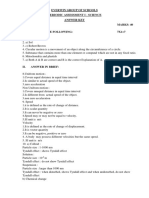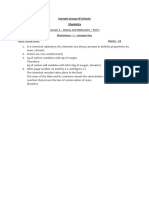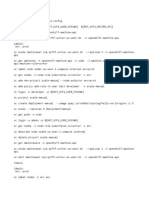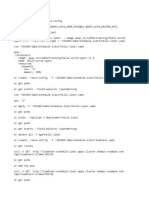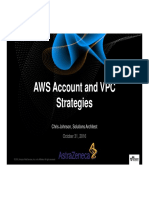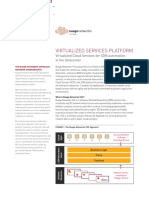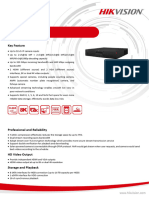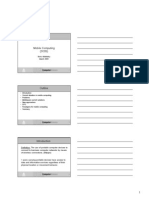0% found this document useful (0 votes)
229 views21 pagesUsing EC2 Roles and Instance Profiles in AWS
1. Create an IAM role called DEV_ROLE and attach it to a policy granting read-only access to an S3 bucket.
2. Create an instance profile called DEV_PROFILE and attach the DEV_ROLE.
3. Attach the DEV_PROFILE to an EC2 instance to assume the DEV_ROLE and grant it access to the S3 bucket.
Uploaded by
SrinivasanCopyright
© © All Rights Reserved
We take content rights seriously. If you suspect this is your content, claim it here.
Available Formats
Download as DOCX, PDF, TXT or read online on Scribd
0% found this document useful (0 votes)
229 views21 pagesUsing EC2 Roles and Instance Profiles in AWS
1. Create an IAM role called DEV_ROLE and attach it to a policy granting read-only access to an S3 bucket.
2. Create an instance profile called DEV_PROFILE and attach the DEV_ROLE.
3. Attach the DEV_PROFILE to an EC2 instance to assume the DEV_ROLE and grant it access to the S3 bucket.
Uploaded by
SrinivasanCopyright
© © All Rights Reserved
We take content rights seriously. If you suspect this is your content, claim it here.
Available Formats
Download as DOCX, PDF, TXT or read online on Scribd
/ 21