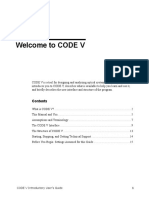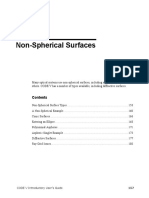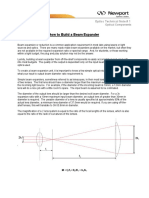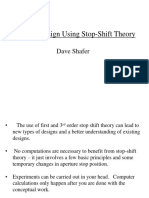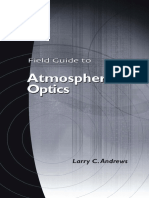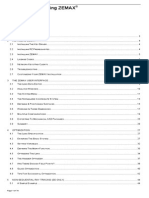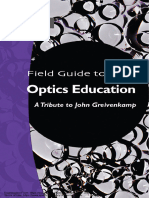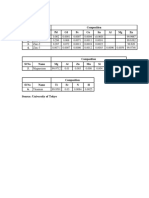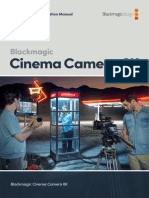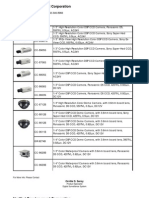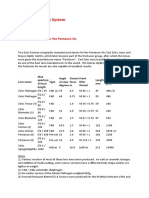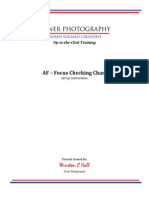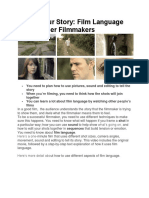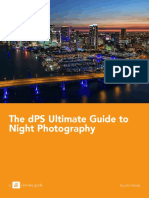0% found this document useful (0 votes)
785 views20 pagesCODEV Chapter10
This document discusses zoom lens systems in CODE V. It describes how CODE V allows parameters like air spaces to take on different values across multiple zoom positions, enabling true zoom lenses as well as other multi-configuration systems. Key features discussed include simultaneous optimization of all zoom positions, user controls for selecting zoom positions, and examples of analyzing true zoom movie camera lenses where only air spaces vary between positions.
Uploaded by
Sadegh SobhiCopyright
© © All Rights Reserved
We take content rights seriously. If you suspect this is your content, claim it here.
Available Formats
Download as PDF, TXT or read online on Scribd
0% found this document useful (0 votes)
785 views20 pagesCODEV Chapter10
This document discusses zoom lens systems in CODE V. It describes how CODE V allows parameters like air spaces to take on different values across multiple zoom positions, enabling true zoom lenses as well as other multi-configuration systems. Key features discussed include simultaneous optimization of all zoom positions, user controls for selecting zoom positions, and examples of analyzing true zoom movie camera lenses where only air spaces vary between positions.
Uploaded by
Sadegh SobhiCopyright
© © All Rights Reserved
We take content rights seriously. If you suspect this is your content, claim it here.
Available Formats
Download as PDF, TXT or read online on Scribd
/ 20