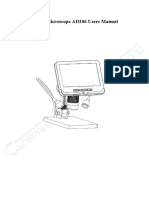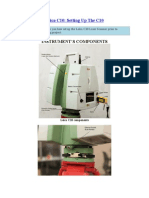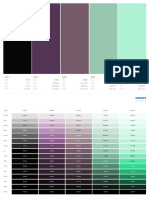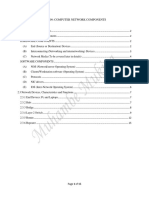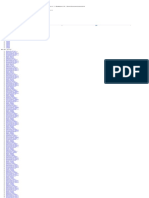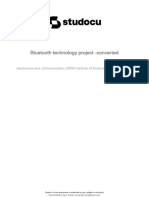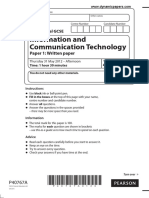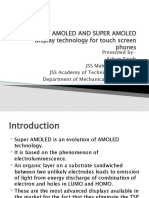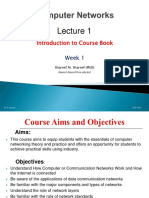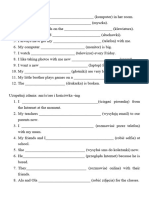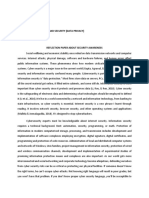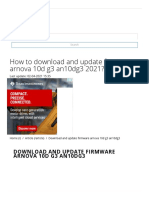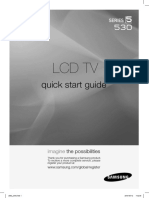0% found this document useful (0 votes)
72 views16 pagesAven Sharpvue
SharpVue is a standalone high definition optical inspection system with several key features, including an autofocus camera with 30x optical zoom, built-in LED lighting, and software for saving images and performing measurements. Accessories include XY and tiltable tables, monitors, monitor arms, and an image capture box. The system is easy to assemble and operate using the included remote control. Calibration is required for accurate measurements.
Uploaded by
Luiz Gustavo MaranhãoCopyright
© © All Rights Reserved
We take content rights seriously. If you suspect this is your content, claim it here.
Available Formats
Download as PDF, TXT or read online on Scribd
0% found this document useful (0 votes)
72 views16 pagesAven Sharpvue
SharpVue is a standalone high definition optical inspection system with several key features, including an autofocus camera with 30x optical zoom, built-in LED lighting, and software for saving images and performing measurements. Accessories include XY and tiltable tables, monitors, monitor arms, and an image capture box. The system is easy to assemble and operate using the included remote control. Calibration is required for accurate measurements.
Uploaded by
Luiz Gustavo MaranhãoCopyright
© © All Rights Reserved
We take content rights seriously. If you suspect this is your content, claim it here.
Available Formats
Download as PDF, TXT or read online on Scribd
/ 16