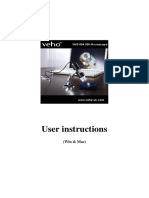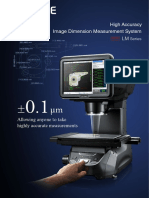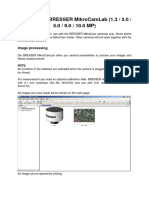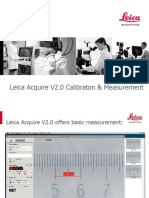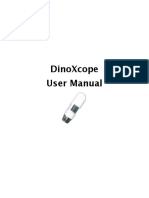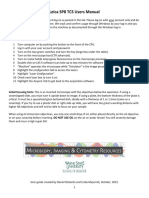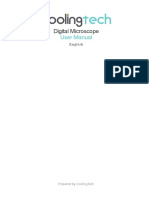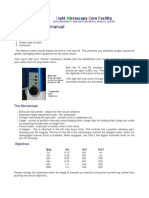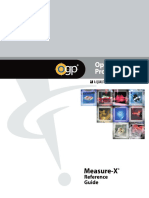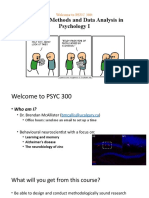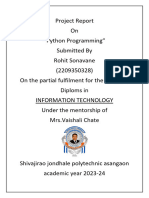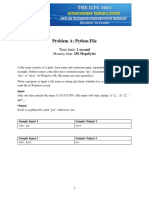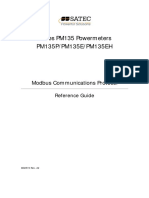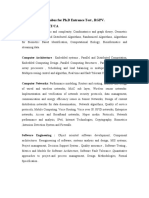Q - F O C U S S O F T WA R E G U I D E
CONTENTS
Q-scope Software Guide
Launching the software
Capture Image............................................................................................................................ 2
Capture Video............................................................................................................................ 2
Time-lapsed image/Video ................................................................................................ 2
Save Image or Video ........................................................................................................... 2
Q-focus Main window
FILE menu ................................................................................................................................... 3
SETTING menu........................................................................................................................... 3
CAPTURE menu......................................................................................................................... .3
HELP menu....................................................................................................................................3
Software Buttons .................................................................................................................... 4
Image Editing Window ....................................................................................................... 4
Calibration and Measuring
Calibration................................................................................................................................... 5
Measuring ................................................................................................................................... 6
Changing the calibration .................................................................................................. 7
Draw and text............................................................................................................................ 7
Contact ......................................................................................................................................... 7
-1-
�* Press“Capture”button on Q-scope body
(for USB type Q-Scope only)
� Q-FOCUS SOFTWARE GUIDE
Q-FOCUS MAIN WINDOW
FILE menu
Under the FILE tab, there are the following options: select saving
folder, open, delete, copy image, copy file, save as, photo save as
display and exit
• SELECT SAVING FOLDER - Set the stored path for all the pictures
and videos.
• OPEN - Open the selected picture and video
• DELETE - Delete current image
• COPY IMAGE - Copy an image to clipboard
• COPY FILE - Copy file and directly paste in any application as .BMP
or .JGP
• SAVE AS - Choose a new path to save image or video
• PHOTO SAVE AND DISPLAY - Choose to display the picture size,
date and time, file name, magnification and the font size for picture
saving
• EXIT - Exit Q-focus program
SETTING menu
Under the SETTING tab, there are the following options: resolution,
real-time image setting, display crossing, display date & time
• RESOLUTION - Set the size for picture and video
• REAL TIME IMAGE SETTING - Set the brightness, contrast, color,
saturation, definition, color correction, white balance and backlight
• DISPLAY DATE & TIME - Choose to display or not display the date
and time of picture and video
NOTE
The functions of real-time image setting, display crossing and
display date & time are the same as these shortcut icons in the
main menu bar.
CAPTURE menu
Under the CAPTURE tab, there are the following options: photo, video
and Time-lapsed photo/video (see also page 2)
NOTE
The functions of photo (F4), video (F8) and Time-lapsed
photo/video (F5) are the same as the shortcut icons in the
main menu bar.
HELP menu
Under HELP option, there are manual, Q-focus software update and
about
• MANUAL - Opens the Q-focus software instructions
• Q-FOCUS UPDATE - links to the Q-scope website
• ABOUT - Shows the current software version and a link our website
www.q-scope.com
-3-
�� Q-FOCUS SOFTWARE GUIDE
CALIBRATION AND MEASURING
It is necessary to make a calibration before measurements are
started.
Calibration
1. Focus on the Q-scope calibration ruler and then adjust the focus
wheel till the image is clear. Take an image for the selected area when
the Q-scope calibration ruler is
To help align the image straight, activate the DISPLAY
CROSS by pressing the button in the main window
2. Double-click on the image taken to enter into measurement
interface.
3. Click on the drop down menu of the MEASURE
button, and select CALIBRATION
4. The mouse will become a cross. Click on the beginning and ending
points across a known length of the calibration ruler.
5.Now a dialog will pop up (as shown on the right) and you need to
enter the exact value of the line across the calibration ruler into the
ACTUAL DIMENSION
The software will then automatically calibrate the magnification rate.
Click OK to finish calibration
The adjusted magnification rate will show in the upper right corner.
6. Now you can start measuring
-5-
� Q-FOCUS SOFTWARE GUIDE
CALIBRATION AND MEASURING
MEASURING
Double clicking on a taken image or clicking the measuring button
opens measurement interface. In this windows the
MEASURE icon, provides different measurement tools
available using the drop down menu.
• Any Angle Line Measurement
Click from one point and drag to the next point, and then click again
to finalize measurement
• Straight Angle Line Measurement
The Line measurement allows you to measure from one point to the
next. Click and drag to the desired length, and then click again to
finalize measurement
• 45 Degrees Angle Line measurement
This function is for any 45 Degrees Angle Line angle measurement.
Click and drag to extend out to the desired angle
• Continuous Line Measurement
The Continuous Line measurement allows you to measure any
continuous desired length. Click and drag from one point to other
desired points, click again to finalize measurement
• Polygon Measurement
The Polygon Measurement allows you to measure the side-length,
interior angle degree, circumference and area of the polygon
• Radius Circle Measurement
Click and extend out to the desired radius, the radius, circumference
• Diameter Circle Measurement
Click and extend out to the desired diameter, the radius, circumference
and area of the circle will be calculated
• Three Points Circle Measurement
Simply define any three points and click, the radius, circumference and
area of a circle will be calculated
• Three Points Arc Measurement
Simply define any three points and click, the circumference of the arc
as well as the radius and area of the sector will will be calculated
• Three Points Angle Measurement
This function allows measurement of an angle. Click and drag to
extend out to the desired angle
• Four Points Angle Measurement
Simply define any two points and click for the first line, and repeat the
action to create the second line, the angle degree between two lines
will be calculated
-6-
� Q-FOCUS SOFTWARE GUIDE
CHANGING THE CALIBRATION
If there is a change in working distance, and refocusing is needed to
get a clear image this means the magnification has changed. This also
means a new calibration is needed.
1. Double click on the image to open the measurement
window. Go to the MEASUREMENT button and select >
RESET MAGNIFICATION > RESET IMAGE MAGNIFICATION
as shown below. Then start calibration again.
2. It is also possible to set a known magnification
directly into the system without calibrating. Go the
MEASUREMENT button and select > SET
MAGNIFICATION > SET IMAGE MAGNIFICATION, and
directly enter the magnification rate into the dialog
window and click OK to confirm.
3. If you want to use the same magnification rate to all
capture images, go the measurement button and
select> SET MAGNIFICATION > SET CAPTURE
MAGNIFICATION. Now all images will use the same
magnification rate and you can start measuring
straight away
DRAW AND TEXT
You can draw or add a text on the image and save for later analysis
1. Click DRAW button to choose any kinds of drawing
under the drop down menu
2. Click TEXT button and set the font for the text in the
pop up dialogue
You can add any text on the image after setting
www.q-scope.com
-7-