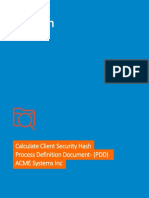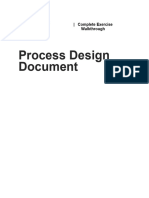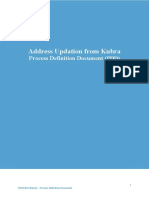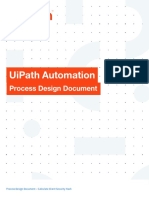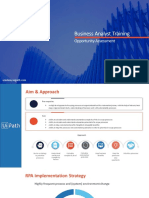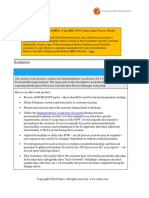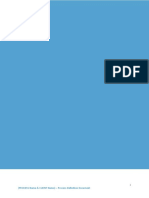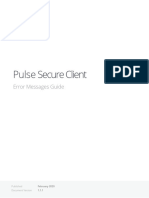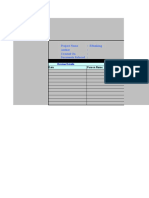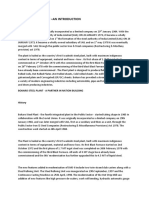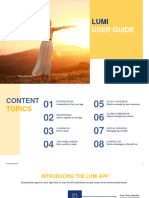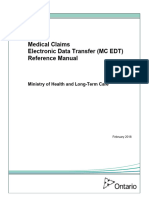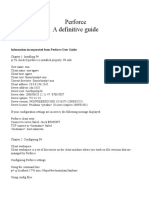Robotic Process Automation
UIPath Automation
Process design document
Process Design Document – Research Copy of Check for Vendor for ACME Systems Inc.
0
� Process Design Document History
Date Version Role Name Organizati Function Comments
on
01.08.2017 1.0 Author Olfa Ben Taarit ACME SME Creation v 1.0
Systems Inc.
08.09.2017 1.2 Reviewer Vrabie Stefan Ui Path BA Approved v 1.0
19.09.2017 1.3 Reviewer Vrabie Stefan Ui Path BA Modified exception
handling
Process Design Document – Research Copy of Check for Vendor for ACME Systems Inc.
1
�Table of Contents
1. Introduction ............................................................................................................................ 3
1.1 Purpose of the document .................................................................................................. 3
1.2 Objectives......................................................................................................................... 3
1.3 Process key contacts ........................................................................................................ 3
2. AS IS Process Description ..................................................................................................... 4
2.1 Process overview ............................................................................................................. 4
2.2 High Level process diagram ............................................................................................. 6
2.3 Detailed Process map....................................................................................................... 7
2.4 Detailed Process Steps ...................................................................................................10
2.5. Exceptions handling .......................................................................................................15
2.6 Error mapping and handling ............................................................................................16
2.7 In-Scope application details .............................................................................................17
3. ..............................................................................................................18
3.1 Prerequisites for development .........................................................................................18
3.2 Password policies ............................................................................................................18
4. Testing preliminary details.....................................................................................................19
4.1 Alpha testing ....................................................................................................................19
4.2 User Acceptance Test .....................................................................................................19
5. Annexure ..............................................................................................................................20
5.1 UIPATH automated process details .................................................................................20
Process Design Document – Research Copy of Check for Vendor for ACME Systems Inc.
2
�1. Introduction
The Process Design Document describes the business processes chosen for automation using
UIPath Robotic Process Automation (RPA) technology.
The document describes the sequence of steps performed as part of the process, the conditions
and rules of the process prior to automation. This design document serves as a base
documentation for developers to collect the details required for robotic automation of the same
business process.
The process has been selected for RPA as part of the larger project initiative conducted within
ACME Systems Inc., the Finance and Accounting department.
The objective of this process automation is linked to the project business case and it is mainly
intended to:
➢ Deliver faster processing
➢ Reduce duration of time-consuming activities
➢ Leverage automation to improve the department`s overall performance and reliability.
The design document includes concise but complete requirements of process and it is built
based on the inputs provided by the process Subject Matter Expert (SME).
For escalation points, please review the table below:
Role Name Date of action Notes
Process SME Aurel Vlaicu TBD Point of contact for questions related to
business exceptions and passwords
Reviewer / Sergiu Celibidache POC for process exceptions.
tBD
Owner
Approval for Nicoale Herlea Escalations, Delays,
TBD
production
Process Design Document – Research Copy of Check for Vendor for ACME Systems Inc.
3
� 2. AS IS Process Description
General information about the process selected for RPA, prior to automation:
AS IS process details
Process full name
Research Copy of Check
Function
Accounts Payable
Department Finance and Accounting
Process short description This process research a Client check copy and upload it in system
1
(operation, activity, outcome)
Role required for performing AP Process Associate
the process
Process schedule Daily, Monday to Friday, 9 am – 6 pm
# of items processes /month 100 checks
Average handling time per 15 min
item
Peak period (s) End of month, usually from 20th to 28th day of each month
# of FTEs supporting this 10
activity
Level of exception rate
*Feel free to add more rows to the table to include relevant data for the automation process
Process Design Document – Research Copy of Check for Vendor for ACME Systems Inc.
4
� Input data Client information
Check Information
Output data
Check copy – image
2.1.1 In scope for RPA
The activities and exception in of scope for RPA, in this automation workflow/sequence are listed
here:
➢ Full Scope of the process for RPA - to be 100% automated
2.1.2 Out of scope for RPA
There are no activities out of scope for RPA
Process Design Document – Research Copy of Check for Vendor for ACME Systems Inc.
5
�A high level representation of the process selected for automation, among the other related
processes and/ or sub processes.
Process Design Document – Research Copy of Check for Vendor for ACME Systems Inc.
6
�This chapter presents the chosen process in detail, which enables the developer to build the automated process.
Step Short Description
1.1 Open the ACME System 1 Web Application
1.2 Log in to System 1 (input data: email and password)
1.3 Access the Dashboard, it’s the central location where the user can pick a specific menu item
1.4 Access the Work Items Listing to consult all the available tasks to perform (Output data: task)
Process Design Document – Research Copy of Check for Vendor for ACME Systems Inc.
7
� 1.5 Open the ACME System 3 Desktop Application
1.6 Log in to ACME System 3 using the same credentials
1.7 For each activity of the type WI2 perform the following steps
1.7.A Open the Details page for the selected activity and Download the PDF Check Request
1.7.B Retrieve the Client and Check information from the PDF Request
1.7.C Go back to the Dashboard and access the “Search Client Check” section from the Checks menu.
1.7.D Fill in the form and press Search
1.7.E If check is found
Yes No
1.8- Access the Clients -> Search for Client by Client ID menu
1.8-Yes Save Check image from System 1
No option in ACME System 3
Enter Client based on the ID and double click the Client
Go back to the Dashboard and access
Name. Also check “Include Inactive Clients” as
the “Submit Check Copy” section from
sometimes even active clients will not be found
the Checks menu.
otherwise.
Fill in the Client Request ID as the Work
Item ID from the Work Items Details, the
Press “Client Checks” button
Check Number, and the image of the
check.
Process Design Document – Research Copy of Check for Vendor for ACME Systems Inc.
8
� Go back to the Work Item Details and Enter the Check Number and Check Date and perform a
open the “Update Work Item” search.
Set the status to Completed and the
If no results found, change Status to Pending and
Comment to “Check found in System 1,
perform the search again.
uploaded to client.”.
If Check found – apply same If Check NOT found, go
steps as 1.8-Yes, except back to the Work Item
mark the comment as Details and open the
“Check found in System 3”. “Update Work Item”
Set the status to Rejected
and the Comment to
“Check not found in
System 1 or System 3.”.
1.9 Continue with the next WI2 Activity
Process Design Document – Research Copy of Check for Vendor for ACME Systems Inc.
9
� Complete and concrete process steps at keystroke level or clicks to be defined with
screenshots. (If there are any data restrictions, mask important data like Policy Number,
Customer ID, bank account etc).
S
T Step action Screenshot Expected result Remarks
E description
P
Opening of a screen : Possible exception:
Open the ACME
1.1 System 1 Web System 1 Web App
Handle exception if
Application Web app not available
Possible exception:
Log in to System - Handle exception if
Access to the
1.2 1 (input data: Incorrect email or
email and dashboard
password) Password
Access the
Dashboard, it’s
the central
1.3 location where
the user can pick
a specific menu
item
Access the Work
Items Listing to
1.4 consult all the List of tasks
available tasks to
perform (Output
data: task)
Process Design Document – Research Copy of Check for Vendor for ACME Systems Inc.
10
� Opening of a screen : Possible exception:
System 3 desktop App
Open the ACME Handle exception if
1.5 System 3 Desktop app not
Desktop available
Application
Access to the Possible exception:
dashboard Handle exception if
Log in to ACME
Incorrect username or
1.6 System 3 using
the same Password Error
credentials
Possible exception:
For each activity
Handle exception if no
1.7 of the type WI2
perform the task of type ' research
following steps
client copy check’ exist
Open the Details
page for the
1.7.A selected activity
and Download
the PDF Check
Request
Retrieve the
1.7.B Client and Check
information from
the PDF Request
Process Design Document – Research Copy of Check for Vendor for ACME Systems Inc.
11
� Go back to the
Dashboard and
access the
1.7.C “Search Client
Check” section
from the Checks
menu.
1.7.D Fill in the form
and press Search
1.7.E check is found ?
Save Check
1.8-
image from
Yes
System 1
Go back to the
Dashboard and
access the
“Submit Check
Copy” section
from the Checks
menu.
Fill in the Client
Request ID as the
Work Item ID
from the Work
Items Details, the
Check Number,
and the image of
the check.
Process Design Document – Research Copy of Check for Vendor for ACME Systems Inc.
12
� Go back to the
Work Item Details
and open the
“Update Work
Item”
Set the status to
Completed and
the Comment to
“Check found in
System 1,
uploaded to
client.”.
Access the
Clients -> Search
1.8- for Client by
No Client ID menu
option in ACME
System 3
Enter Client
based on the ID
and double click
the Client Name.
Also check
“Include Inactive
Clients” as
sometimes even
active clients will
not be found
otherwise.
Press “Client
Checks” button
Process Design Document – Research Copy of Check for Vendor for ACME Systems Inc.
13
� Enter the Check
Number and
Check Date and
perform a search.
If no results
found, change
Status to Pending
and perform the
search again.
If Check found –
apply same steps
as 1.8-Yes,
except mark the
comment as
“Check found in
System 3”.
If Check NOT
found, go back to
the Work Item
Details and open
the “Update Work
Item”
Set the status to
Rejected and the
Comment to
“Check not found
in System 1 or
System 3.”.
Continue with the
1.9
next WI2 Activity
Process Design Document – Research Copy of Check for Vendor for ACME Systems Inc.
14
� Exceptions identified in the automation process can be classified as:
Area Known Unknown
Business Previously encountered. A scenario is New situation never encountered before – it should not
defined with clear actions and workarounds really happen. It can be caused by external factors.
for each case.
Based of the above criteria the table below should reflect all exceptions identifiable in the
process and map the expected action the robot needs to take for each exception.
Below are the exceptions captured during the process study. These are known exceptions, met
in practice before. For each exception an action is defined.
Insert as many rows as required in the table, to capture all exceptions in a comprehensive list.
# Exception name Step where Parameters Action to be taken
exception is
encountered
1 Web app not Step # 1.1 If Web app is Send email to exceptions@acme-test.com
available not available “Hello,
System 1 web App could not be open because the web app is not
available’’
2 Incorrect email or Step # 1.2 If message for Send email to exceptions@acme-test.com
password incorrect email “Hello,
The email or the password is incorrect. Please check and restart
or password
Thank you’’
exist
3 Desktop app not Step # 1.5 If desktop app Send email to abcd@uipath.com
available system 3 is not “Hello,
System 3 desktop App could not be open because the desktop app is
available
not available’’
4 Incorrect username or Step # 1.6 If message for Send email to exceptions@acme-test.com
password incorrect “Hello,
The username or the email is incorrect. Please check and restart
Process Design Document – Research Copy of Check for Vendor for ACME Systems Inc.
15
� username or
Thank you’’
password
exist
5 No task of type Step # 1.7 Wait 30 min and retry
‘Research Client
Check Copy’ exist
For all the other unanticipated or unknown exceptions, the robot should send an email
notification at exceptions@acme-test.com with the original email and error message screenshot
attached.
A comprehensive list of all the errors or warnings or notification should be consolidated here
with the description and action to be taken, for each, by the Robot.
Errors identified in the automation process can be classified as:
Area Known Unknown
Technology Experienced previously, action plan or New situation never encountered before, or may
workaround available for it. happened independent of the applications used in the
process.
Based of the above criteria the table below should reflect all errors identifiable in the process
and map the expected action the robot needs to take for each error.
Insert as many rows as required in the table, to capture all errors in a comprehensive list.
E Error Step where Parameters Action to be taken
error is
#
name
encountered
Process Design Document – Research Copy of Check for Vendor for ACME Systems Inc.
16
�Application Crash / System 1 – Error Refresh / Retry for a maximum of 2 times
Internal Server Error Check Section message
Send email with screenshot to exceptions@acme-test.com
Close application and run the sequence again
Application Any step No response / Wait 5 minutes and retry 2 times.
unresponsive / page blank page
Close application and run the sequence again
not loading
The table below lists all the applications that are used as part of the process automated, at
various steps in the flow.
Process Design Document – Research Copy of Check for Vendor for ACME Systems Inc.
17
� # Application name System Login module Interface Environment/ Comments
Lang. Access
& Version
method
1 ACME System 1 EN Web Web Web
Browser
2 Microsoft Excel EN n/a Client Local
desktop
3.
• Development or testing environment will be provided for development.
• Development/testing environment is an exact replica of production environment.
• Dedicated system and application access are given to developers with adequate
permission.
Users manage their own passwords. There are no special policies in place.
3.3 Credentials and asset management
Log on details (user IDs and passwords) should be stored under “Windows Credential Manager”
or “UIPath Orchestrator Assets”
Process Design Document – Research Copy of Check for Vendor for ACME Systems Inc.
18
� 4. Testing preliminary details
Below are the various stages in testing. Update each item with Testing plan.
Testing Owner Start date End # of test % of Status
date cases Success
Alpha RPA Project
Lead
User Acceptance
Testing Process SME
Regression
Testing Process Owner
Security Testing Client IT / Info
Sec Team
Alpha and Beta Testing: Alpha testing is the testing done by RPA developers and RPA project
lead after development.
Business operations team creates test cases and provides test data for development and
testing. This is due to be provided by POC.
Process Design Document – Research Copy of Check for Vendor for ACME Systems Inc.
19
�5. Annexure
Note: this step is to be filled in after automation process is complete
Automation overview: (time to dev, test, etc)
Robots type: Back Office Robot
Level of human intervention required:
Use of Orchestrator:
Exceptions recorded in automation process:
Errors identified in the automation process:
Challenges identified in the automation process:
Lessons Learned:
Any adjustments done in the automation process to facilitate (steps tweaked from the human
way of working to an automatic programing way of working).All activities which have been
performed to tweak the as is process to enable higher rates of automation on the process.
➢ Process Assumption
➢ Input data assumption
➢ Number or types of input to be received
➢ Skip logon interface and collect back end details
➢ Extract data from backend without opening the file…
➢ Data conversion / formatting
Reporting: The details and format of the logging available in the workflow must be specified here.
(Whether it is creating local log reports or Orchestrator logs).
The format should be specified by the business users.
Workflow and scripts: A brief of each workflow and the sequence in which are executed should
be described here.
Process Design Document – Research Copy of Check for Vendor for ACME Systems Inc.
20