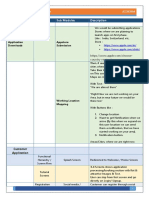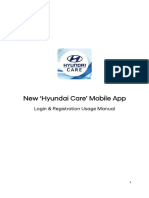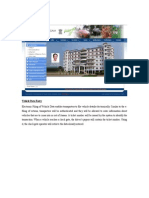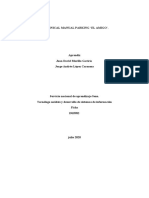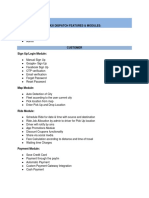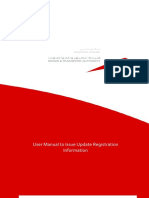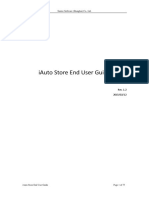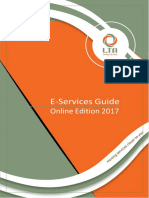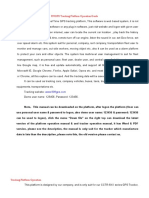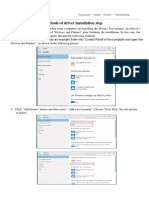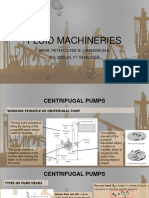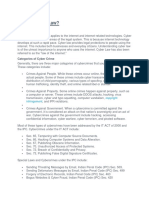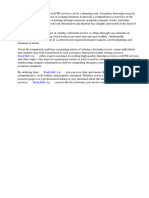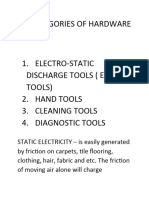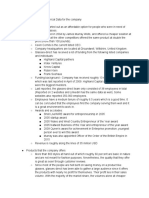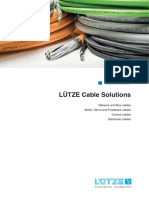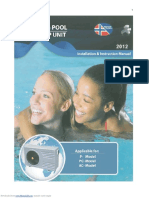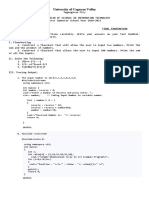0% found this document useful (0 votes)
67 views46 pagesMobile Parcel Management (User Manual)
The document provides a user manual for a driver app. It outlines the various modules and features available within the app, including login/registration, dashboard, booking management, wallet, settings, and ID verification uploads. Key modules allow drivers to login/register, manage current, ongoing and completed bookings, go online/offline, and view trip details. The app provides a centralized way for drivers to manage all aspects of their transport business.
Uploaded by
Liana Nicole OrillosCopyright
© © All Rights Reserved
We take content rights seriously. If you suspect this is your content, claim it here.
Available Formats
Download as PDF, TXT or read online on Scribd
0% found this document useful (0 votes)
67 views46 pagesMobile Parcel Management (User Manual)
The document provides a user manual for a driver app. It outlines the various modules and features available within the app, including login/registration, dashboard, booking management, wallet, settings, and ID verification uploads. Key modules allow drivers to login/register, manage current, ongoing and completed bookings, go online/offline, and view trip details. The app provides a centralized way for drivers to manage all aspects of their transport business.
Uploaded by
Liana Nicole OrillosCopyright
© © All Rights Reserved
We take content rights seriously. If you suspect this is your content, claim it here.
Available Formats
Download as PDF, TXT or read online on Scribd
/ 46