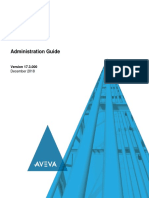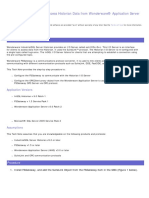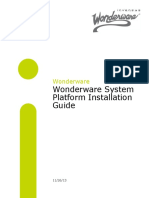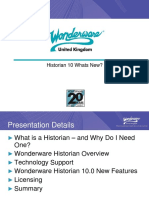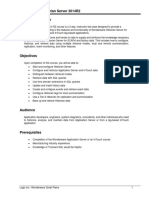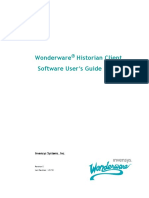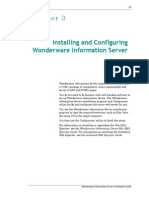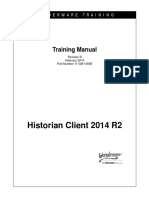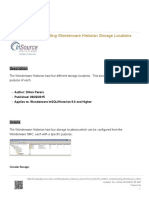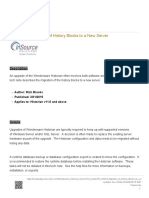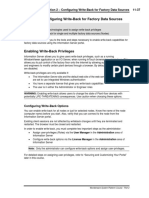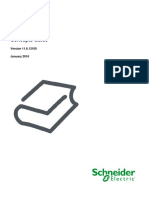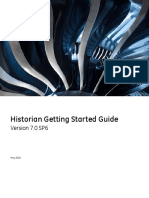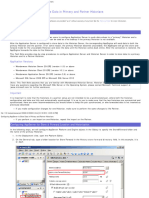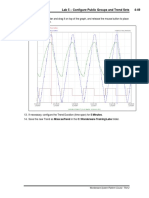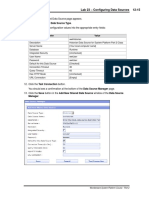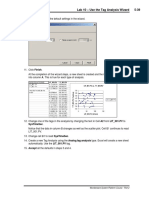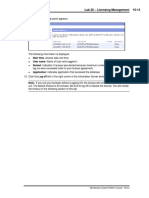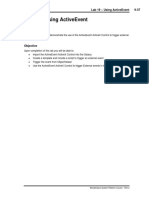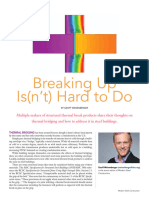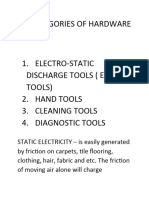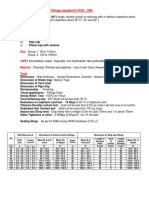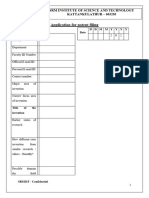0% found this document useful (0 votes)
94 views10 pagesLab 2 - Configuration 2-35
This document provides instructions for configuring a historian system in three steps:
1) Starting the historian, reviewing properties, and enabling autostart.
2) Configuring modification tracking to log changes made to the configuration.
3) Setting the AutoStart parameter to true so that the historian automatically starts each time the computer restarts.
Uploaded by
RAHALCopyright
© © All Rights Reserved
We take content rights seriously. If you suspect this is your content, claim it here.
Available Formats
Download as PDF, TXT or read online on Scribd
0% found this document useful (0 votes)
94 views10 pagesLab 2 - Configuration 2-35
This document provides instructions for configuring a historian system in three steps:
1) Starting the historian, reviewing properties, and enabling autostart.
2) Configuring modification tracking to log changes made to the configuration.
3) Setting the AutoStart parameter to true so that the historian automatically starts each time the computer restarts.
Uploaded by
RAHALCopyright
© © All Rights Reserved
We take content rights seriously. If you suspect this is your content, claim it here.
Available Formats
Download as PDF, TXT or read online on Scribd
/ 10