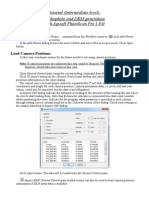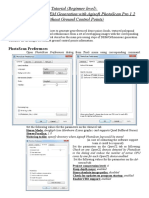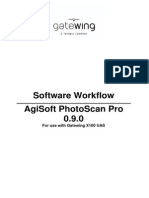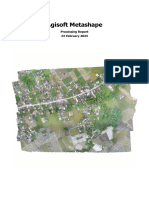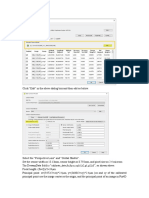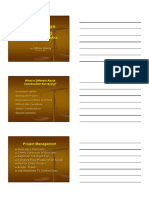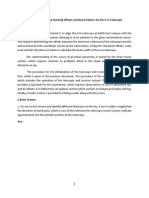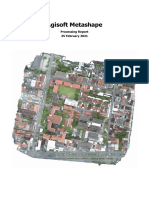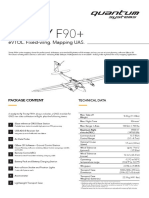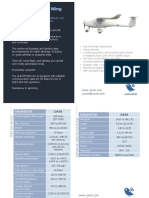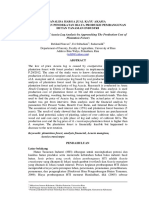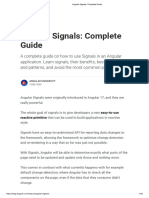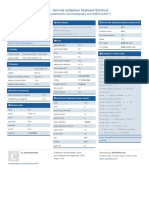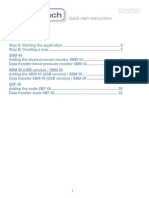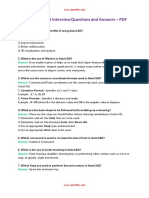0% found this document useful (0 votes)
333 views18 pagesAgisoft Guide for Drone Users
This document provides a guide for processing aerial imagery collected by an E400 drone without ground control points using Agisoft Metashape Professional. The standard workflow includes adding photos, importing geotags, calibrating cameras, aligning photos, building a dense cloud, DEM, and orthomosaic, then exporting results.
Uploaded by
Presa KautsarCopyright
© © All Rights Reserved
We take content rights seriously. If you suspect this is your content, claim it here.
Available Formats
Download as PDF, TXT or read online on Scribd
0% found this document useful (0 votes)
333 views18 pagesAgisoft Guide for Drone Users
This document provides a guide for processing aerial imagery collected by an E400 drone without ground control points using Agisoft Metashape Professional. The standard workflow includes adding photos, importing geotags, calibrating cameras, aligning photos, building a dense cloud, DEM, and orthomosaic, then exporting results.
Uploaded by
Presa KautsarCopyright
© © All Rights Reserved
We take content rights seriously. If you suspect this is your content, claim it here.
Available Formats
Download as PDF, TXT or read online on Scribd
/ 18