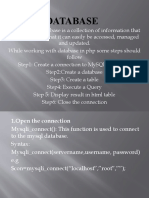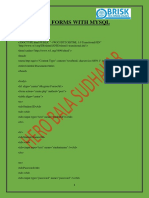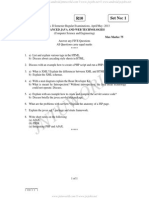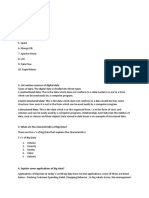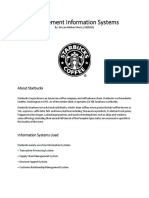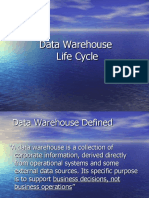0% found this document useful (0 votes)
119 views50 pagesHow To Create Students Database
This document provides steps to create a school database system using MySQL. It includes instructions to:
1. Create a database and table with student information like ID, name, birthday, etc.
2. Add data to the database manually through the INSERT tab or by importing a file.
3. Display the data by creating connections in PHP and running queries to select all records.
4. Add features like user accounts, editing, deleting records, and restricting access based on user privileges.
Uploaded by
Jacob GarayCopyright
© © All Rights Reserved
We take content rights seriously. If you suspect this is your content, claim it here.
Available Formats
Download as PDF, TXT or read online on Scribd
0% found this document useful (0 votes)
119 views50 pagesHow To Create Students Database
This document provides steps to create a school database system using MySQL. It includes instructions to:
1. Create a database and table with student information like ID, name, birthday, etc.
2. Add data to the database manually through the INSERT tab or by importing a file.
3. Display the data by creating connections in PHP and running queries to select all records.
4. Add features like user accounts, editing, deleting records, and restricting access based on user privileges.
Uploaded by
Jacob GarayCopyright
© © All Rights Reserved
We take content rights seriously. If you suspect this is your content, claim it here.
Available Formats
Download as PDF, TXT or read online on Scribd
/ 50