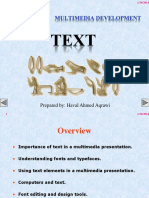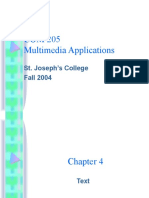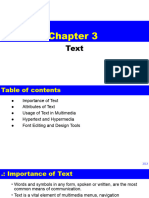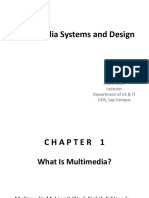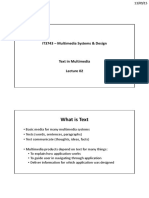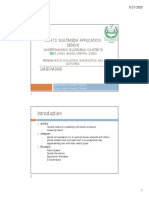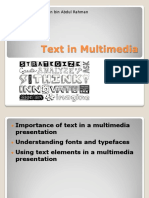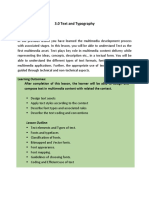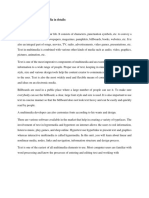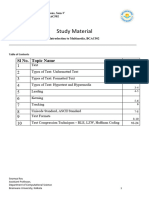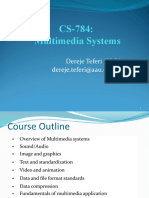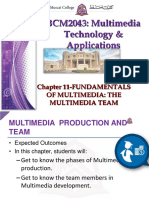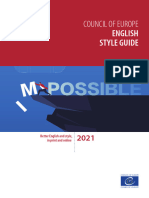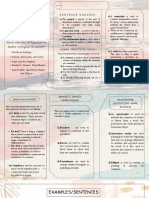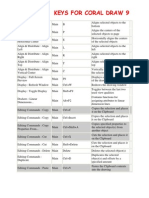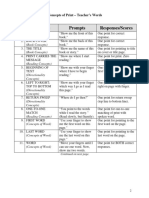0% found this document useful (0 votes)
97 views26 pagesChapter 2 - Text
This document provides an overview of text as a fundamental multimedia element. It discusses the importance of text in multimedia presentations and factors that affect readability. It also covers understanding fonts and typefaces, including font styles, sizes, cases, and serif vs. sans serif. Guidelines are provided for working with text, such as being concise, using appropriate fonts, and consistency. Examples are given of using text in multimedia, like menus, buttons, fields, and HTML documents. The document concludes with a discussion of hypertext systems.
Uploaded by
روان البلوشيCopyright
© © All Rights Reserved
We take content rights seriously. If you suspect this is your content, claim it here.
Available Formats
Download as PDF, TXT or read online on Scribd
0% found this document useful (0 votes)
97 views26 pagesChapter 2 - Text
This document provides an overview of text as a fundamental multimedia element. It discusses the importance of text in multimedia presentations and factors that affect readability. It also covers understanding fonts and typefaces, including font styles, sizes, cases, and serif vs. sans serif. Guidelines are provided for working with text, such as being concise, using appropriate fonts, and consistency. Examples are given of using text in multimedia, like menus, buttons, fields, and HTML documents. The document concludes with a discussion of hypertext systems.
Uploaded by
روان البلوشيCopyright
© © All Rights Reserved
We take content rights seriously. If you suspect this is your content, claim it here.
Available Formats
Download as PDF, TXT or read online on Scribd
/ 26