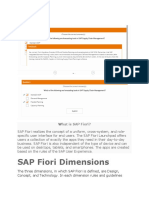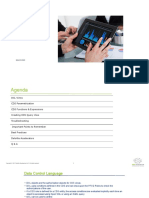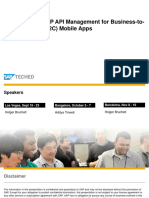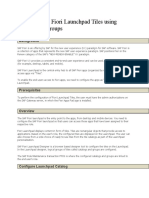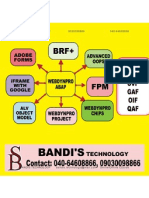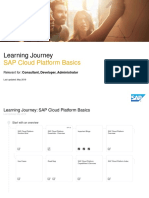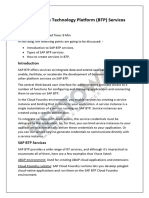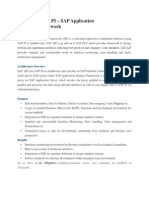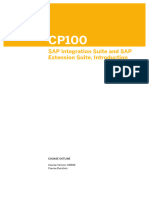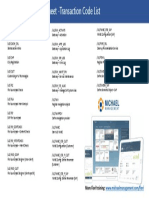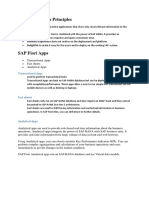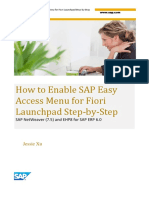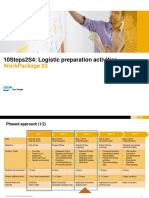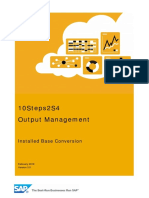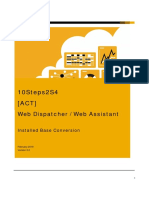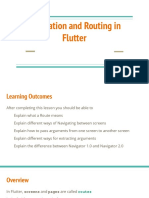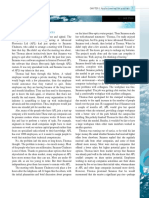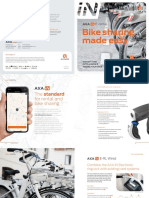10Steps2S4
[ACT]
Fiori Configuration
Installed Base Conversion
April 2019
Version 2.2
�10Steps2S4 – Fiori Configuration
1 Introduction........................................................................................................................................3
1.1 Preparation ........................................................................................................................................3
1.1.1 System: ....................................................................................................................................3
2 Embedded Analytics setup.................................................................................................................4
3 Front-end server Basic Setup.............................................................................................................8
SAP Fiori Apps Library (Preparation)...................................................................................................... 11
3.1 Select Fiori ...................................................................................................................................... 11
4 Implement Fiori ................................................................................................................................ 14
4.1 Activate OData Services .................................................................................................................. 14
4.2 Activate http services ....................................................................................................................... 14
4.3 Assign Frontend role to your user .................................................................................................... 14
5 Test in the Fiori Launchpad.............................................................................................................. 15
6 Addl. configuration ........................................................................................................................... 15
6.1 Activate ICF Services for SAP GUI for HTML ................................................................................... 15
6.2 Activate ICF Services for Webdynpro apps ...................................................................................... 16
6.3 Activate additional services .............................................................................................................. 16
6.4 Create Alias ..................................................................................................................................... 16
2
�10Steps2S4 – Fiori Configuration
1 Introduction
The objective is to activate and configure the Fiori roles INTERNAL_SALES_REPRESENTATIVE, Sales
Manager, Analytics Specialist and PRODUCTION PLANNER.
You are free to configure additional items in your landscape.
1.1 Preparation
You can either setup a new user as indicated or just build everything with the 10Steps2S4 user.
1.1.1 System:
· Create a new user (copy of 10steps2s4)
· Logon with SAPGui and change password
3
�10Steps2S4 – Fiori Configuration
2 Embedded Analytics setup
In this step you will execute and review the Embedded Analytics configuration by following the steps
described in notes 2289865 and 1972819.
4
�10Steps2S4 – Fiori Configuration
Steps / Comments Screenshot
1. Check logical system
assignment to your
current working client in
transactions BD54 and
SCC4
2. Check for the defined BW
client by running verifying
the content of table
RSADMINA, field
BWMANDT
3. Verify the following user
parameters are set for
DDIC user
RSWAD_DEV_MDVERSION =
'072'
RSWAD_SKIP_JAVA = 'X'
4. Deactivate BW statistics
with report
SAP_RSADMIN_MAINT
AIN adding object
RSDDSTAT_GLOBAL_O
FF with VALUE = X in
INSERT mode
5
�10Steps2S4 – Fiori Configuration
Steps / Comments Screenshot
5. Run transaction RSD5 to
display All Info Objects.
You will notice a limited
number of entries
6. Run transaction
RSTCO_ADMIN and
Start Installation
7. Monitor the execution of
job
BI_TCO_ACTIVATION
Estimated execution time: 15
minutes
8. Run report
EQ_RS_AUTOSETUP
without check mode
enabled to generate
packages for OData
Services
6
�10Steps2S4 – Fiori Configuration
Steps / Comments Screenshot
9. Run report
RSEC_GENERATE_BI_
ALL to activate BI_ALL.
10. In transaction RSD5
validate the activation
status of “All Info
Objects”. You will notice a
larger number of objects.
11. In transaction SICF
activate the following
nodes:
/sap/bw/ina
/sap/bw/Mime
7
�10Steps2S4 – Fiori Configuration
3 Front-end server Basic Setup
In this step you will execute the Fiori and Gateway basic configuration through task list:
· SAP_GW_FIORI_ERP_ONE_CLNT_SETUP
By doing this you ensure the following steps are covered:
· Gateway activation
· Backend connection and System Alias definition
· Fiori Launchpad Services activation
Steps / Comments Screenshot
1. Login with user 10STEPS2S4,
run transaction STC01, and
generate a new Task List run for
object:
SAP_GW_FIORI_ERP_ONE_CLNT_
SETUP
2. You only need to configure the
steps where you can see the
parameter icon:
8
�10Steps2S4 – Fiori Configuration
Steps / Comments Screenshot
3. Switch off the virus scan option
as we will not use it for this
course. Click save and go back.
4. Activate batch parallelization and
set the maximum number of
Parallel Requests to Zero (0), this
means it only depends on current
system resources
5. Ensure you create a customizing
request
6. Schedule index job calculation
every 30 minutes.
9
�10Steps2S4 – Fiori Configuration
Steps / Comments Screenshot
7. Uncheck the steps:
· Set SAP System Alias
· Set transport options for to be
activated OData Services
**We will activate the Odata services on
the next steps.
8. Check the correct execution of all
the task list nodes.
9. You can now test the access to
the Fiori Launchpad through
transaction /UI2/FLP
10. You can play around with the
launchpad and familiarize with
the Me Area
**At this moment you have not yet
assigned any apps to the Fiori
Launchpad, so you cannot interact with
any Fiori app.
10
�10Steps2S4 – Fiori Configuration
SAP Fiori Apps Library (Preparation)
3.1 Select Fiori
· Navigate to the Fiori Apps Library
· Select all Fiori for 1809
11
�10Steps2S4 – Fiori Configuration
· Select all Fiori Apps for the following roles:
..1 Internal Sales Representative
..2 Production Planner
..3 Sales Manager
..4 Analytics Specialist
· Select all apps for these roles
· Click on Aggregate
· Remove all apps not available for 1809 (approx.. 195 apps)
· Open the Aggregated Configuration Information
12
�10Steps2S4 – Fiori Configuration
· Download the aggregated information for ICF Services and ODATA Services
· Download the files
.1 List of OData Services
.2 List of ICF Nodes
13
�10Steps2S4 – Fiori Configuration
4 Implement Fiori
4.1 Activate OData Services
· Start transaction STC01
· Choose task list SAP_GATEWAY_ACTIVATE_ODATA_SERV
· Use the OData file you downloaded from the SAP Fiori Apps Library
4.2 Activate http services
· Start transaction STC01
· Choose task list SAP_BASIS_ACTIVATE_ICF_NODES
· Use the ICF file you downloaded from the SAP Fiori Apps Library
4.3 Assign Frontend role to your user
· Start transaction SU01
· Edit your user
· Assign the required business roles.
SAP_BR_INTERNAL_SALES_REP
SAP_BR_PRODN_PLNR
SAP_BR_ANALYTICS_SPECIALIST
14
�10Steps2S4 – Fiori Configuration
5 Test in the Fiori Launchpad
Start the Launchpad:
<FQDN> linux-asxx.kmudemo.site (see cheat sheet)
URL:
https://<FQDN>:44300/sap/bc/ui5_ui5/ui2/ushell/shells/abap/FioriLaunchpad.html?sap-client=100
Expected result:
6 Addl. configuration
6.1 Activate ICF Services for SAP GUI for HTML
You have to activate ICF services to enable the start of SAP GUI for HTML. You have to do this once for
all SAP GUI for HTML apps.
· Start transaction SICF
· In the Virtual Hosts/Services area, navigate to the following services, and choose
Service/HostActivate for each:
o /sap/bc/gui/sap/its/webgui
o /sap/bc/apc/sap/webgui_services
o /sap/bc/gui/sap/its/typeahead
o /sap/public/bc/ur
o /sap/public/bc/its/mimes
· In the Activation of ICF Services dialog box, choose to activate the selected service including all
the sub services.
15
�10Steps2S4 – Fiori Configuration
6.2 Activate ICF Services for Webdynpro apps
Based on your selection, you might have to activate Webdynpro ICF services.
6.3 Activate additional services
Make sure, that these services are activated.
o /SSB/SMART_BUSINESS_RUNTIME_SRV
o SD_F1873_SO_WL_SRV
o SD_F1852_QUOT_WL_SRV
o SD_F2430_INCOMP_SRV
o SD_F2370_INQY_WL_SRV
o SD_F1851_CONTR_WL_SRV
6.4 Create Alias
Some Fiori apps use alias. Since these are generic, you need to map those to your RFC destination.
Transaction: SM30
Table: /UI2/V_ALIASMAP
More detail can be found in the UI Technology Guide for SAP S/4HANA 1809.
16
�10Steps2S4 – Fiori Configuration
© 2018 SAP SE or an SAP affiliate company. All rights reserved.
No part of this publication may be reproduced or transmitted in any form or for any purpose without the express permission of SAP SE or an SAP
affiliate company. SAP and other SAP products and services mentioned herein as well as their respective logos are trademarks or registered
trademarks of SAP SE (or an SAP affiliate company) in Germany and other countries. Please see http://www.sap.com/corporate-
en/legal/copyright/index.epx#trademark for additional trademark information and notices.
17