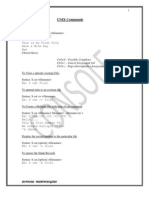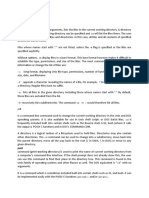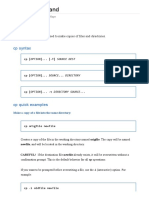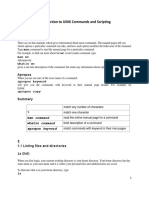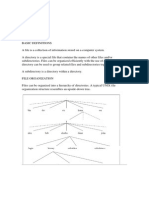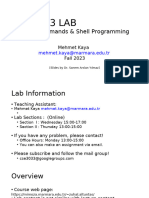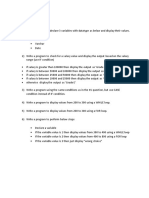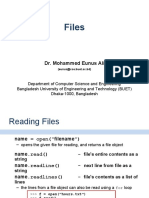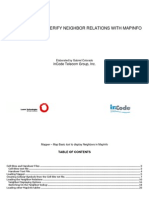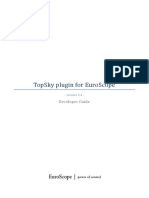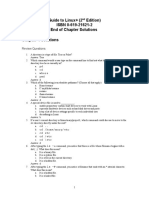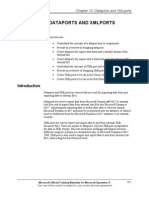0% found this document useful (0 votes)
87 views3 pagesCopy and Move Command
The cp command is used to copy files and directories. It creates a duplicate of the source, leaving the original intact. There are several ways to copy files, including copying a single file to another file or directory, copying multiple files to a directory at once, copying the contents of one directory to another directory, and recursively copying an entire directory including its contents to another location. The mv command is used to move or rename files and directories, which differs from copy in that the source is removed from its original location after a move operation.
Uploaded by
rahulCopyright
© © All Rights Reserved
We take content rights seriously. If you suspect this is your content, claim it here.
Available Formats
Download as PDF, TXT or read online on Scribd
0% found this document useful (0 votes)
87 views3 pagesCopy and Move Command
The cp command is used to copy files and directories. It creates a duplicate of the source, leaving the original intact. There are several ways to copy files, including copying a single file to another file or directory, copying multiple files to a directory at once, copying the contents of one directory to another directory, and recursively copying an entire directory including its contents to another location. The mv command is used to move or rename files and directories, which differs from copy in that the source is removed from its original location after a move operation.
Uploaded by
rahulCopyright
© © All Rights Reserved
We take content rights seriously. If you suspect this is your content, claim it here.
Available Formats
Download as PDF, TXT or read online on Scribd
/ 3