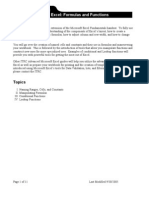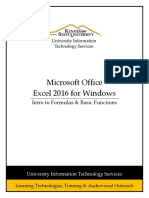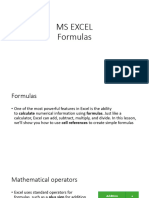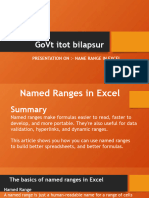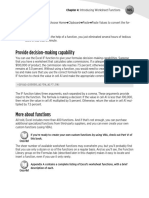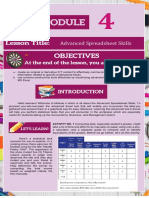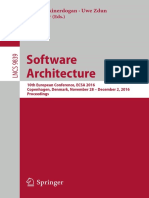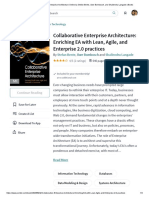0 ratings0% found this document useful (0 votes)
102 views42 pagesII.1. Excel Module 1
Uploaded by
Adrian DanielCopyright
© © All Rights Reserved
We take content rights seriously. If you suspect this is your content, claim it here.
Available Formats
Download as PDF or read online on Scribd
0 ratings0% found this document useful (0 votes)
102 views42 pagesII.1. Excel Module 1
Uploaded by
Adrian DanielCopyright
© © All Rights Reserved
We take content rights seriously. If you suspect this is your content, claim it here.
Available Formats
Download as PDF or read online on Scribd
You are on page 1/ 42
Perform calculations on data
In this chapter
Name groups of data
Create formulas to calculate values
Summarize data that meets specific conditions
Set iterative calculation options and enable or disable automatic
calculation
Use array formulas
Find and correct errors in calculations
Excel 2019 workbooks give you a handy place to store and organize
your data, but you can do a lot more with your data in Excel than just
store it. One important task you can perform is to calculate totals for
values in a series of related cells. You can also use Excel to discover
other information about data you select, such as the maximum or
minimum value in a group of cells. And if you make an error, you can
find the cause and correct it quickly.
Often, you can't access the information you want without referencing
more than one cell, and it’s also often true that you'll use the data in
the same group of cells for more than one calculation. Excel makes it
easy to reference several cells at the same time, so you can define
your calculations quickly.
This chapter guides you through procedures related to streamlining
references to groups of data on your worksheets and creating and
correcting formulas that summarize an organization's business
operations.
Name groups of data
When you work with large amounts of data, it's often useful to identify
groups of cells that contain related data. For example, you can create
a worksheet in which columns of cells contain data summarizing the
number of packages handled during a specific time period and each
row represents a region.
A 8 € o E F 6 H i
1
2
3 5:00PM 6:00PM _7-00PM 8:00PM 8:00PM 10:00 PM_11:00 Ph]
4 [Northeast 53.587 41,438 36599 <43,023-<97,664 44,030 36,930
5 latlantic 290 19407, «9,209 10,707, «11,277 «10,780 14838
6 \Southeast 7207 13475 13,589 14,702 7,769 10,979 10,919
7 INorth Central | 9,829 9.959 10.367 8.062 14ea7 12085 «8,015
8 Midwest 7397 7,811 10.292 7,776 «14805 «8777 14,480
9 Southwest 7738 14352 «7,222«112_—sdoaa— 10,686 14,7
10 Mountain West] 9,721 8404 «11944 = Bt62 14531 11,348 B.559
ct Northwest 9240 10995 7836 9,702 9,265. 14,209,798
2 central 11gi0 13625 6921135931042 10223 —13,338,
8
Worksheets often contain logical groups of data
Instead of specifying the cells individually every time you want to use
the data they contain, you can define those cells as a range (also
called a named range). For example, you could group the hourly
packages handled in the Northeast region shown in the preceding
image into a group called NortheastVolume. Whenever you want to
use the contents of that range in a calculation, you can use the name
of the range instead of specifying the range’s address.
S Tip
Yes, you could just name the range Northeast, but if you use the
range’s values in a formula in another worksheet, the more
descriptive range name tells you and your colleagues exactly what
data is used in the calculation.
If the cells you want to define as a named range have labels in a row
or column that’s part of the cell group, you can use those labels as the
names of the named ranges. For example, if your data appears in
worksheet cells B4:112 and the values in column B are the row labels,
you can make each row its own named range.
A B G
1
2
3 5:00 PM
4 Northeast 53,587
5 Atlantic 8,896
6 Southeast 7,207
7 North Central 9,829
8 Midwest 7,397
9 Southwest 7,735
10 Mountain West| 9,721
" Northwest 9,240
12 Central 11,810 |
Select a group of cells to create a named range
If you want to manage the named ranges in your workbook—for
example, to edit a range’s settings or delete a range you no longer
need—you can do so in the Name Manager dialog box.
Name Manager
{11.810
73975
78117) 10.
|BEimountain.west. (972177 8404"7 11.
|[Blnonh.cenval (9820779950 10.
| Blnomneas (9388777 41438"
| Blinorthwest (¢9240"7 10995 +7.
| Bsounease (720777 13475771
Refers to:
XK Sheet] !$C95155
(777357 11352" T=
Edt. Delete
SheetT!$C$12Si81,
~SheettI$cS8sis8
=SheetT/$C$1051510
=SheettI$CS7-8'87
=Sheeth $CS4:8'54
Sheet !$C$11:$1817
=Sheett'SCS6$'$6
=Sheett/$CS9:8i$9
‘Manage named ranges in the Name Manager dialog box
Scope
‘Workbook
Workbook
Workbook
Workbook
Workbook
Workbook
Workbook
Workbook
Biter”
Close
x
A
Gr
If your workbook contains a lot of named ranges, you can select
the Filter button in the Name Manager dialog box and select a
criterion to limit the names displayed in the dialog box.
To create a named range
1. Select the cells you want to include in the named range.
2. In the Name Box, next to the formula bar, enter a name for your
named range.
Or
1. Select the cells you want to include in the named range.
2. On the Formulas tab of the ribbon, in the Defined Names group,
select Define Name.
3. In the New Name dialog box, enter a name for the named range.
4. Verify that the named range includes the cells you want.
5. Select OK.
To create a series of named ranges from
worksheet data with headings
1. Select the cells that contain the headings and data you want to
include in the named ranges.
2. Inthe Defined Names group, select Create from Selection.
3. Inthe Create Names from Selection dialog box, select the
check box next to the location of the heading text from which you
want to create the range names.
4. Select OK.
To edit a named range
1. Inthe Defined Names group, select Name Manager.
2. Select the named range you want to edit.
3. In the Refers to box, change the cells to which the named range
refers.
Or
Select Edit, edit the named range in the Edit Range box, and
select OK.
4. Select Close.
To delete a named range
1. Select Name Manager.
2. Select the named range you want to delete.
3. Select Delete.
4. Select Close.
Create formulas to calculate values
After you add your data to a worksheet and define ranges to simplify
data references, you can create a formula, which is an expression that
performs calculations on your data. For example, you can calculate
the total cost of a customer's shipments, figure the average number of
packages for all Wednesdays in the month of January, or find the
highest and lowest daily package volumes for a week, month, or year.
To enter an Excel formula into a cell, you start with an equal sign (=).
Excel then knows that the expression that follows should be
interpreted as a calculation, not text. After the equal sign, you enter
the formula. For example, you can find the sum of the numbers in cells
C2 and C3 by using the formula =C2+C3. After you have entered a
formula into a cell, you can revise it by selecting the cell and then
editing the formula in the formula bar. For example, you can change
the preceding formula to =C3-C2, which calculates the difference
between the contents of cells C2 and C3.
A IMPORTANT
If Excel treats your formula as text, make sure you haven't
accidentally put a space before the equal sign. Remember, the
equal sign must be the first character!
Entering the cell references for 15 or 20 cells in a calculation would be
tedious, but in Excel you can easily enter complex calculations by
using the Insert Function dialog box. The Insert Function dialog box
includes a list of functions, or predefined formulas, from which you can
choose.
Insert Function 2 x
Search fora funtion:
{ype abe deze of what ou want te de ad tien GickGo @
COcselestasategons Mest Recently Used
Selet«funcion
LT -
-AVERAL
‘
HYPERLINK
count
SUM (number number.)
Addl al the numbersin a range of ells
pon is tuseton 0K Cancel
Create formulas in the Insert Function dialog box
we following table describes some of the most useful functions in the
ist.
Function Description
SUM Finds the sum of the numbers in the specified cells
AVERAGE Finds the average of the numbers in the specified cells
COUNT Finds the number of entries in the specified cells
MAX Finds the largest value in the specified cells
MIN Finds the smallest value in the specified cells
Two other functions you might use are the NOW and PMT functions.
The NOW function displays the time at which Excel updated the
workbook's formulas, so the value will change every time the
workbook recalculates. The proper form for this function is =NOW().
You could, for example, use the NOW function to calculate the
elapsed time from when you started a process to the present time.
The PMT function is a bit more complex. It calculates payments due
on a loan, assuming a constant interest rate and constant payments.
To perform its calculations, the PMT function requires an interest rate,
the number of payments, and the starting balance. The elements to be
entered into the function are called arguments and must be entered in
a certain order. That order is written as PMT(rate, nper, py, fv, type)
The following table summarizes the arguments in the PMT function.
Argument Description
rate The interest rate, to be divided by 12 for a loan with
monthly payments, by 4 for quarterly payments, and so on
nper The total number of payments for the loan
pv The amount loaned (pv is short for present value, or
principal)
fv The amount to be left over at the end of the payment cycle
(usually left blank, which indicates 0)
type 0 or 1, indicating whether payments are made at the
beginning or end of the month (usually left blank, which
indicates 0, or the end of the month)
For example, if a company wanted to borrow $2,000,000 at a 6
percent interest rate and pay the loan back over 24 months, you could
use the PMT function to figure out the monthly payments. In this case,
you would write the function =PMT(6%/12, 24, 2000000), which
calculates a monthly payment of $88,641. 22.
S Tip
The 6-percent interest rate is divided by 12 because the loan’s
interest is compounded monthly.
You can also use the names of any ranges you have defined to supply
values for a formula. For example, if the named range
NortheastLastDay refers to cells C4:14, you can calculate the average
of cells C4:14 with the formula =AVERAGE(NortheastLastDay).
With Excel, you can add functions, named ranges, and table
references to your formulas more efficiently by using the application's
Formula AutoComplete capability. Just as AutoComplete offers to fill in
a cell's text value when Excel recognizes that the value you're typing
matches a previous entry, Formula AutoComplete offers to help you fill
in a function, named range, or table reference while you create a
formula.
© SEE ALSO
For more information on defining Excel tables, see the appendix of
this book.
Consider a worksheet that contains a two-column Excel table named
Exceptions. The first column is labeled Route; the second is labeled
Count. You refer to the table by typing the table name, followed by the
column or row name in brackets. For example, the table reference
Exceptions[Count] would refer to the Exceptions table's Count
column.
1
2 101 4
3 102 9
4 103 12
5 104 8
6 105 5
Z 106 6.
8 107 6
9 108 5
10 109 14
u 110 Zz,
12
Excel tables track data in a structured format
To create a formula that finds the total number of exceptions by using
the SUM function, you begin by typing =SU. When you enter the letter
S, Formula AutoComplete lists functions that begin with the letter S;
when you enter the letter U, it narrows the list down to the functions
that start with the letters SU.
Excel displays Formula AutoComplete suggestions to help with formula creation
To add the SUM function to the formula, select SUM and then press
Tab. The function appears in the formula bar followed by an open
parenthesis. To begin adding the table reference, enter the letter E.
Excel displays a list of available functions, tables, and named ranges
that start with the letter E. Select Exceptions, and press Tab to add
the table reference to the formula. Then, because you want to
summarize the values in the table’s Count column, enter an opening
bracket, and, in the list of available table items, select Count. Finally,
enter a closing bracket followed by a closing parenthesis to finish
creating the formula =SUM(Exceptions[Count]).
If you want to include a series of contiguous cells in a formula, but you
haven't defined the cells as a named range, you can select the first
cell in the range and drag to the last cell. If the cells aren't contiguous,
hold down the Ctrl key and select all the cells to be included. In both
cases, when you release the mouse button, references to the cells
you selected appear in the formula.
A 3 c en a TE
3 sod
‘ tatcivn
| Mate
; Chon dive [STHAbB0]
7 foringatle $6500
: Sent! 5 isszeco
3
r Long Dk
i Conte 5 210900
12 taber 5 As0000
a 3 “aca
14 Exematon [300
ows
Sat 5 1303800
»
2 saidTonl $ sisasc0
a Labor Percentage ” wowsot
22
A SUM formula that adds individual cells instead of a continuous range
In addition to using the Ctrl key to add cells to a selection, you can
expand a selection by using a wide range of keyboard shortcuts. The
following table summarizes many of these shortcuts.
Key sequence Description
Shift+Right Arrow Extend the selection one cell to the right.
Shift+Left Arrow Extend the selection one cell to the left.
Key sequence
Shift+Up Arrow
ShifttDown Arrow
Ctrl+Shift+Right
Arrow
Ctrl+Shift+Left
Arrow
Ctrl+Shift+Up
Arrow
Ctrl+Shift+Down
Arrow
Ctrl+Shift+8
(Ctr+*)
Shiftt Home
Ctrl+Shift+ Home
Ctrl+Shift+End
Shift+ PageDown
Shift+PageUp
Alt;
Description
Extend the selection up one cell.
Extend the selection down one cell.
Extend the selection to the last non-blank cell in
the row.
Extend the selection to the first non-blank cell in
the row.
Extend the selection to the first non-blank cell in
the column.
Extend the selection to the last non-blank cell in
the column.
Select the entire active region.
Extend the selection to the beginning of the row.
Extend the selection to the beginning of the
worksheet.
Extend the selection to the end of the worksheet.
Extend the selection down one screen.
Extend the selection up one screen.
Select the visible cells in the current selection.
After you create a formula, you can copy it and paste it into another
cell. When you do, Excel changes the formula to work in the new cells.
For instance, suppose you have a worksheet in which cell D8 contains
the formula =SUM(C2:C6). If you select cell D8, copy the cell's
contents, and then paste the result into cell D16, Excel writes
=SUM(C10:C14) into cell D16. In other words, it reinterprets the
formula so it fits the surrounding cells! Excel knows to reinterpret the
cells used in the formula because the formula uses a relative
reference, or a reference that can change if the formula is copied to
another cell. Relative references are written with just the cell row and
column—for example, C14.
Relative references are useful when you summarize rows of data and
want to use the same formula for each row. As an example, suppose
you have a worksheet with two columns of data, labeled Sale Price
and Rate, and you want to calculate a sales representative's
commission by multiplying the two values in a row. To calculate the
commission for the first sale, you would enter the formula =A2*B2 in
cell C2
ao
oo
Calinr [1 Aa ==
y |B Ulla a
Cipbows fore
2 - fe
A 3 c D
Sale Price Rate Commission
1
2|$ 19,720 6%| $ 1,183.20 |
3 $11,287 6%
43 18926 6%
5 $ 5,722 6%
6 $ 15,785 6%
7 $ 10,445 6%
8
Use formulas to calculate values such as commissions
Selecting cell C2 and dragging the fill handle until it covers cells C2:C7
copies the formula from cell C2 into each of the other cells. Because
you created the formula by using relative references, Excel updates
each cell's formula to reflect its position relative to the starting cell (in
this case, cell C2). The formula in cell C7, for example, is =A7*B7.
ee oe
Gaibi =| tt
y BIU-
lipboard Font > Alignmen
7 - Se =A7*B7
A 8 c D
1 Sale Price Rate Commission
2 $ 19,720 6% $ 1,183.20
30 $ 11,287 6% $ 677.22
4 $ 18,926 6% $ 1,135.56
5 $ 5,722 6% $ 343.32
6 S$ 15,785 6% $947.10
7|$ 10,445 6%[$ 626.70
8 iA
Copying formulas to other cells to summarize additional data
You can use a similar technique when you add a formula to an Excel
table column. For example, suppose the sale price and rate data were
in an Excel table, and you created the formula =A2*B2 in cell C2.
Excel would apply the formula to every other cell in the column.
Because you used relative references in the formula, the formulas
would change to reflect each cell's distance from the original cell.
c D
1 ed ~
2S 19,720 6% $ 1,183.20
3[$s 11,287 6%] $ 677.22
4$ 18,926 6% $ 1135.56 |
5 $ 6% $ 343.32
6\$ 6% $ 947.10
Za S 6% $ 626.70
Adding a formula to an Excel table cell to calculate values in a column
If you want a cell reference to remain constant when you copy the
formula that is using it to another cell, you can use an absolute
reference. To write a cell reference as an absolute reference, you
enter $ before the row letter and the column number. For example, if
you want the formula in cell D16 to show the sum of values in cells
C10 through C14 regardless of the cell into which it is pasted, you can
write the formula as =SUM($C$10:$C$14).
G Tip
Another way to ensure that your cell references don't change when
you copy a formula to another cell is to select the cell that contains
the formula, copy the formula’s text in the formula bar, press the
Esc key to exit cut-and-copy mode, select the cell where you want
to paste the formula, and press Ctrl+V. Excel doesn’t change the
cell references when you copy your formula to another cell in this
manner.
One quick way to change a cell reference from relative to absolute is
to select the cell reference in the formula bar and then press F4.
Pressing F4 cycles a cell reference through the four possible types of
references:
= Relative columns and rows (for example, C4)
= Absolute columns and rows (for example, $C$4)
= Relative columns and absolute rows (for example, C$4)
= Absolute columns and relative rows (for example, $C4)
To create a formula by entering it in a cell
1. Select the cell in which you want to create the formula.
2. Enter an equal sign (=).
3. Enter the remainder of the formula, and then press Enter.
To create a formula by using the Insert Function
dialog box
1. On the Formulas tab, in the Function Library group, select the
Insert Function button.
. Select the function you want to use in your formula.
Or
N
Search for the function you want, and then select it.
Select OK.
4, Inthe Function Arguments dialog box, enter the function's
arguments.
5. Select OK.
»
To display the current date and time by using a
formula
1. Select the cell in which you want to display the current date and
time.
2. Enter =NOW() into the cell.
3. Press Enter.
To update a NOW() formula
= Press F9.
To calculate a payment by using a formula
1. Create a formula with the syntax =PMT/rate, nper, pv, fv, type),
where:
rate is the interest rate, to be divided by 12 for a loan with
monthly payments, by 4 for quarterly payments, and so on.
nper is the total number of payments for the loan.
pvis the amount loaned.
fv is the amount to be left over at the end of the payment
cycle.
type is 0 or 1, indicating whether payments are made at the
beginning or at the end of the month.
2. Press Enter.
To refer to a named range in a formula
1. Select the cell where you want to create the formula.
2. Enter = to start the formula.
3. Enter the name of the named range in the part of the formula
where you want to use its values.
4. Complete the formula.
5. Press Enter.
To refer to an Excel table column in a formula
1. Select the cell where you want to create the formula.
2. Enter = to start the formula.
3. At the point in the formula where you want to include the table's
values, enter the name of the table.
Or
Use Formula AutoComplete to enter the table name.
4. Enter an opening bracket ([) followed by the column name
Or
Enter [ and use Formula AutoComplete to enter the column name.
5. Enter }) to close the table reference.
6. Press Enter.
To copy a formula without changing its cell
references
1. Select the cell that contains the formula you want to copy.
2. Select the formula text in the formula bar.
. Press Ctrl+C.
|. Select the cell where you want to paste the formula.
- Press Ctrl+V.
. Press Enter.
PaARw
Operators and precedence
When you create an Excel formula, you use the built-in functions
and arithmetic operators that define operations such as addition
and multiplication. In Excel, mathematical operators are evaluated
in the order listed in the following table.
Operator Description
- Negation
% Percentage
a“ Exponentiation
*and/ Multiplication and division
+and— Addition and subtraction
& Concatenation (adding two strings together)
If two operators at the same level, such as + and -, occur in the
same equation, Excel evaluates them in left-to-right order. For
example, the operations in the formula = 4 + 8 * 3- 6 would be
evaluated in this order:
1. 8* 3, with a result of 24
2. 4+ 24, with a result of 28
3. 28 —6, with a final result of 22
You can control the order in which Excel evaluates operations by
using parentheses. Excel always evaluates operations in
parentheses first. For example, if the previous equation were
rewritten as = (4 + 8) * 3— 6, the operations would be evaluated
in this order:
4. (4+ 8), with a result of 12
2. 12* 3, with a result of 36
3. 36 —6, with a final result of 30
If you have multiple levels of parentheses, Excel evaluates the
expressions within the innermost set of parentheses first and
works its way out. As with operations on the same level, such as
+ and -, expressions in the same parenthetical level are
evaluated in left-to-right order. For example, the formula = 4 + (3
+ 8 * (2 + 5)) — 7 would be evaluated in this order:
4. (2+ 5), with a result of 7
. 7 * 8, with a result of 56
. 56 + 3, with a result of 59
|. 4 + 59, with a result of 63
. 63 — 7, with a final result of 56
APon
To move a formula without changing its cell
references
1. Select the cell that contains the formula you want to copy.
2. Point to the edge of the cell you selected.
3. Drag the outline to the cell where you want to move the formula.
To copy a formula while changing its cell
references
1. Select the cell that contains the formula you want to copy.
2. Press Ctrl+C.
3. Select the cell where you want to paste the formula.
4. Press Ctrl+V.
To create relative and absolute cell references
1. Enter a cell reference into a formula.
2. Click within the cell reference.
3. Enter a $ in front of a row or column reference you want to make
absolute.
Or
Press F4 to advance through the four possible combinations of
relative and absolute row and column references.
Summarize data that meets specific conditions
Another use for formulas is to display messages when certain
conditions are met. This kind of formula is called a conditional formula.
One way to create a conditional formula in Excel is to use the /F
function. Selecting the Insert Function button next to the formula bar
and then choosing the /F function displays the Function Arguments
dialog box with the fields required to create an /F formula.
Funetion Arguments 27 x
®
Logical test |
Value tre
Value false 4] - ary
Checks whether a condition met and returns one vale if TRUE, and ancther value iF FALSE
Logical testis any valu or enpression that can be evaluated to TRUE or FALSE
The Function Arguments dialog box for an IF formula
When you work with an JF function, the Function Arguments dialog box
has three boxes:
= Logical_test This box holds the condition you want to check.
= Value_if_true This box holds the message that will be displayed
if the condition is met, enclosed in quotes. For example, in this
case, you could type “High-volume shipper—evaluate for rate
decrease.”
= Value_if_false This box holds the message that will be displayed
if the condition is not met, enclosed in quotes. For example, in this
case, you could type “Does not qualify at this time.”
Excel also includes several other conditional functions you can use to
summarize your data, as shown in the following table.
Function Description
AVERAGEIF _ Finds the average of values within a cell range that
meet a specified criterion
AVERAGEIFS Finds the average of values within a cell range that
meet multiple criteria
Function Description
COUNT Counts the number of cells in a range that contain a
numerical value
COUNTA Counts the number of cells in a range that are not
empty
COUNTBLANK Counts the number of cells in a range that are empty
COUNTIF Counts the number of cells in a range that meet a
specified criterion
COUNTIFS Counts the number of cells in a range that meet
multiple criteria
IFERROR Displays one value if a formula results in an error and
another if it doesn't
SUMIF Finds the sum of values in a range that meet a single
criterion
SUMIFS Finds the sum of values in a range that meet multiple
criteria
As noted, the COUNTIF function counts the number of cells that meet
a criterion, the SUMIF function finds the total of values in cells that
meet a criterion, and the AVERAGEIF function finds the average of
values in cells that meet a criterion. To create a formula that uses the
AVERAGEIF function, you define the range to be examined for the
criterion, the criterion, and, if required, the range from which to draw
the values. As an example, consider a worksheet that lists each
customer’s ID number, name, state, and total monthly shipping bill. If
you want to find the average order of customers from the state of
Washington (abbreviated in the worksheet as WA), you can create the
formula =AVERAGEIF(C3:C6, “WA”, D3:D6).
A B c D
1 CustomerID CustomerName State Total
2 |CN100 Contoso WA $ 118,476.00
3 CN101 Fabrikam WA $ 125,511.00
4 cN102 Northwind Trade OR
5 |cn103 Adventure Work: WA
A list of data that contains customer information
The AVERAGEIFS, SUMIFS, and COUNTIFS functions extend the
capabilities of the AVERAGEIF, SUMIF, and COUNTIF functions to
allow for multiple criteria. For example, if you want to find the sum of
all orders of at least $100,000 placed by companies in Washington,
you can create the formula =SUMIFS(D3:D6, C3:C6, “=WA”, D3:D6,
“>=100000").
The AVERAGEIFS and SUMIFS functions start with a data range that
contains values that the formula summarizes. You then list the data
ranges and the criteria to apply to that range. In generic terms, the
syntax is =AVERAGEIFS(data_range, criteria_range1,
criteria1[, criteria_range2, criteria2...]). The part of the syntax in
brackets (which aren't used when you create the formula) is optional,
so an AVERAGEIFS or SUMIFS formula that contains a single
criterion will work. The COUNTIFS function, which doesn't perform
any calculations, doesn't need a data range; you just provide the
criteria ranges and criteria. For example, you could find the number of
customers from Washington who were billed at least $100,000 by
using the formula =COUNTIFS(D3:D6, “=WA’, E3:E6, “>=100000").
You can use the /FERROR function to display a custom error
message instead of relying on the default Excel error messages to
explain what happened. For example, you could create this type of
formula to employ the VLOOKUP function to look up a customer's
name in the second column of a table named Customers based on the
customer identification number entered into cell G8. That formula
might look like this:
=/FERROR(VLOOKUP(G8, Customers, 2, FALSE), "Customer not
found"). If the function finds a match for the CustomerID in cell G8, it
displays the customer's name; if not, it displays the text Customer not
found.
Gre
The last two arguments in the VLOOKUP function tell the formula
to look in the Customers table’s second column and to require an
exact match. For more information about the VLOOKUP function,
see “Look up information in a worksheet” in Chapter 8, “Reorder
and summarize data.”
To summarize data by using the /F function
1. Select the cell in which you want to enter the formula.
2. Enter a formula with the syntax =/F(Logical_test, Value_if_true,
Value_if_false) where:
Logical_test is the logical test to be performed.
° Value_if_true is the value the formula returns if the test is
true.
© Value_if_false is the value the formula returns if the test is
false.
To create a formula by using the Insert Function
dialog box
1. To the left of the formula bar, select the Insert Function button.
2. In the Insert Function dialog box, select the function you want to
use in your formula.
3. Select OK.
4. Inthe Function Arguments dialog box, define the arguments for
the function you chose.
5. Select OK.
To count cells that contain numbers in a range
1. Select the cell in which you want to enter the formula.
2. Create a formula with the syntax =COUNT(range), where range
is the cell range in which you want to count cells.
To count cells that are non-blank
1. Select the cell in which you want to enter the formula.
2. Create a formula with the syntax =COUNTA(range), where range
is the cell range in which you want to count cells.
To count cells that contain a blank value
1. Select the cell in which you want to enter the formula.
2. Create a formula with the syntax =COUNTBLANK(range), where
range is the cell range in which you want to count cells.
To count cells that meet one condition
1. Select the cell in which you want to enter the formula.
2. Enter a formula of the form =COUNTIF(range, criteria) where:
© range is the cell range that might contain the criteria value.
° criteria is the logical test used to determine whether to count
the cell.
To count cells that meet multiple conditions
1. Select the cell in which you want to enter the formula.
2. Enter a formula of the form =COUNTIFS(criteria_range,
criteria,...) where for each criteria_range and criteria pair:
© criteria_range is the cell range that might contain the criteria
value
© criteria is the logical test used to determine whether to count
the cell.
To find the sum of data that meets one condition
1. Select the cell in which you want to enter the formula.
2. Enter a formula of the form =SUMIF(range, criteria, sum_range)
where:
range is the cell range that might contain the criteria value.
criteria is the logical test used to determine whether to
include the cell.
sum_range is the range that contains the values to be
included if the range cell in the same row meets the criterion.
To find the sum of data that meets multiple
conditions
1. Select the cell in which you want to enter the formula.
2. Enter a formula of the form =SUMIFS(sum_range,
criteria_range, criteria,...) where:
© sum_range is the range that contains the values to be
included if all criteria_range cells in the same row meet all
criteria.
criteria_range is the cell range that might contain the criteria
value
criteria is the logical test used to determine whether to
include the cell.
To find the average of data that meets one
condition
1. Select the cell in which you want to enter the formula.
2. Enter a formula of the form =AVERAGEIF(range, criteria,
average_range) where:
© range is the cell range that might contain the criteria value.
© criteria is the logical test used to determine whether to
include the cell.
© average_range is the range that contains the values to be
included if the range cell in the same row meets the criterion.
To find the average of data that meets multiple conditions
1. Select the cell in which you want to enter the formula.
2. Enter a formula of the form =AVERAGEIFS(average_range,
criteria_range, criteria,...) where:
© average_range is the range that contains the values to be
included if all criteria_range cells in the same row meet all
criteria.
criteria_range is the cell range that might contain the criteria
value
criteria is the logical test used to determine whether to
include the cell.
To display a custom message if a cell contains an
error
1. Select the cell in which you want to enter the formula.
2. Enter a formula with the syntax =/FERROR(value,
value_if_error) where:
© value is a cell reference or formula.
o value_if_error is the value to be displayed if the value
argument returns an error.
Set iterative calculation options and enable or
disable automatic calculation
Excel formulas use values in other cells to calculate their results. If you
create a formula that refers to the cell that contains the formula, the
result is a circular reference.
Under most circumstances, Excel treats a circular reference as a
mistake for two reasons. First, the vast majority of Excel formulas
don't refer to their own cell, so a circular reference is unusual enough
to be identified as an error. The second, more serious consideration is
that a formula with a circular reference can slow down your workbook.
Because Excel repeats, or iterates, the calculation, you need to set
limits on how many times the app repeats the operation.
You can contro! your workbook's calculation options by using the
controls on the Formulas page of the Excel Options dialog box.
vs ange options flsted to Sirus calclation, performance, and ero ning,
Formals
awed
Set iterative calculation options on the Formulas page of the Excel Options dialog box
The Calculation Options section of the Excel Options dialog box has
three available settings:
= Automatic The default setting; recalculates a worksheet
whenever a value affecting a formula changes
= Automatic except for data tables Recalculates a worksheet
whenever a value changes, but doesn’t recalculate data tables
= Manual Requires you to press F9, or, on the Formulas tab, in the
Calculation group, select the Calculate Now button to recalculate
your worksheet
You can also use options in the Calculation Options section to allow or
disallow iterative calculations. If you select the Enable Iterative
Calculation check box, Excel repeats calculations for cells that contain
formulas with circular references. The default Maximum Iterations
value of 100 and Maximum Change of 0. 001 are appropriate for all
but the most unusual circumstances.
Gre
You can also control when Excel recalculates its formulas by
selecting the Formulas tab on the ribbon, selecting the Calculation
Options button, and selecting the behavior you want.
To recalculate a workbook
1. Display the workbook you want to recalculate.
2. Press F9.
Or
On the Formulas tab, in the Calculation group, select Calculate
Now.
To recalculate a worksheet
1. Display the worksheet you want to recalculate.
2. Inthe Calculation group, select the Calculate Sheet button.
To set worksheet calculation options
1. Display the worksheet whose calculation options you want to set.
2. In the Calculation group, select the Calculate Options button.
3. Select the calculation option you want in the list.
To set iterative calculation options
1. Display the Backstage view, and then select Options.
2. Inthe Excel Options dialog box, click Formulas.
3. In the Calculation options section, select or clear the Enable
iterative calculation check box.
4. In the Maximum Iterations box, enter the maximum iterations
allowed for a calculation.
5. In the Maximum Change box, enter the maximum change
allowed for each iteration.
6. Select OK.
Use array formulas
Most Excel formulas calculate values to be displayed in a single cell.
For example, you could add the formulas =B1*B4, =B1*B5, and
=B1*B6 to consecutive worksheet cells to calculate shipping insurance
costs based on the value of a package’s contents.
A a (emmy lf
1 Insurance Rate 2.25%
2
3 PackagelD Value __ Premium
4 |pk101352 $ 591.00 ]
5 |PK101353 $1,713.00
6 Pk101354 $3,039.00
7
A worksheet with data to be summarized by an array formula
Rather than add the same formula to multiple cells one cell at a time,
you can add a formula to every cell in the target range at the same
time by creating an array formula. To create an array formula, you
enter the formula’s arguments and press Ctrl+Shift+Enter to identify
the formula as an array formula. To calculate package insurance rates
for values in the cell range B4:B6 and the rate in cell B1, you would
select a range of cells with the same shape as the value range and
enter the formula =B1*B4:B6. In this case, the values are in a three-
cell column, so you must select a range of the same shape, such as
C4:C6. When you press Ctrl+Shift+Enter, Excel creates an array
formula in the selected cells. The formula appears within a pair of
braces to indicate that it is an array formula.
ca = fe | {=B1*B4:B6}
A 8 c D
1 Insurance Rate 2.25%
2
3 PackagelD Value Premium
4 |Pk101352 $ 591.00 13.2975)
5 |PK101353 $1,713.00 38.5425
6 |PK101354 $3,039.00 68.3775,
if a
8
‘A worksheet with an array formula ready to be entered
A IMPORTANT
If you enter the array formula into a range of the wrong shape,
Excel displays duplicate results, incomplete results, or error
messages, depending on how the target range differs from the
value range
A IMPORTANT
You can't add braces to a formula to make it an array formula. You
must press Ctrl+Shift+Enter to create it.
In addition to creating an array formula that combines a single cell's
value with an array, you can create array formulas that use two
separate arrays. For example, a company might establish a goal to
reduce sorting time in each of four distribution centers. This worksheet
stores the previous sorting times in minutes in cells B2:B5, and the
percentage targets in cells C2:C5. The array formula to calculate the
targets for each of the four centers is =B2:B5*C2:C5, which, when
you enter it into cells D2:D5 by pressing Ctrl+Shift+Enter, would
appear as {= B2:B5*C2:C5}.
A 8 ie D
1 [Center Previous Time Target Percentage Target Time
2 [North 145 85% ]
3. South 180 90%
4 East 195 75%
5 West 205 70%
6
‘A worksheet with data for an array formula that mutiplies two arrays
To edit an array formula, you must select every cell that contains the
array formula, click the formula bar to activate it, edit the formula in
the formula bar, and then press Ctrl+Shift+Enter to re-enter the
formula as an array formula. To create or edit an array formula
Gre
Many operations that used to require an array formula can now be
calculated by using functions such as SUMIFS and COUNTIFS.
1. Select the cells to include in the array formula
2. Enter or edit your array formula.
3. Press Ctrl+Shift+Enter.
Find and correct errors in calculations
Including calculations in a worksheet gives you valuable answers to
questions about your data. As is always true, however, it is possible
for errors to creep into your formulas. With Excel, you can find the
source of errors in your formulas by identifying the cells used in a
specific calculation and describing any errors that have occurred. The
process of examining a worksheet for errors is referred to as auditing.
Excel identifies errors in several ways. The first way is to display an
error code in the cell holding the formula generating the error.
10 Loading Dock
ai) Concrete $ 2,169.00
12 labor $ 4,500.00
13 Posts $ 300,00
14 Excavation $ 2,500.00
15. Drain $ 1,800.00
16 Rails $ 495.00
7 Stairs S$ 1,295.00
18 Subtotal $ 13,059.00
19
20 Build Total $31,385.00
21 Labor Percentage »
22
23
A worksheet with an error code displayed
When a cell with an erroneous formula is the active cell, Excel displays
an Error button next to it. If you point to the Error button, Excel
displays an arrow on the button’s right edge. Clicking the arrow
displays a menu with options that provide information about the error
and offer to help you fix it.
The following table lists the most common error codes and what they
mean.
Error Description
code
#HH#HH# = The column isn't wide enough to display the value.
#VALUE! The formula has the wrong type of argument, such as text in
a cell where a numerical value is required
#NAME? The formula contains text that Excel doesn't recognize, such
as an unknown named range.
#REF! The formula refers to a cell that doesn't exist, which can
happen whenever cells are deleted.
#DIV/O!_ The formula attempts to divide by zero.
Another technique you can use to find the source of formula errors is
to ensure that the appropriate cells are providing values for the
formula. You can identify the source of an error by having Excel trace
a cell's precedents, which are the cells with values used in the active
cell's formula. You can also audit your worksheet by identifying cells
with formulas that use a value from a particular cell. Cells that use
another cell's value in their calculations are known as dependents,
meaning that they depend on the value in the other cell to derive their
own value. They are identified in Excel by tracer arrows. If the cells
identified by the tracer arrows aren't the correct cells, you can hide
the arrows and correct the formula.
10 Loading Dock
1" Concrete
12 labor
13 Posts
14 Excavation
15 Drain
16 Rails
7 Stairs
18 Subtotal
19
20 Build Total
21 Labor Percentage
A worksheet showing a cell's dependents
$* 13,059.00
31,385.00
34%
If you prefer to have the elements of a formula error presented as text
in a dialog box, you can use the Error Checking dialog box to locate
errors one after the other, choose to ignore the selected error, or
move to the next or the previous error.
Error Checking
Error in coll D21
=c12/019
Divide by Zero Error
The formula or function used is dividing by zero or
empty cells.
Options.
Help on this Error
Shovr Calculation Steps..
Ignore Error
Edit in Formula Bar
Previous Newt
Identify and manage errors using the Error Checking dialog box
S Tip
You can have the Error Checking tool ignore formulas that don't
use every cell in a region (such as a row or column). To do so, on
the Formulas tab of the Excel Options dialog box, clear the
Formulas Which Omit Cells In A Region check box. Excel will no
longer mark these cells as an error.
When you just want to display the results of each step of a formula
and don't need the full power of the Error Checking tool, you can use
the Evaluate Formula dialog box to move through each element of the
formula. The Evaluate Formula dialog box is particularly useful for
examining formulas that don’t produce an error but aren't generating
the result you expect.
Evaluate Formula 2 x
Reference: Eyaluation
FirstBidi$D521 ~ ferz/20
‘To show the result of the underlined expression click Evaluate, The mos
italicized
Step in Step Out ‘Glese
Step through formulas by using the Evaluate Formula dialog box
Find and correct errors in calculations Finally, you can monitor the
value in a cell regardless of where you are in your workbook by
opening a Watch Window that displays the value in the cell. For
example, if one of your formulas uses values from cells in other
worksheets or even other workbooks, you can set a watch on the cell
that contains the formula, and then change the values in the other
cells. As soon as you enter the new value, the Watch Window displays
the new result of the formula. When you're done watching the formula,
you can delete the watch and hide the Watch Window.
vx
Watch Window
?3 Add Watch...
Book Sheet Name Cell Value Formula
Aucitfor. FistBid Die ——_$1305900 =SuM(C11C17)
Follow celll values by using the Watch Window
To display information about a formula error
1. Select the cell that contains the error.
2. Point to the error indicator next to the cell.
Or
Select the error indicator to display more information.
To display tracer arrows identifying formula
precedents
= On the Formulas tab, in the Formula Auditing group, select the
Trace Precedents button.
To display tracer arrows identifying cell
dependents
= Inthe Formula Auditing group, select the Trace Dependents
button.
To remove tracer arrows
= Do either of the following:
o Inthe Formula Auditing group, select the Remove Arrows
button (not its arrow).
© Select the Remove Arrows arrow and select the arrows you
want to remove.
To evaluate a formula one calculation at a time
1. Select the cell that contains the formula you want to evaluate.
2. Inthe Formula Auditing group, select the Evaluate Formula
button.
In the Evaluate Formula dialog box, select Evaluate.
. Select Step In to move forward by one calculation.
Or
Select Step Out to move backward by one calculation.
ay
5. Select Close.
To change error display options
1. Display the Backstage view, and then click Options.
2. Inthe Excel Options dialog box, select Formulas.
3. In the Error Checking section, select or clear the Enable
background error checking check box.
4. Select the Indicate errors using this color button and select a
color.
5. Select Reset Ignored Errors to return Excel to its default error
indicators.
6. Inthe Error checking rules section, select or clear the check
boxes next to errors you want to indicate or ignore, respectively.
To watch the values in a cell range
1. Select the cell range you want to watch.
2. Inthe Formula Auditing group, select the Watch Window
button.
3. In the Watch Window dialog box, select Add Watch.
4. Select Add.
To delete a watch
1. Select the Watch Window button.
2. In the Watch Window dialog box, select the watch you want to
delete.
3. Select Delete Watch
Key points
In this chapter, you learned how to:
Name groups of data
Create formulas to calculate values
Summarize data that meets specific conditions
Set iterative calculation options and enable or disable automatic
calculation
Use array formulas
Find and correct errors in calculations Key points
7) Practice tasks
Before you can complete these tasks, you need to copy the book’s
practice files to your computer. The practice files for these tasks are
located in the Office2019SBS\Ch06 folder. You can save the results of
the tasks in the same folder.
The introduction includes a complete list of practice files and download
instructions.
Name groups of data
Open the CreateNames workbook in Excel, and then complete the
following tasks:
1. Create a named range named Monday for the V_101 through
V_109 values (found in cells C4:C12) for that weekday.
2. Edit the Monday named range to include the V_110 value for that
column.
3. Select cells B4:H13 and create named ranges for V_101 through
V_110, drawing the names from the row headings.
4. Delete the Monday named range.
Create formulas to calculate values
Open the BuildFormulas workbook in Excel, and then complete the
following tasks:
1. On the Summary worksheet, in cell F9, create a formula that
displays the value from cell C4.
2. Edit the formula in cell F9 so it uses the SUM function to find the
total of values in cells C3:C8.
3. In cell F10, create a formula that finds the total expenses for
desktop software and server software.
4. Edit the formula in F10 so the cell references are absolute
references,
5. On the JuneLabor worksheet, in cell F13, create a SUM formula
that finds the total of values in the JuneSummary table's Labor
Expense column.
Summarize data that meets specific conditions
Open the CreateConditionalFormulas workbook in Excel, and then
complete the following tasks:
1. In cell G3, create an /F formula that tests whether the value in F3
is greater than or equal to 35,000. If it is, display Request
discount; if not, display No discount available.
- Copy the formula from cell G3 to the range G4:G14.
. In cell 13, create a formula that finds the average cost of all
expenses in cells F3:F14 where the Type column contains the
value Box.
. In cell 16, create a formula that finds the sum of all expenses in
cells F3:F14 where the Type column contains the value Envelope
and the Destination column contains the value International.
Set iterative calculation options and enable or
disable automatic calculation
Open the SetlterativeOptions workbook in Excel, and then complete
the following tasks:
1.
x
-
pe
2
n
On the Formulas tab, in the Calculation group, select the
Calculation Options button, and then select Manual.
In cell B6, enter the formula =B7*B9, and then press Enter.
Note that this result is incorrect because the Gross Savings value
minus the Savings Incentive value should equal the Net Savings
value, which it does not.
Press F9 to recalculate the workbook and read the message box
indicating that you have created a circular reference.
Select OK.
Use options in the Excel Options dialog box to enable iterative
calculation.
. Close the Excel Options dialog box and recalculate the
worksheet.
Change the workbook’s calculation options to Automatic.
Use array formulas
Open the CreateArrayFormulas workbook in Excel, and then complete
the following tasks:
1.
On the Fuel worksheet, select cells C11:F11.
2. Enter the array formula =C3*C9:F9 in the selected cells.
Paw
. Edit the array formula you just created to read =C3*C10:F10.
. Display the Volume worksheet.
. Select cells D4:D7.
. Create the array formula =B4:B7*C4:C7.
Find and correct errors in calculations
Open the AuditFormulas workbook in Excel, and then complete the
following tasks:
1.
a
Create a watch that displays the value in cell D20.
2. Select cell D8, and then display the formula’s precedents.
3.
4. Select cell A1, and then use the Error Checking dialog box to
Remove the tracer arrows from the worksheet.
identify the error in cell D21.
. Show the tracer arrows for the error.
. Remove the arrows, and then edit the formula in cell D21 so it
reads =C12/D20.
. Use the Evaluate Formula dialog box to evaluate the formula in
cell D21.
. Delete the watch you created in step 1
You might also like
- الفصل الثالث تطبيفات حديث - organized.pdf محدثNo ratings yetالفصل الثالث تطبيفات حديث - organized.pdf محدث16 pages
- Advanced Excel 2010 2 - Formulas - 0 PDFNo ratings yetAdvanced Excel 2010 2 - Formulas - 0 PDF6 pages
- Working With Names, Ranges, Function and Lookup - UpdatedNo ratings yetWorking With Names, Ranges, Function and Lookup - Updated53 pages
- Microsoft Office Excel 2016 For Windows: Intro To Formulas & Basic FunctionsNo ratings yetMicrosoft Office Excel 2016 For Windows: Intro To Formulas & Basic Functions15 pages
- We Can Use The Name For The Cell Ranges Instead of The Cell ReferenceNo ratings yetWe Can Use The Name For The Cell Ranges Instead of The Cell Reference11 pages
- Advanced Spreadsheet Skills: ACTIVITY NO. 1 Computing Data, Especially Student's Grades, MightNo ratings yetAdvanced Spreadsheet Skills: ACTIVITY NO. 1 Computing Data, Especially Student's Grades, Might18 pages
- Intermediate Excel 2007: Relative & Absolute ReferencingNo ratings yetIntermediate Excel 2007: Relative & Absolute Referencing13 pages
- ABC Unified School District Technology Professional Development Program100% (1)ABC Unified School District Technology Professional Development Program9 pages
- TLMS 00544 - Introduction To Excel - Basic Formulas - IT Essentials Collection - TranscriptNo ratings yetTLMS 00544 - Introduction To Excel - Basic Formulas - IT Essentials Collection - Transcript2 pages
- Introduction To Excel For DATA ANALYSTS Day 02 1689574319No ratings yetIntroduction To Excel For DATA ANALYSTS Day 02 168957431912 pages
- Xcel Ormulas AB: Groups/Buttons DescriptionNo ratings yetXcel Ormulas AB: Groups/Buttons Description3 pages
- Using Spreadsheets - Shortcuts, Basic Formulae and FunctionsNo ratings yetUsing Spreadsheets - Shortcuts, Basic Formulae and Functions23 pages
- Excel 2007: Functions and Forumlas: Learning GuideNo ratings yetExcel 2007: Functions and Forumlas: Learning Guide0 pages
- A Practical Introduction To Python Programming100% (2)A Practical Introduction To Python Programming263 pages
- Read Architecture and Patterns For IT Service Management, Resource Planning, and Governance Online by Charles T. Betz - Books0% (1)Read Architecture and Patterns For IT Service Management, Resource Planning, and Governance Online by Charles T. Betz - Books4 pages
- Software Architecture - 10th European Conference Proceedings100% (1)Software Architecture - 10th European Conference Proceedings343 pages
- Read Collaborative Enterprise Architecture Online by Stefan Bente, Uwe Bombosch, and Shailendra Langade - Books0% (1)Read Collaborative Enterprise Architecture Online by Stefan Bente, Uwe Bombosch, and Shailendra Langade - Books4 pages