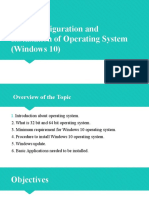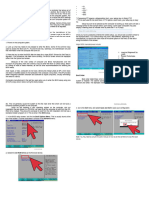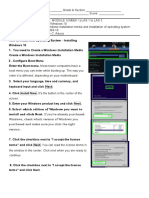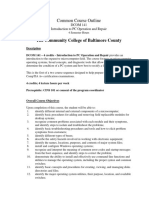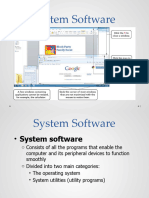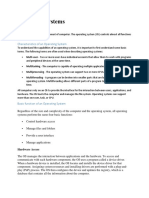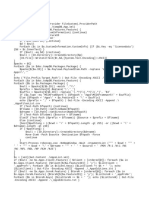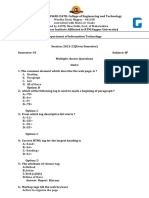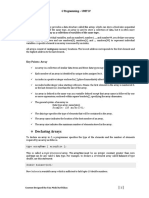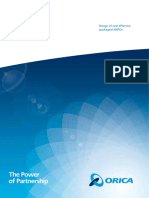0% found this document useful (0 votes)
127 views27 pagesChapter 3 Personal Computer-Software
The document provides information on installing and configuring the Windows operating system, including:
- Sections cover configuring BIOS/UEFI settings, modern operating systems, installing Windows, and custom installation options.
- It describes the POST, BIOS, CMOS, and UEFI components and their functions in booting a computer.
- Requirements for operating systems like hardware compatibility and minimum specifications are outlined.
- The process of upgrading an existing Windows installation or performing a clean install of Windows is explained.
Uploaded by
Avegel VillaciteCopyright
© © All Rights Reserved
We take content rights seriously. If you suspect this is your content, claim it here.
Available Formats
Download as PDF, TXT or read online on Scribd
0% found this document useful (0 votes)
127 views27 pagesChapter 3 Personal Computer-Software
The document provides information on installing and configuring the Windows operating system, including:
- Sections cover configuring BIOS/UEFI settings, modern operating systems, installing Windows, and custom installation options.
- It describes the POST, BIOS, CMOS, and UEFI components and their functions in booting a computer.
- Requirements for operating systems like hardware compatibility and minimum specifications are outlined.
- The process of upgrading an existing Windows installation or performing a clean install of Windows is explained.
Uploaded by
Avegel VillaciteCopyright
© © All Rights Reserved
We take content rights seriously. If you suspect this is your content, claim it here.
Available Formats
Download as PDF, TXT or read online on Scribd
/ 27