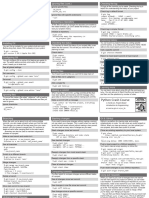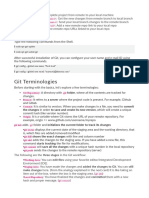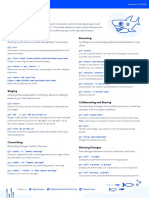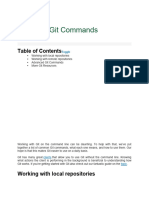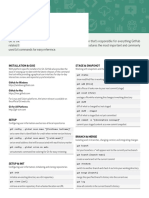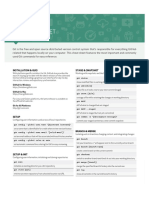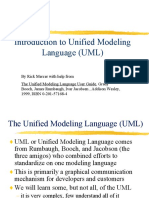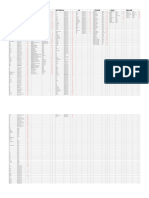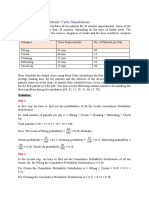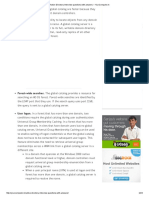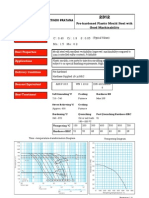0% found this document useful (0 votes)
85 views2 pagesGit Basics for Developers
Git is a version control system. It allows cloning repositories locally, fetching and pulling changes from remote repositories, viewing file status and differences, staging and committing changes, pushing changes to remote repositories, and branching and merging. The document provides commands for the essential Git workflows like initializing a repository, adding and committing files, viewing history and diffs, resetting and amending commits, pushing to remote repositories, and working with remote repositories by fetching, pulling, stashing, branching and pushing changes.
Uploaded by
Amit SinsinwarCopyright
© © All Rights Reserved
We take content rights seriously. If you suspect this is your content, claim it here.
Available Formats
Download as PDF, TXT or read online on Scribd
0% found this document useful (0 votes)
85 views2 pagesGit Basics for Developers
Git is a version control system. It allows cloning repositories locally, fetching and pulling changes from remote repositories, viewing file status and differences, staging and committing changes, pushing changes to remote repositories, and branching and merging. The document provides commands for the essential Git workflows like initializing a repository, adding and committing files, viewing history and diffs, resetting and amending commits, pushing to remote repositories, and working with remote repositories by fetching, pulling, stashing, branching and pushing changes.
Uploaded by
Amit SinsinwarCopyright
© © All Rights Reserved
We take content rights seriously. If you suspect this is your content, claim it here.
Available Formats
Download as PDF, TXT or read online on Scribd
/ 2