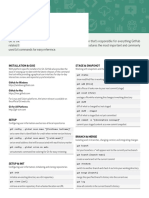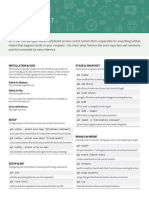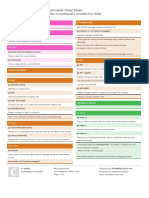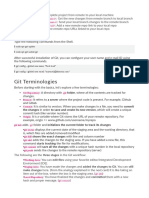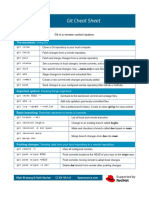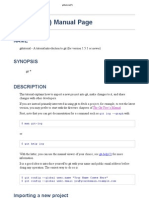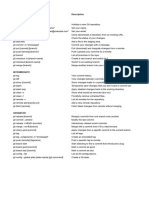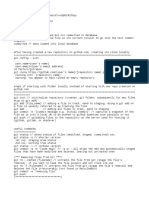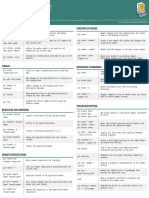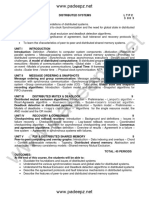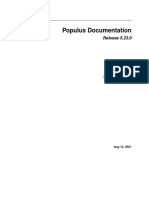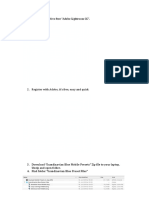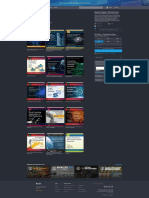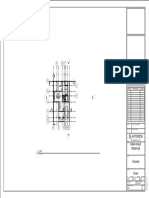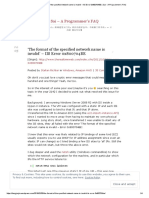0% found this document useful (0 votes)
24 views2 pages2023 - 01 - 07 - Mike-Zr - Git-And-Github
This document is a cheat sheet for Git and GitHub, providing essential commands for starting a repository, staging and committing changes, managing branches, and handling tags. It includes commands for initializing repositories, checking status, merging branches, and pushing tags to remote repositories. The cheat sheet serves as a quick reference for users to efficiently navigate Git and GitHub functionalities.
Uploaded by
atmichael725Copyright
© © All Rights Reserved
We take content rights seriously. If you suspect this is your content, claim it here.
Available Formats
Download as PDF, TXT or read online on Scribd
0% found this document useful (0 votes)
24 views2 pages2023 - 01 - 07 - Mike-Zr - Git-And-Github
This document is a cheat sheet for Git and GitHub, providing essential commands for starting a repository, staging and committing changes, managing branches, and handling tags. It includes commands for initializing repositories, checking status, merging branches, and pushing tags to remote repositories. The cheat sheet serves as a quick reference for users to efficiently navigate Git and GitHub functionalities.
Uploaded by
atmichael725Copyright
© © All Rights Reserved
We take content rights seriously. If you suspect this is your content, claim it here.
Available Formats
Download as PDF, TXT or read online on Scribd
/ 2