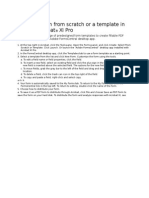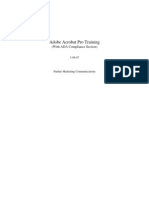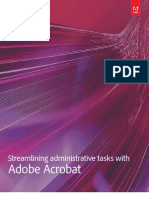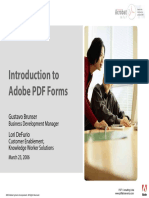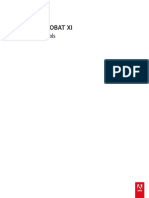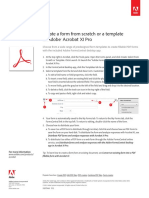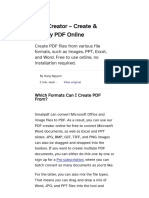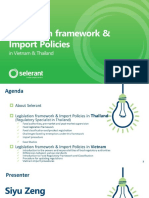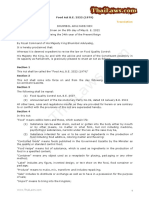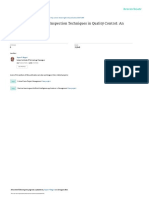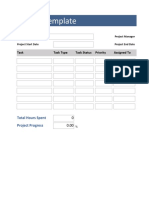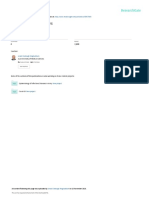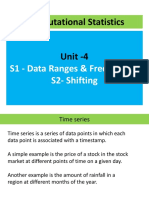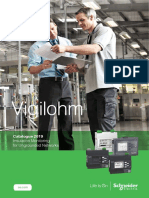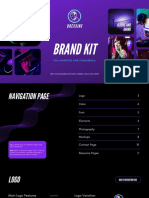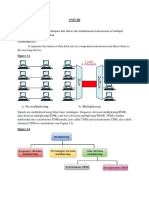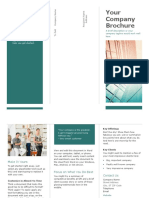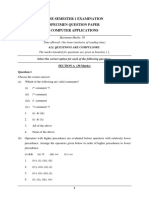0% found this document useful (0 votes)
76 views6 pagesPreparing A Static PDF Form
This document discusses how to create static PDF forms from Microsoft Word documents, import PDFs into SharePoint to create static forms, and add backgrounds to PDF forms in the SharePoint PDF Share Forms designer. Key steps include saving a Word document as a PDF, using Adobe Acrobat to convert Word to PDF, detecting fields in PDFs using Acrobat tools, importing a PDF into the PDF Share Forms templates in SharePoint, and uploading a PDF as a background image in the Share Forms designer.
Uploaded by
Sutha Tamil NambeCopyright
© © All Rights Reserved
We take content rights seriously. If you suspect this is your content, claim it here.
Available Formats
Download as PDF, TXT or read online on Scribd
0% found this document useful (0 votes)
76 views6 pagesPreparing A Static PDF Form
This document discusses how to create static PDF forms from Microsoft Word documents, import PDFs into SharePoint to create static forms, and add backgrounds to PDF forms in the SharePoint PDF Share Forms designer. Key steps include saving a Word document as a PDF, using Adobe Acrobat to convert Word to PDF, detecting fields in PDFs using Acrobat tools, importing a PDF into the PDF Share Forms templates in SharePoint, and uploading a PDF as a background image in the Share Forms designer.
Uploaded by
Sutha Tamil NambeCopyright
© © All Rights Reserved
We take content rights seriously. If you suspect this is your content, claim it here.
Available Formats
Download as PDF, TXT or read online on Scribd
/ 6