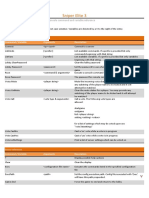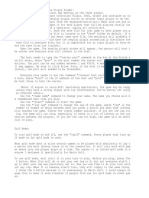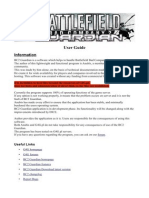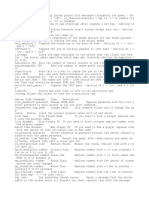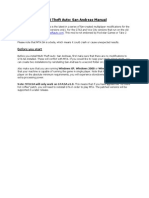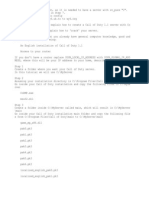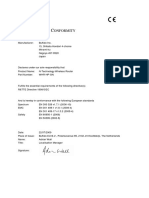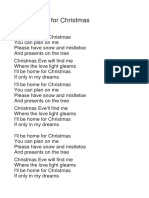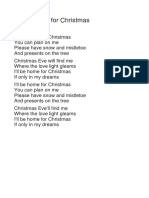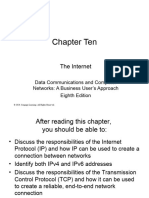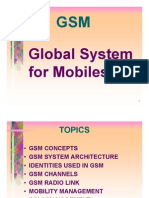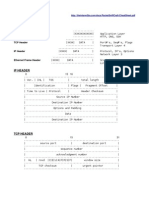0% found this document useful (0 votes)
41 views13 pagesMGM LAN Tutorial
The document provides instructions for setting up a local network game of Minigolf Maniacs. It details downloading required files, installing a mod, setting up a server on one computer, and configuring other computers to connect to it. Players can then join a multiplayer game over the local network.
Uploaded by
Vladimir MorganCopyright
© © All Rights Reserved
We take content rights seriously. If you suspect this is your content, claim it here.
Available Formats
Download as PDF, TXT or read online on Scribd
0% found this document useful (0 votes)
41 views13 pagesMGM LAN Tutorial
The document provides instructions for setting up a local network game of Minigolf Maniacs. It details downloading required files, installing a mod, setting up a server on one computer, and configuring other computers to connect to it. Players can then join a multiplayer game over the local network.
Uploaded by
Vladimir MorganCopyright
© © All Rights Reserved
We take content rights seriously. If you suspect this is your content, claim it here.
Available Formats
Download as PDF, TXT or read online on Scribd
/ 13