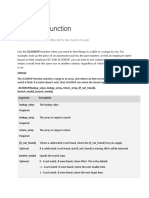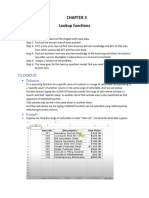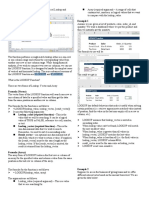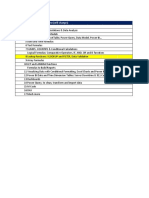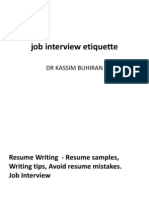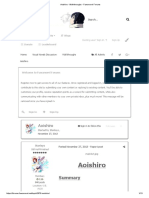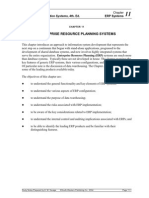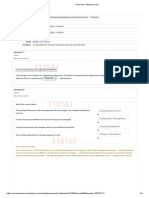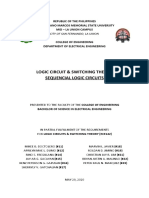0% found this document useful (0 votes)
309 views2 pagesExcel Xlookup Function
The XLOOKUP function is a flexible lookup function in Excel that searches for a value within a range and returns a corresponding value. It allows searching anywhere within a range of cells, uses approximate matches, and supports wildcards. This overcomes limitations of older functions like VLOOKUP. The syntax includes the lookup value, lookup range, return range, and optional parameters for match type and search direction. An example demonstrates searching sales data to return the song, artist, and year that matches the highest sales value.
Uploaded by
HARRY NGUYENCopyright
© © All Rights Reserved
We take content rights seriously. If you suspect this is your content, claim it here.
Available Formats
Download as PDF, TXT or read online on Scribd
0% found this document useful (0 votes)
309 views2 pagesExcel Xlookup Function
The XLOOKUP function is a flexible lookup function in Excel that searches for a value within a range and returns a corresponding value. It allows searching anywhere within a range of cells, uses approximate matches, and supports wildcards. This overcomes limitations of older functions like VLOOKUP. The syntax includes the lookup value, lookup range, return range, and optional parameters for match type and search direction. An example demonstrates searching sales data to return the song, artist, and year that matches the highest sales value.
Uploaded by
HARRY NGUYENCopyright
© © All Rights Reserved
We take content rights seriously. If you suspect this is your content, claim it here.
Available Formats
Download as PDF, TXT or read online on Scribd
/ 2