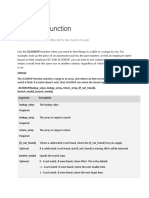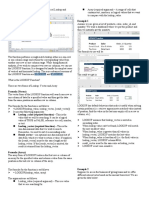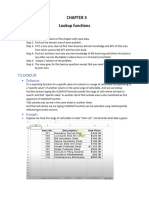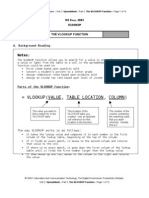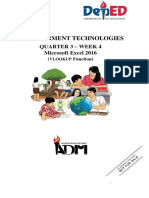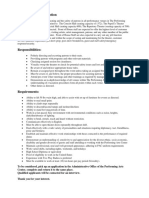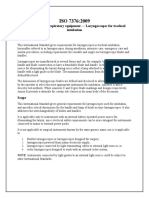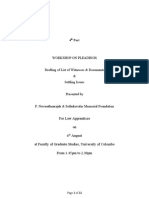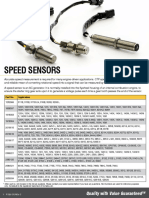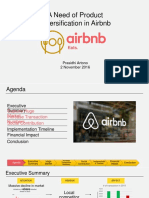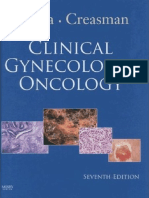0% found this document useful (0 votes)
29 views27 pagesHow To Use The Excel XLOOKUP Function - Exceljet
The Excel XLOOKUP function is a modern replacement for VLOOKUP, HLOOKUP, and LOOKUP, allowing for flexible lookups in both vertical and horizontal ranges with support for exact and approximate matches. It features optional arguments for customizing not found messages, match types, and search modes, making it versatile for various lookup scenarios. XLOOKUP can return multiple results, perform two-way lookups, and handle complex criteria, providing significant advantages over older functions.
Uploaded by
saheleeaimeeeCopyright
© © All Rights Reserved
We take content rights seriously. If you suspect this is your content, claim it here.
Available Formats
Download as PDF, TXT or read online on Scribd
0% found this document useful (0 votes)
29 views27 pagesHow To Use The Excel XLOOKUP Function - Exceljet
The Excel XLOOKUP function is a modern replacement for VLOOKUP, HLOOKUP, and LOOKUP, allowing for flexible lookups in both vertical and horizontal ranges with support for exact and approximate matches. It features optional arguments for customizing not found messages, match types, and search modes, making it versatile for various lookup scenarios. XLOOKUP can return multiple results, perform two-way lookups, and handle complex criteria, providing significant advantages over older functions.
Uploaded by
saheleeaimeeeCopyright
© © All Rights Reserved
We take content rights seriously. If you suspect this is your content, claim it here.
Available Formats
Download as PDF, TXT or read online on Scribd
/ 27