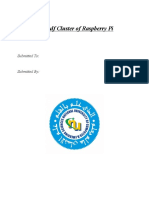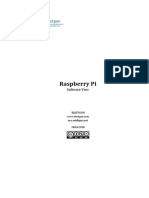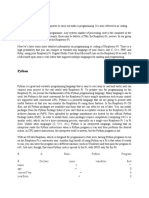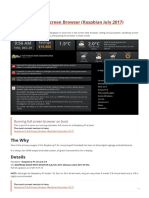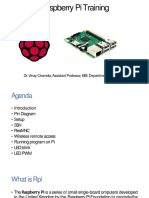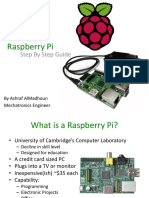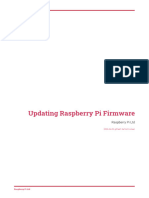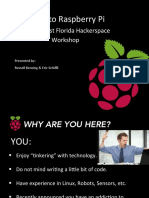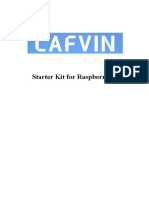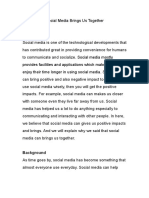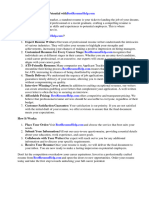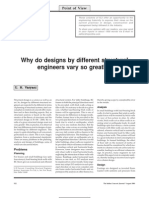0% found this document useful (0 votes)
147 views12 pagesRaspberry Pi Documentation - The Linux Kernel
Uploaded by
helioxCopyright
© © All Rights Reserved
We take content rights seriously. If you suspect this is your content, claim it here.
Available Formats
Download as PDF, TXT or read online on Scribd
0% found this document useful (0 votes)
147 views12 pagesRaspberry Pi Documentation - The Linux Kernel
Uploaded by
helioxCopyright
© © All Rights Reserved
We take content rights seriously. If you suspect this is your content, claim it here.
Available Formats
Download as PDF, TXT or read online on Scribd
/ 12