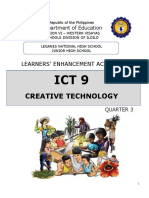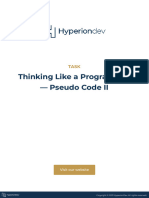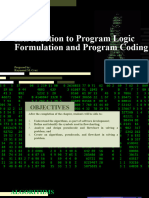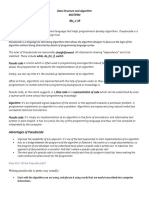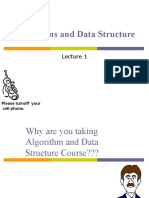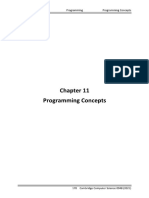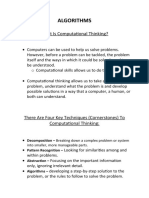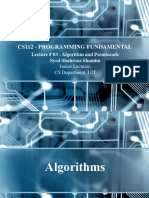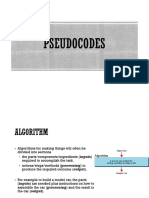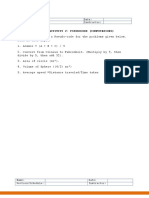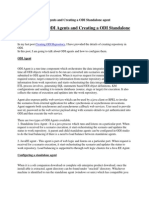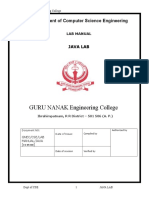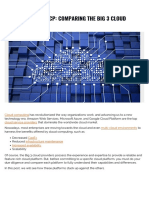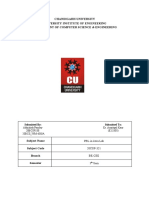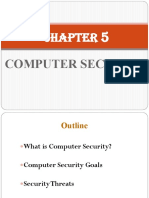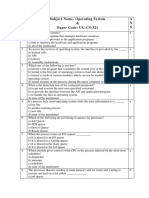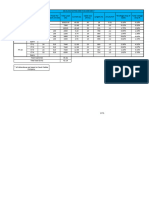0% found this document useful (0 votes)
89 views21 pagesCFP - Chapter 2
The document discusses tools for developing program logic, including pseudocode and flowcharts. It provides instructions on pseudocode, including how to write pseudocode statements and examples. It also discusses flowchart symbols and provides examples of writing pseudocode for various problems, such as calculating sums, averages, squares and cubes of numbers. The objectives are to learn about algorithms, pseudocode, flowcharts and how to construct algorithms, write pseudocode and develop programs using flowcharts, algorithms and pseudocode.
Uploaded by
Velante IrafrankCopyright
© © All Rights Reserved
We take content rights seriously. If you suspect this is your content, claim it here.
Available Formats
Download as PDF, TXT or read online on Scribd
0% found this document useful (0 votes)
89 views21 pagesCFP - Chapter 2
The document discusses tools for developing program logic, including pseudocode and flowcharts. It provides instructions on pseudocode, including how to write pseudocode statements and examples. It also discusses flowchart symbols and provides examples of writing pseudocode for various problems, such as calculating sums, averages, squares and cubes of numbers. The objectives are to learn about algorithms, pseudocode, flowcharts and how to construct algorithms, write pseudocode and develop programs using flowcharts, algorithms and pseudocode.
Uploaded by
Velante IrafrankCopyright
© © All Rights Reserved
We take content rights seriously. If you suspect this is your content, claim it here.
Available Formats
Download as PDF, TXT or read online on Scribd
/ 21