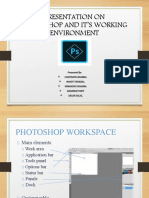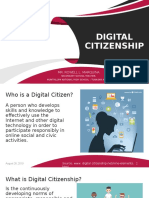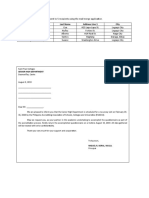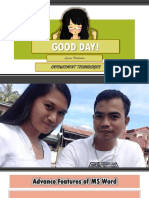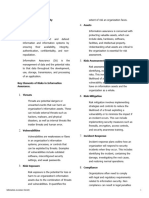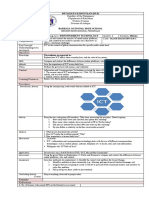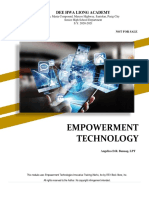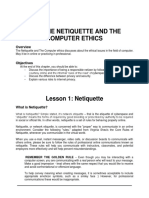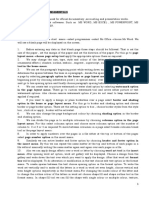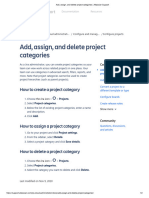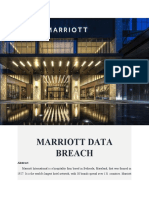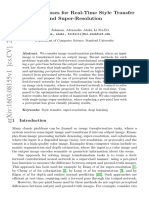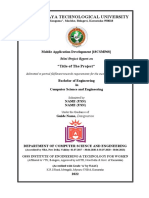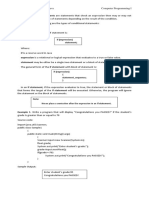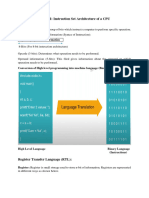100% found this document useful (1 vote)
198 views25 pagesHow To Create Powerpoint Presentation
The document discusses a 10-day training workshop on ICT for teacher applicants. It provides information about Microsoft PowerPoint and how to create PowerPoint presentations, including tips and tricks. It also discusses the Adobe Creative Cloud, which gives subscribers access to applications like Photoshop, Illustrator, Premiere Pro, and InDesign. The workshop aims to teach participants how to use these programs.
Uploaded by
Joylyn CanastaCopyright
© © All Rights Reserved
We take content rights seriously. If you suspect this is your content, claim it here.
Available Formats
Download as PDF, TXT or read online on Scribd
100% found this document useful (1 vote)
198 views25 pagesHow To Create Powerpoint Presentation
The document discusses a 10-day training workshop on ICT for teacher applicants. It provides information about Microsoft PowerPoint and how to create PowerPoint presentations, including tips and tricks. It also discusses the Adobe Creative Cloud, which gives subscribers access to applications like Photoshop, Illustrator, Premiere Pro, and InDesign. The workshop aims to teach participants how to use these programs.
Uploaded by
Joylyn CanastaCopyright
© © All Rights Reserved
We take content rights seriously. If you suspect this is your content, claim it here.
Available Formats
Download as PDF, TXT or read online on Scribd
/ 25