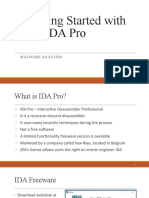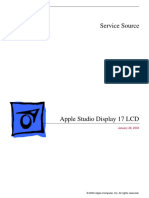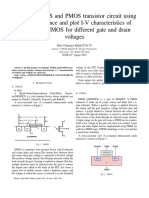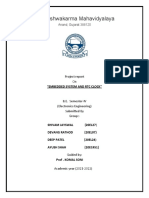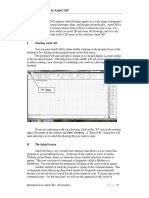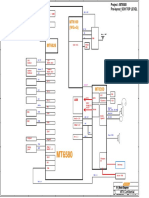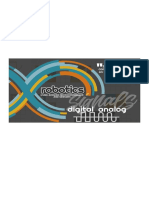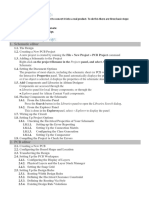0% found this document useful (0 votes)
829 views4 pagesIDA Cheatsheet
The document provides a cheatsheet of navigation, operation, data display, and manipulation shortcuts for IDA Pro, an interactive disassembler and debugger. It lists shortcuts for jumping to locations, finding references, navigating graphs, bookmarks, hex view, interface customization, loading files, executing scripts, debugging, searching, interpreting bytes, modifying code and data, viewing strings and structures, and working with registers.
Uploaded by
AdvochCopyright
© © All Rights Reserved
We take content rights seriously. If you suspect this is your content, claim it here.
Available Formats
Download as PDF, TXT or read online on Scribd
0% found this document useful (0 votes)
829 views4 pagesIDA Cheatsheet
The document provides a cheatsheet of navigation, operation, data display, and manipulation shortcuts for IDA Pro, an interactive disassembler and debugger. It lists shortcuts for jumping to locations, finding references, navigating graphs, bookmarks, hex view, interface customization, loading files, executing scripts, debugging, searching, interpreting bytes, modifying code and data, viewing strings and structures, and working with registers.
Uploaded by
AdvochCopyright
© © All Rights Reserved
We take content rights seriously. If you suspect this is your content, claim it here.
Available Formats
Download as PDF, TXT or read online on Scribd
/ 4