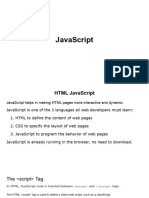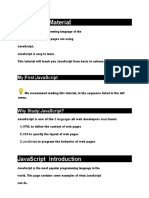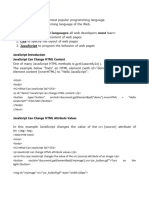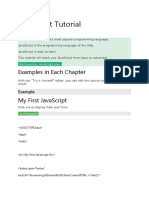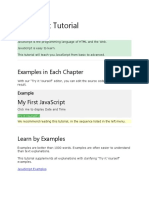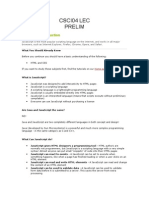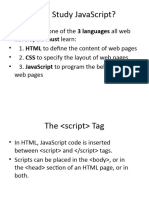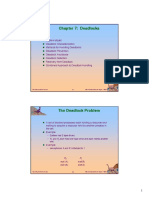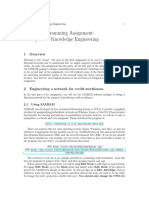0% found this document useful (0 votes)
46 views58 pagesLecture 5
JavaScript is a programming language that allows web pages to be interactive. It can modify HTML content, attributes, and styles. JavaScript is commonly used for tasks like validating form input and changing images. JavaScript code can be placed in <script> tags in the HTML <head> or <body> sections, or it can be linked via external .js files. JavaScript uses syntax like variables, operators, and keywords to write programs and perform tasks when events occur.
Uploaded by
donga srinivasCopyright
© © All Rights Reserved
We take content rights seriously. If you suspect this is your content, claim it here.
Available Formats
Download as PDF, TXT or read online on Scribd
0% found this document useful (0 votes)
46 views58 pagesLecture 5
JavaScript is a programming language that allows web pages to be interactive. It can modify HTML content, attributes, and styles. JavaScript is commonly used for tasks like validating form input and changing images. JavaScript code can be placed in <script> tags in the HTML <head> or <body> sections, or it can be linked via external .js files. JavaScript uses syntax like variables, operators, and keywords to write programs and perform tasks when events occur.
Uploaded by
donga srinivasCopyright
© © All Rights Reserved
We take content rights seriously. If you suspect this is your content, claim it here.
Available Formats
Download as PDF, TXT or read online on Scribd
/ 58