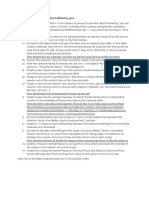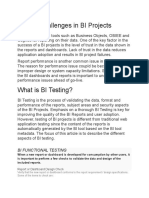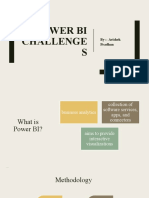0% found this document useful (0 votes)
290 views12 pages03 Configure Data Model in Power Bi Desktop
The document describes creating and configuring a data model in Power BI. It includes instructions over multiple exercises to:
- Create relationships between tables in the data model by matching keys.
- Configure table properties like creating a product category hierarchy and formatting columns.
- The goal is to improve the usability and friendliness of the data model for analysis in Power BI reports and dashboards.
Uploaded by
Maria EvangelouCopyright
© © All Rights Reserved
We take content rights seriously. If you suspect this is your content, claim it here.
Available Formats
Download as TXT, PDF, TXT or read online on Scribd
0% found this document useful (0 votes)
290 views12 pages03 Configure Data Model in Power Bi Desktop
The document describes creating and configuring a data model in Power BI. It includes instructions over multiple exercises to:
- Create relationships between tables in the data model by matching keys.
- Configure table properties like creating a product category hierarchy and formatting columns.
- The goal is to improve the usability and friendliness of the data model for analysis in Power BI reports and dashboards.
Uploaded by
Maria EvangelouCopyright
© © All Rights Reserved
We take content rights seriously. If you suspect this is your content, claim it here.
Available Formats
Download as TXT, PDF, TXT or read online on Scribd
/ 12